World of Warcraft is a viral game ruling the gaming market worldwide. Players from around the world are addicted to this game. So, when some problem infects the game, it is understandable that players get baffled.
One such issue is the WOW51900319 Error in the game. In this article, we will tell you how you can fix the Error Code WOW51900319. But before that, it is essential for you to know why and when this error occurs.
Knowing these things will help you solve your problems in the future. Even with a proper internet connection, WOW51900319 Error is persistent. Many users have observed that this error has increased a lot after the release of WOW Legion.

According to several users, Blizzard tightening their network latency requirements causes this error. When Blizzard tightens their network latency, Wow Servers disconnect. It is the actual cause behind the error message to pop up.
Even if you have your graphics increased over every frame, then also this error message pops up. With a high fps the internet connection lacks behind. Hence, being unable to keep up with servers, it disconnects.
Contents
How to Fix WOW51900319 Error in World of Warcraft
So after knowing enough about the WOW51900319Error error and why it occurs, we will now discuss the fixes.
Method 1 – Changing the Background FPS to 30fps
It is a trendy fix, and it quickly resolves the error in a few steps. One of the many causes, why this error message occurs, is when WoW switches the background. Thus, setting the background fps to 30 is an excellent solution to the WOW51900319 error.
Follow these steps to know-how.
Step 1: Firstly, press Esc or you can also click the Menu icon in the game window. After doing this, you will open the game menu and then click to go into System Tab.
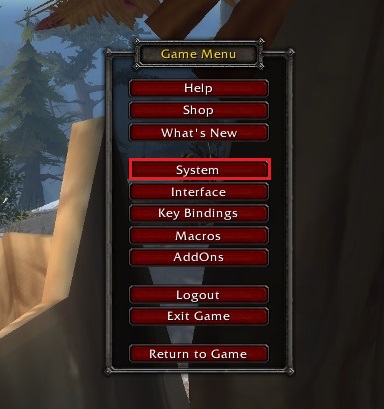
Step 2: Secondly, click on Advanced. It will make you go to advanced options.
Step 3: Then, you will get the option to set the max Background FPS. Click on this option and then check the box beside it.
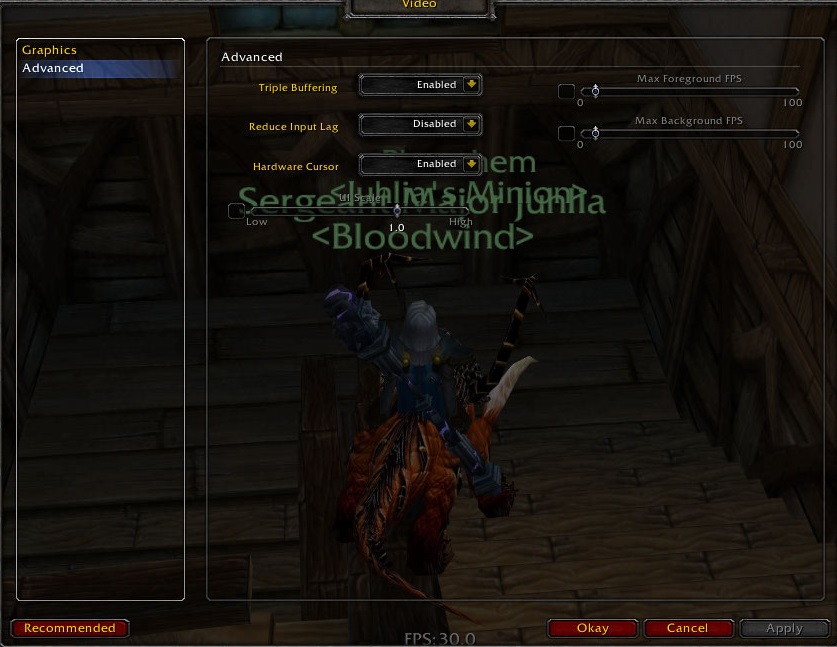
Step 4: After the slider is enabled, you can use it to set the Max Background FPS to 30fps.
These simple steps fix the WOW51900319 Error in World of Warcraft. You can now comfortably continue your game without getting the error message.
Also Read:
- Microsoft Compatibility Telemetry
- DNS_Probe_Finished_No_Internet
- Windows Has Detected An IP Address Conflict
- Error 0x80070035
- WLDCore.dll
Method 2 – Lower the Foreground FPS
It is noticed that the high graphics over every individual frame causes the WOW51900319 error message to pop up. The internet connection cannot keep up with these high graphics and thus disconnects.
Thus, if you reduce the foreground FPS, then this error won’t occur anymore. Follow these easy steps to learn how to lower your foreground fps.
Step 1: Firstly, press Esc or you can also click on the Menu icon. It will open the game menu and then you have to click on the go to System tab.
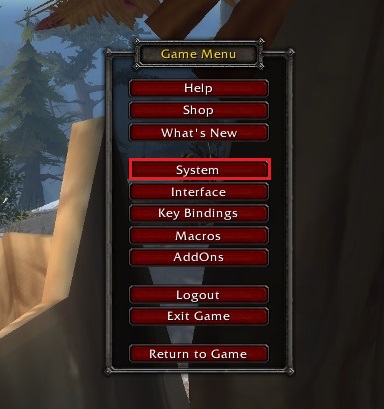
Step 2: Secondly, click on the Advanced option.
Step 3: After this, you will get the option to set Max Foreground fps, click on the box beside it.
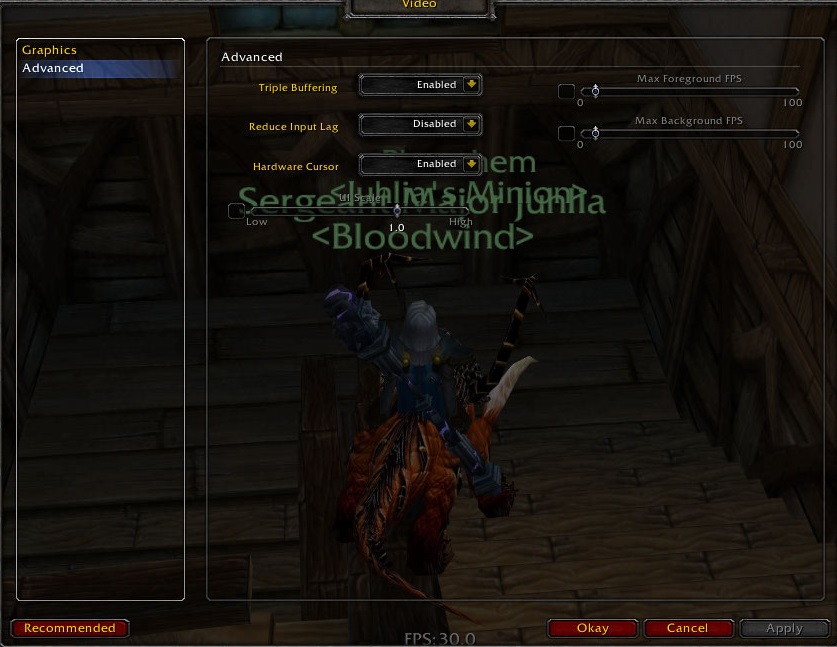
Step 4: Finally, when the slider is enabled, lower the Max Foreground FPS from the present value.
Method 3 – Network Fix
Often when WoW is played over a tethered 4G LTE connection, the error message comes. So, we can fix the network, and this will automatically solve the WOW51900319 error.
Step 1: Firstly, press Esc or you can also click on the Menu icon. It will open the game menu and then you have to click on the go to System tab.
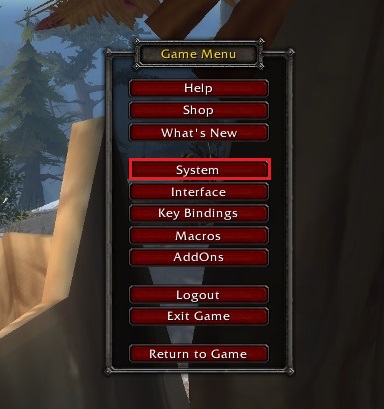
Step 2: Click on the Network Options now.
Step 3: Finally, uncheck the Optimize Network for Speed to complete the process.
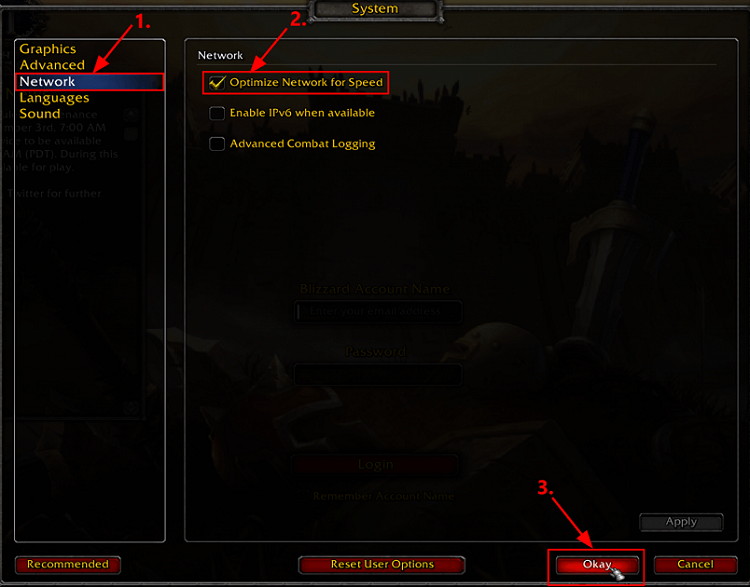
This change causes the game to stick to its own network protocols. The network latency and ping times of the game do not line up anymore, and this solves the issue.
Method 4 – Using an Ethernet Cable
One of the reasons why WOW51900319 error occurs is because Blizzard tightens up their network latency requirements. Hence WoW Servers immediately disconnect whenever they see that their network is not responding.
Thus we can use high-speed Ethernet connections. This sort of connection is high speed, and it is best for gaming.

Wifi is not as good as the Ethernet connection as it tends to fluctuate even if they are of the highest grade possible. The Ethernet connections run with the help of optic cables. Thus, the fluctuation is less considering the ISP is right.
Thus, to sum it all up, it is seen that Ethernet cables have a very less network latency and a high speed. It will cause fewer disconnections. Non-Responsive behavior will also cease to exist. It will fix the WOW51900319 Error.
Method 5 – Log out of Battle.net
The server lag can occur exclusively to your account. It happens due to some software or technical problem. The ping times can be made very low.
During these times, if you log out and re-login into your battle.net account, the problem is solved. It is a useful and straightforward way to fix the error, and you can surely try it out.
Method 6 – Use VPN of some other region
Sometimes we see that a specific region’s server is very loaded. A huge number of pings increases the load o the server, and the WOW51900319 error message pops up. The server becomes unable to process any more pings.
In these situations, you can use the VPN of some other region. This feature helps you to change your location virtually and thus connect to a different server. This method has solved the error for many users. You can check out free Zenmate VPN.
Method 7 – Technical fixes suggested by Battle.net
Battle.net has its own set of procedures. These procedures will help you fix the error very quickly. Whenever such error occurs, you should first go to @BlizzardCS Twitter handle and then the Realm status page. These will help you find any related issues also.
They will also give you the additional information from the Technical Support Forums. If going to these pages does not help you solve the WOW51900319 error, then you can follow the steps given on their Troubleshooting Connection and Latency Issues page.
But for your ease, we have written down the steps. Follow them to ease your process:
Step 1: Firstly, to check the corruption or damage you have first to Reset the User Interface. Here you will be able to make sure that none of the add-ons or files are corrupted.
Step 2: Secondly, reset the network devices like Router or Modem. Resetting will ensure that they are not overloaded or they do not stop functioning.
Step 3: Then, update all your Drivers. This step will eliminate any compatibility issues.
Step 4: Ensure that you do not have any network issues or conflicts. It can be done by renewing your IP and flushing the DNS.
Step 5: You should also make sure that all the applications are closed. Check that all the issues persist or not. Also, ensure that the Ram is not clogged up.
Step 6: Your graphics card and network card driver settings should also be checked.
Step 7: Disable your VPN service or any other proxies that you use.
Step 8: Try running a full scan with anti-virus software. Check for all viruses and malware.
Step 9: You can also try disabling your anti-virus. The anti-virus sometimes blocks the game from receiving any data.
Step 10: Update the firmware on your router or modem.
Steps to reset the user interface:
Step 1:Firstly, close, and exit WoW. Ensure that WoW is not running in the background.
Step 2: Secondly, uninstall your add-on managers. It will prevent any removed add-on from being added again.
Step 3: Thirdly, open the Blizzard Battle.net application on the system. After opening it click on the Options tab and then click on ‘Show in Explorer’ if you are using your windows. And use ‘reveal in finder’ if you are using a mac.
Step 4: Then, open the folder with the name WoW.
Step 5: Rename the folders as follows:
- Cache to CacheOld.
- Interface to InterfaceOld.
- WTF to WTFOld.
Step 6: Finally, re-launch of WoW application and see whether the error persists or not.
If you see that the WOW51900319 issue persists, then you can open Virtual Store Directory and delete some specific files in it. Follow these steps to solve the problem.
However, the iteration of the Windows OS changes the existence of this directory. If it fails to exist on your system, you will find a windows error and in that case, ignore these steps.
Method 7.1 – Open Virtual Store Directory
Step 1: Firstly, command windows to show all the hidden folders and files.
Step 2: Secondly, press the Windows key and R together. It will open the run window type cmd. Over there write the command in the open field: %localappdata%\VirtualStore\Program Files\World of Warcraft\
Step 3: Then, move on with the process by clicking ok.
Step 4: Open the folder which has the name Program File and then search and open another embedded folder. The embedded folder’s name will be World of Warcraft.
Step 5: Delete Cache, Interface, and WTF folders inside.
Step 6: Finally, exit windows explorer and restart your PC. After restarting your PC, you can check whether this error is resolved or not.
There is one more method which you can use to solve your error. Keep reading to learn more about it.
Method 8 – Uninstall and Reinstall the WOW Game
If all the above way fails to work, then you can proceed with this method. Follow these steps, and your WOW51900319 error will be solved.
Step 1: Firstly, back up all the game data to your battle.net account
Step 2: Uninstall your WoW game from your system and make sure you remove all the residual or cache files.
Step 3: Then, restart your system.
Step 4: After that, download and reinstall the WoW game from its official website. After finishing the installation, launch the application.
Step 5: Log in to your battle.net account and retrieve some or all of your game data.
This method is, however, a risky method as there might be a chance that you can lose your game data. Thus it is always advisable that you try all the other methods listed above and then move on with this method.
Also Read:
Conclusion
These 8 methods are the best methods in which you can fix the WOW51900319 Error. Many gamers get confused and frustrated when they encounter this error. Hence, we have listed these useful methods which will help you fix your issue and continue with the game easily.
There is however no official solution or comment about WOW51900319 error from the blizzard. If somehow, the given methods fail, we would suggest that you open a support ticket on blizzard or battle.net and take a look at what they would recommend.


![WLDCore.dll is Missing Error in Windows 10 [RESOLVED] WLDCore.dll is Missing Error](https://howandwow.info/wp-content/uploads/2019/09/WLDCore.dll-is-Missing-Error.jpg)


![Err_Connection_Reset Error in Chrome [RESOLVED] Fix Err_Connection_Reset Error in Google Chrome](https://howandwow.info/wp-content/uploads/2019/09/Fix-Err_Connection_Reset-Error-in-Google-Chrome.jpg)
![DNS_Probe_Finished_No_Internet Error [RESOLVED] Fix DNS_Probe_Finished_No_Internet Error](https://howandwow.info/wp-content/uploads/2019/09/Fix-DNS_Probe_Finished_No_Internet-Error.jpg)

![Err_Cache_Miss in Google Chrome Error [RESOLVED] Err_Cache_Miss in Google Chrome Error](https://howandwow.info/wp-content/uploads/2019/08/How-to-Fix-Confirm-Form-Resubmission-Error.jpg)






![Steam Missing File Privileges Error [RESOLVED] How to Fix Steam Missing File Privileges](https://howandwow.info/wp-content/uploads/2020/07/How-to-Fix-Steam-Missing-File-Privileges-Error-100x70.jpg)




![SIM Not Provisioned MM#2 Error [RESOLVED] SIM Not Provisioned MM#2](https://howandwow.info/wp-content/uploads/2020/03/SIM-Not-Provisioned-MM2.jpg)







