System Thread Exception Not Handled is an error in Windows. The error is mostly related to IGKMD which stands for Intel Graphics Kernel Mode Driver. This error always appears on BSoD. The whole screen of your PC turns into Blue color with a pop-up message System Thread Exception Not Handled error.
It is a worse experience when your screen turns blue while performing an important task. You get disturbed while doing a task on Windows and suddenly the screen turns blue. Users of Windows 8, 8.1, and 10 mostly noticed it.
Sometimes it takes 8-10 seconds to appear the error or it appears suddenly after starting the Windows. Upgrading the outdated a corrupted driver to the latest version can be a way to fix the System Thread Exception Not Handled error.
The main reason for appearing the error is the Malfunctioning of Driver. Outdated and corrupted drivers may result in malfunctioning. Keep a look at updates and keep updating or reinstalling when need to avoid such errors. As prevention is better than cure.
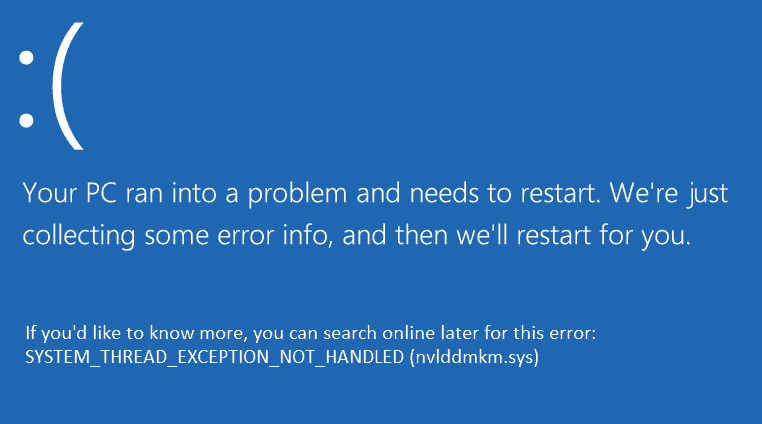
Overclocking of software may also be the reason for the Blue Screen of Death. Overheating of your computer system may also result in BSOD. Overclocked tweaks are sometimes the cause of the Blue Screen of Death. These errors are just temporary obstacles in life.
System Thread Exception Not Handled Error error is not a big issue but when it appears, again and again, it becomes irritating and if you don’t know how to fix it, it becomes worse.
Also Read:
Contents
How to Fix System Thread Exception Not Handled Error
If you are facing the same but don’t know how to fix it want to get rid of it then follow the methods mentioned below to get rid of the System Thread Exception Not Handled error of the Blue Screen of Death.
Method 1: Renaming of Dilemmatic Driver
The first method is to rename the Dilemmatic Driver. Dilemmatic drivers are the outdated, corrupted and malfunctioning drivers which may be the reason for appearing the Fix System Thread Not Handled Error.
Renaming these dilemmatic drivers can be the solution to your problem. Follow the steps mentioned below to rename it:
Step 1: First of all, insert your Windows Recovery Drive or System Repair Disk. Select the language which you prefer and then click on Next.
Step 2:Look at the bottom left of your screen, there must be Repair, Click on it.
Step 3: Look for the Trouble Shoot, select it and then click on Advanced Options.
Step 4: Click on Command Prompt present at the top on the right side of the screen with the icon C:\
Step 5: Fill the below mentioned commands with any mistake.
C:cd\Windows\system\32\drivers
ren.FILENAME.sys FILENAME.old
Step 6: Then type Exit and Reboot your device.
The above-mentioned steps will solve your problem, but if not move on to the next method.
Method 2: Immobilize Hardware Acceleration
Step 1: First of all, open your Google Chrome and move on to its Settings.
Step 2: Look for the Show Advanced Settings, click on it and then move to scroll down.
Step 3:Look for the Use Hardware Acceleration When Required, if it is marked then unmark it.
Step 4: Then Reboot your device to fix the error.
The method must have fixed your problem, if not move on to the next method.
Method 3: Uninstallation of the Malfunctioning Driver
Corrupted or malfunctioned driver may be the cause of BSOD (Blue Screen of Death). Uninstalling it may be the solution to get rid of the error. Follow these steps to uninstall malfunctioning driver:
Step 1: First step is to insert your Windows Recovery Drive or System Repair Disk. Select the language of your choice which you prefer and then click on Next.
Step 2: Look at the bottom left of your screen, there must be Repair, Click on it
Step 3: Select Trouble Shoot and then click on Advanced Options to open Command Prompt.
Step 4: Put the mentioned below command without any mistake.
bcdedit/set {default} bootmenupolicy legacy
Step 5: Press Enter so that legacy advanced boot can enable.
Step 6: Type Exit on command prompt and then Reboot your device.
Step 7: Enter the screen which shows Advanced boot options by constantly pressing on the F8 key.
Step 8: Proceed further after clicking on Safe mode.
Step 9: Type “devmgmt.msc” in the Run box and click on OK to enter the Device Managers.
Step 10: Then uninstall the Malfunctioning Drivers.
Step 11: Click on OK to proceed to uninstall.
Step 12: Install updated drivers in your device and Reboot after completion.
Uninstalling malfunctioning drivers and reinstalling updated drivers may solve your problem. But if still, you are stuck with the problem you can use some other methods listed below:
Method 4: Restoring your PC to a former moment
Some of the issues and errors of a PC can be flushed off by restoring it to the former moment. You can go ahead to Restore your PC which will surely fix the error. Follow the below-mentioned steps to restore your PC.
Step 1: Insert the Windows Installation or Media Recovery device.
Step 2: Select the language of your choice which you prefer the most and go ahead.
Step 3: Look at the right bottom of the screen and click on Repair.
Step 4: Click on TroubleShoot to open Advanced Options.
Step 5: Select the System Restore option present on the screen at the top of the right-hand side.
Step 6: Follow the further steps provided by the computer to completely restore your PC.
Step 7: After your PC is completely restored to its former moment, Reboot your PC. This will probably solve your problem. This method is not very effective in comparison to all other methods mentioned above but in case major methods are unable to work, a minor method of restoring can be effective and sort out the problem.
Also Read:
Conclusion
Errors are not a big issue until we know how to solve them. Above mentioned all the steps are effective and solve the System Thread Exception Not Handled issue. Take any of the mentioned steps of your choice.
If one method is not effective, then go ahead and try for another best method as mentioned above. We are pretty sure that you will be able to get rid of the System Thread Exception Not Handled Error by following these methods.

![WLDCore.dll is Missing Error in Windows 10 [RESOLVED] WLDCore.dll is Missing Error](https://howandwow.info/wp-content/uploads/2019/09/WLDCore.dll-is-Missing-Error.jpg)




![Err_Connection_Reset Error in Chrome [RESOLVED] Fix Err_Connection_Reset Error in Google Chrome](https://howandwow.info/wp-content/uploads/2019/09/Fix-Err_Connection_Reset-Error-in-Google-Chrome.jpg)
![DNS_Probe_Finished_No_Internet Error [RESOLVED] Fix DNS_Probe_Finished_No_Internet Error](https://howandwow.info/wp-content/uploads/2019/09/Fix-DNS_Probe_Finished_No_Internet-Error.jpg)
![Err_Cache_Miss in Google Chrome Error [RESOLVED] Err_Cache_Miss in Google Chrome Error](https://howandwow.info/wp-content/uploads/2019/08/How-to-Fix-Confirm-Form-Resubmission-Error.jpg)






![Steam Missing File Privileges Error [RESOLVED] How to Fix Steam Missing File Privileges](https://howandwow.info/wp-content/uploads/2020/07/How-to-Fix-Steam-Missing-File-Privileges-Error-100x70.jpg)




![SIM Not Provisioned MM#2 Error [RESOLVED] SIM Not Provisioned MM#2](https://howandwow.info/wp-content/uploads/2020/03/SIM-Not-Provisioned-MM2.jpg)







