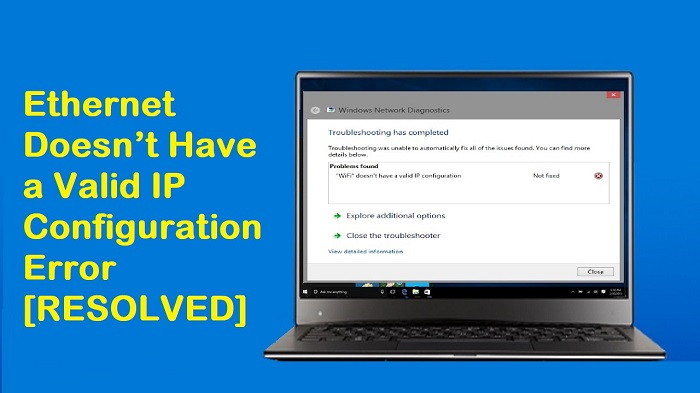When users attempt to connect to a VPN using the AnyConnect Client, the error message “AnyConnect was not able to establish a connection to the specified secure gateway” is displayed.
This problem occurs because the AnyConnect Client VPN encounters some roadblocks and is unable to establish a connection with the remote server. We will discuss the aforementioned error message today, along with its causes and a number of possible fixes, in order to help you get rid of the problem.

Contents
What Results in the Error Message “AnyConnect Was Unable to Establish a Connection to the Specified Secure Gateway”?
It might be for a variety of reasons. It can sometimes be a blockage from an antivirus programme or firewall, or it can sometimes be the result of a poor internet connection. The main reasons would be as follows; to briefly mention —
- Problem with an antivirus programme or firewall: For security reasons, antivirus software can occasionally obstruct the AnyConnect Client VPN’s ability to connect to external networks or servers. It frequently blocks a large number of incoming and outgoing connections. As a result, Anyconnect won’t let you connect to your preferred VPN.
- Client configuration is incorrect: If the VPN configurations that are stored in your Anyconnect client are configured incorrectly, you will experience difficulties making successful connections.
- Internet restrictions: Your ISP provider may occasionally block the IP addresses of some countries, and you may unknowingly attempt to connect to a VPN for that country. Then you’ll run into problems.
You can use the suggestions provided below to get rid of the error message, but before doing so, restart your computer and the affected application.
Solution 1: Turning off the Antivirus
Priorities come first. Since antivirus blockage is the most frequent cause of the problem, this is a typical occurrence.
As a result, you should attempt to turn off any third-party antivirus software you may have installed on your computer before attempting to connect to the VPN using AnyConnect. It should help to narrow down the problem.
Solution 2: Stopping the Internet Connection Service
When the ICS service is active, it occasionally makes it difficult for the AnyConnect Client to connect to a VPN. In order to solve the issue, you must disable it. This is how to stop using the service:
- Type services by pressing Windows + R.msc.
- Look for the Internet Connection Sharing service when the window displaying the services opens. To stop it, perform a right-click on it.
- After that, close the Services window to close it.
Solution 3: Stop Sharing Internet Connections (ICS)
There were several instances where users encountered this problem if ICS was enabled in Windows. Observe the directions listed below to disable ICS:
- Start the Control Panel window.
- Select Change adapter settings under Network and Internet Sharing.
- Next, you must select Properties from the context menu when you right-click on the shared network connection.
- Click on the Sharing tab in the properties window.
- After you’ve arrived there, you must uncheck the box that reads, “Allow other network users to connect through this computer’s Internet connection.”
- Click OK after completing that.
This must have resolved your problem if the ICS feature was the root of it.
Solution 4: In AnyConnect VPN, select the Connect to Current Network option.
You must choose the option to connect to the current network only because the Any Connect client VPN can occasionally switch between different networks. This might help you resolve the problem. This is how to do it:
- Click the right mouse button where it says “Network” in the AnyConnect Client.
- Select “Connect only to current Network” in step two.
Solution 5: Try a Different Connection
Your internet connection may occasionally have limitations or be malfunctioning, which is what’s causing the problem.
In this case, you will need to try connecting to the VPN using a different connection, like WiFi or a mobile hotspot.

![WLDCore.dll is Missing Error in Windows 10 [RESOLVED] WLDCore.dll is Missing Error](https://howandwow.info/wp-content/uploads/2019/09/WLDCore.dll-is-Missing-Error.jpg)




![Err_Connection_Reset Error in Chrome [RESOLVED] Fix Err_Connection_Reset Error in Google Chrome](https://howandwow.info/wp-content/uploads/2019/09/Fix-Err_Connection_Reset-Error-in-Google-Chrome.jpg)
![DNS_Probe_Finished_No_Internet Error [RESOLVED] Fix DNS_Probe_Finished_No_Internet Error](https://howandwow.info/wp-content/uploads/2019/09/Fix-DNS_Probe_Finished_No_Internet-Error.jpg)

![Err_Cache_Miss in Google Chrome Error [RESOLVED] Err_Cache_Miss in Google Chrome Error](https://howandwow.info/wp-content/uploads/2019/08/How-to-Fix-Confirm-Form-Resubmission-Error.jpg)






![Steam Missing File Privileges Error [RESOLVED] How to Fix Steam Missing File Privileges](https://howandwow.info/wp-content/uploads/2020/07/How-to-Fix-Steam-Missing-File-Privileges-Error-100x70.jpg)




![SIM Not Provisioned MM#2 Error [RESOLVED] SIM Not Provisioned MM#2](https://howandwow.info/wp-content/uploads/2020/03/SIM-Not-Provisioned-MM2.jpg)