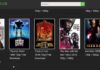Ethernet cables have made a special place in the world of the internet. It is now one of the most common types of network cables used for wired networks worldwide. These cables are limited by length but very efficient in providing a very high-speed internet connection.
However, recently, some issues have been reported regarding Ethernet that “Ethernet Doesn’t Have a Valid IP Configuration,” which has made many users anxious and concerned.
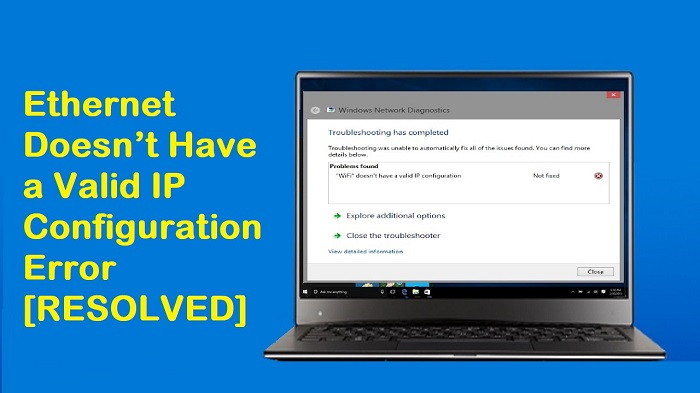
Thus, in this article, we will make sure that this problem is solved in lesser time and in more straightforward ways. As a matter of fact, “Ethernet does not have a valid IP configuration” issue is caused due to an invalid IP address being caught by DHCP.
In addition, to which, a faulty driver can be equally responsible. Also, any problems with Network Interface Card (NIC) leads to this message that your Ethernet is unable to have a valid IP configuration.
Read Also:
After some researches, we have found six ways by which you can connect your system again with the internet without facing any issue. So, let’s begin with the fixes to get rid of this issue as soon as possible.
If You Want To Know About How To Fix ‘Ethernet Doesn’t Have a Valid IP Configuration’ Error So, Read the our Fully Article. Please continue the reading!
Contents
What Does an IP Configuration Mean?
Every device connected to a network, including the internet, has an IP (Internet Protocol) address. This unique identifier allows devices to communicate with one another. When your computer attempts to connect to a network, it requests an IP address from the network’s router.
A valid IP configuration refers to the successful assignment and recognition of this address, facilitating smooth communication.
Primary Causes of the “Ethernet Doesn’t Have a Valid IP Configuration” Error:
a. Faulty NIC (Network Interface Card): The NIC is a hardware component that connects a computer to a network. If it’s faulty or outdated, it may fail to obtain a valid IP address, triggering the error.
b. Incorrect Network Settings: Sometimes, settings related to your network can be misconfigured, either due to manual changes or third-party software interference. This can prevent the DHCP (Dynamic Host Configuration Protocol) from assigning an IP address correctly.
c. Corrupted Network Files: System files associated with network configurations, when corrupted, can lead to this error. Such corruption can stem from unexpected shutdowns, malware, or software conflicts.
d. Faulty Router or Modem: Occasionally, the error can arise from issues on the router or modem’s end. Glitches, outdated firmware, or temporary malfunctions can prevent these devices from assigning an IP address.
e. DHCP Issues: If the DHCP is not set up correctly or is not functioning as it should, it might not provide the necessary IP address to your computer. DHCP’s main role is to ensure that all devices in a network have a unique IP.
f. IP Address Conflict: If two devices on the same network are assigned the same IP address, conflicts arise. This duplication can prevent one or both devices from connecting to the network properly.
How to Fix Ethernet Doesn’t Have a Valid IP Configuration
You can follow any of the below methods to get rid of Ethernet Doesn’t Have a Valid IP Configuration error, and then you can use your net as desired.
Method 1 – Uninstalling Ethernet Drivers
Many times, it happened that some users and counted this issue soon after they updated their driver. Thus, it can also be a cause behind enabler t of Ethernet to connect your system with the internet.
Step 1: At first, go to your Windows Explorer.
Step 2: Then, right-click on This PC and select properties.
Step 3: Now, select the device manager on the left.
Step 4: After that, open the network adaptors list by clicking on the arrow next to it.
Step 5: Next, select the network adaptor you want to uninstall and right-click on it to expand the options and then select uninstall the device.
Step 6: Then, press, OK.
Step 7: Finally, click on Action and select scan for Hardware changes options. This will reset your drivers to the default version. Now restart your PC and check whether the Ethernet Doesn’t Have a Valid IP Configuration issue has resolved or not.
Read Also:
Method 2 – Restoring the TCP/IP Settings
Step 1: First of all, press Windows key + S to open the search menu.
Step 2: Then, type control panel and hit enter.
Step 3: Now, click on Network and Sharing Center in the control panel.
Step 4: Next, from the view, your active networks, select the system you want to fix by clicking on Connections options next to it.
Step 5: Then, a popup will appear. Click on properties.
Step 6: Click on the install button and select the protocol.
Step 7: After that, click on Add and select a button, reliable multi-class protocol option.
Step 8: At last, click on OK and restart your system.
Method 3 – Configure TCP/IPv4 Settings
Step 1: First of all, press Windows key + S to open the search box and then type “Control Panel.”
Step 2: In the control panel, click on Network and Sharing Center.
Step 3: After that, from the view, your active networks list, select the network you want to fix by clicking on the Connection option next to it.
Step 4: Then click on properties in the popup displayed.
Step 5: Next, select the Internet Protocol Version 4 (TCP/IPv4) option under the This Connection uses the following items heading and click on properties.
Step 6: Then, check the obtain IP address automatically and obtain DNS server address automatically checkboxes, from the Windows that appears.
Step 7: At last, restart your computer to enforce the changes made and see if the Ethernet does not have a valid IP configuration vanished or not.
Method 4 – Disable and Enable Your Network Adapter
Sometimes, simple steps like disabling and enabling your network adaptor can work as Miracles as it might resolve temporary issues that might be causing the real problem. Thus, try this method and get the desired results hopefully.
Step 1: First of all, press the Windows key + S together.
Step 2: Then, the type control panel in the search menu that appears and hit enter.
Step 3: Next, launch the network and sharing Centre from the control panel.
Step 4: After that, click on the connections options next to the view your active network lists to select the networks you want to fix.
Step 5: Now, click on the Disable button to disable your network interface card.
Step 6: Then, right-click it again and select enable.
Step 7: At last, you need to restart your PC to enforce the changes made, and now you can check up on the Ethernet error.
As mentioned previously that problems with network interface card are prominently responsible for this error so you can opt for this method and if you will be fortunate enough then the simple method will solve your complex problem.
Also Read:
- Err_Cache_Miss
- ERR_EMPTY_RESPONSE
- Steam Content File Locked
- Discord Mic Not Working
- Confirm Form Resubmission
Conclusion
This was some of the methods which you can perform to solve Ethernet Doesn’t Have a Valid IP Configuration Error, and then you will be able to connect your system with high-speed internet.
In case the errors still persist, later you can try these basic tricks like restarting any modem or routers, you can also try by unplugging and plugging back your connection cables to ensure proper arrangements and right connections.
Otherwise, the last hope is to change your Network Interface Card. So now, it’s time to take action and solve this problem without any delays. Best of Luck!! Thanks for the our Fully How To Fix ‘Ethernet Doesn’t Have a Valid IP Configuration’ Error Article. Enjoy The Your day! Happy reading Guys!

![WLDCore.dll is Missing Error in Windows 10 [RESOLVED] WLDCore.dll is Missing Error](https://howandwow.info/wp-content/uploads/2019/09/WLDCore.dll-is-Missing-Error.jpg)




![Err_Connection_Reset Error in Chrome [RESOLVED] Fix Err_Connection_Reset Error in Google Chrome](https://howandwow.info/wp-content/uploads/2019/09/Fix-Err_Connection_Reset-Error-in-Google-Chrome.jpg)
![DNS_Probe_Finished_No_Internet Error [RESOLVED] Fix DNS_Probe_Finished_No_Internet Error](https://howandwow.info/wp-content/uploads/2019/09/Fix-DNS_Probe_Finished_No_Internet-Error.jpg)
![Err_Cache_Miss in Google Chrome Error [RESOLVED] Err_Cache_Miss in Google Chrome Error](https://howandwow.info/wp-content/uploads/2019/08/How-to-Fix-Confirm-Form-Resubmission-Error.jpg)







![Steam Missing File Privileges Error [RESOLVED] How to Fix Steam Missing File Privileges](https://howandwow.info/wp-content/uploads/2020/07/How-to-Fix-Steam-Missing-File-Privileges-Error-100x70.jpg)




![SIM Not Provisioned MM#2 Error [RESOLVED] SIM Not Provisioned MM#2](https://howandwow.info/wp-content/uploads/2020/03/SIM-Not-Provisioned-MM2.jpg)