One of the most wide-spread problems that people encounter daily is Error code 0x80070035: The network path was not found. In Microsoft Windows sharing the same network allows accessing all the files and data on each other’s computer without even connecting them with the Ethernet Cable.
In several cases, if you are hosting your computer on the network, you might see the message flashing on the screen and saying “Error code: 0x80070035. The network path was not found.”
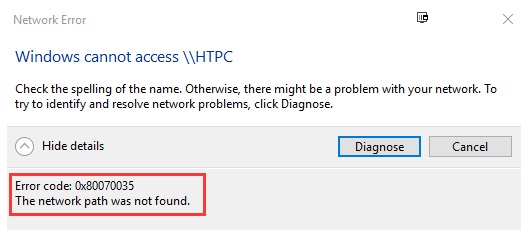
Well, there are various reasons because of which this error can happen, but mainly it is caused due to Antivirus or Firewall blocking the resources.
Contents
How to Fix Error Code 0x80070035: The Network Path Was Not Found
So, now here are the various steps that you can follow to solve the Error Code 0x80070035 – The network path was not found.
Method 1 – Disable Firewall
One of the most critical steps to resolve the Error 0x80070035 ‘the network path was not found’ is by disabling the firewall. The steps that you have to follow for this are:-
Step 1: Right-click on the Antivirus Program icon from the system tray, and then you have to select the Disable option.
Step 2: Now, in the next step, you have to choose the time frame for which the Antivirus will remain disabled.
Step 3: Once these steps are done, again check if the error resolves or not.
Step 4: Now you have to press the Windows Key + I then select Control Panel.
Step 5: Next, click on System and Security.
Step 6: Then click on Windows Firewall.
Step 7: Now from the left window pane, you have to just click on Turn Windows Firewall on or off.
Step 8: Select Turn off Windows Firewall, and then you have to restart your PC. And see that the error is fixed or not.
If the above method doesn’t work, you just have to follow the same steps to turn on your Firewall again.
Also Read:
- Err_Cache_Miss
- ERR_EMPTY_RESPONSE
- Steam Content File Locked
- Discord Mic Not Working
- Confirm Form Resubmission
Method 2 – Check Network Discovery
In the next step to solve this error, you just have to check the networking discovery on your PC.
For this, the steps that you have to follow are:-
Step 1: The first step that you have to follow is to Press Windows Key + X then select Control Panel.
Step 2: Now, after that, you have to click the Network and Internet and then click on the View network status and tasks option.
Step 3: By doing these steps, it would take you to the Network and Sharing Center; from there, you just have to click Change Advanced Sharing settings from the left-hand menu.
Step 4: Just tick mark Turn on network discovery and click on the Save change option.
Step 5: Now in the final step, you just have to Reboot your PC to save changes and see if you can fix Error code 0x80070035 – The network path was not found.
If the Error code 0x80070035 gets solved, then it is well and good; otherwise, follow the next few methods.
Method 3 – Reinstall Network Adapter Drivers
The next step that you have to follow to solve the Error code 0x80070035 is to reinstall your network adapter drivers. For this, you just have to uninstall your current network adapter drivers as the sometimes can cause this sort of problem to happen, so uninstalling the old network adapters is generally a food idea.
Next, you just have to reinstall the network adapter drivers again and see if the error continues or not. If the error is still there, then you just have to follow the other methods.
Method 4 – Enable NetBIOS Over TCP/IP
Step 1: The first step that you have to do is to press the Windows Key + R, then type Control Panel hit Enter.
Step 2: Now, you just have to Right-click on your active WiFi or Ethernet connection and select the Properties option.
Step 3: Thirdly, Select Internet Protocol Version 4 (TCP/IPv4) and click on the Properties option.
Step 4: Now, you just have to click Advanced in the next window and then switch to the WINS tab under Advanced TCP/IP Settings.
Step 5: Under NetBIOS setting, tick mark the “Enable NetBIOS over TCP/IP“option, and then click OK button.
Step 6: Now, you just have to reboot your PC to save the changes. If not, then follow the final step.
Method 5 – Check Device Manager
The next method to solve this error is to check the device manager for any abnormality and then solve the issues. The steps that you have to follow to do this are:-
Step 1: Firstly, you just have to go to the device manager and then expand Network Adapters.
Step 2: In the next step, just click view from the top and then click on show hidden devices.
Step 3: Now, the essential part is to look at the long list of adapters and right-clicking on them and delete all of them except 1.
Step 4: After then, when you are finally left with only one adapter, then reboot the PC and test if the error is still there or not.
This method will surely solve the Error Code 0x80070035: The Network Path Was Not Found.
Read Also:
- Ethernet Doesn’t Have a Valid IP Configuration
- Windows Has Detected An IP Address Conflict
- Your Connection is Not Private
- WLDCore.dll
Conclusion
So these were the steps or methods that you can perform to fix the widely spread Error code 0x80070035 ‘the network path was not found.’ It’s not a very difficult thing to do, but you have to have the patience to apply all the methods, and then the error will get fixed for sure.

![WLDCore.dll is Missing Error in Windows 10 [RESOLVED] WLDCore.dll is Missing Error](https://howandwow.info/wp-content/uploads/2019/09/WLDCore.dll-is-Missing-Error.jpg)




![DNS_Probe_Finished_No_Internet Error [RESOLVED] Fix DNS_Probe_Finished_No_Internet Error](https://howandwow.info/wp-content/uploads/2019/09/Fix-DNS_Probe_Finished_No_Internet-Error.jpg)
![Err_Connection_Reset Error in Chrome [RESOLVED] Fix Err_Connection_Reset Error in Google Chrome](https://howandwow.info/wp-content/uploads/2019/09/Fix-Err_Connection_Reset-Error-in-Google-Chrome.jpg)
![Err_Cache_Miss in Google Chrome Error [RESOLVED] Err_Cache_Miss in Google Chrome Error](https://howandwow.info/wp-content/uploads/2019/08/How-to-Fix-Confirm-Form-Resubmission-Error.jpg)





![Steam Missing File Privileges Error [RESOLVED] How to Fix Steam Missing File Privileges](https://howandwow.info/wp-content/uploads/2020/07/How-to-Fix-Steam-Missing-File-Privileges-Error-100x70.jpg)





![SIM Not Provisioned MM#2 Error [RESOLVED] SIM Not Provisioned MM#2](https://howandwow.info/wp-content/uploads/2020/03/SIM-Not-Provisioned-MM2.jpg)







