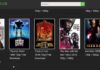Recently, updating your system to Windows 10 has created many problems in your system. Among many problems Potential Windows Update Database Error Detected is one of them.
While running Windows update Troubleshooter you may find The Potential Windows Database Error Detected message. Due to this error, your update process may get stopped in between and you will be unable to process your update further.
The Windows update troubleshooter somehow might be at the rescue for you. But note that it is not a viable decision to make because it not always successful. If you try the Windows update troubleshooter, it shows Potential Windows Update Database Error Detected.
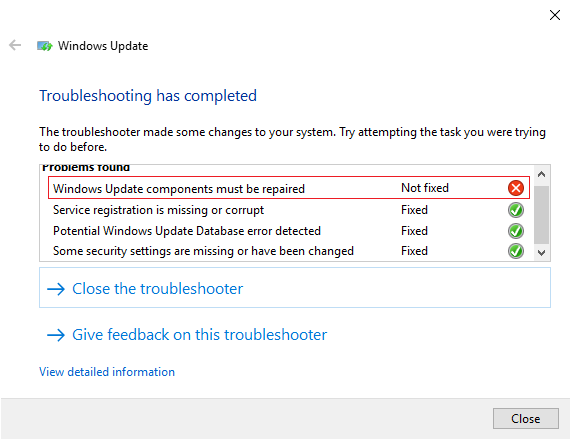
But even if you try to fix the error you won’t be able to fix it. And instead, it shows as “Not Fixed”. Due to not getting the error fixed, you cannot complete your update process.
Read Also:
Contents
How to Fix Potential Windows Update Database Error Detected
There are 5 methods that will help you fix the Potential Windows Database Error Detected issue. Try to keep a restore point if in case anything goes wrong.
If you follow the whole steps then you will fix the Potential Windows Update Database Error Detected issue easily without making any mistakes. Go through the steps properly and continue your update process once the issue is fixed.
Method 1: Run the Windows Update Troubleshooter
Try running Windows update troubleshooter to fix the Potential Windows Update Database Error Detected problem. Follow the steps below.
Step 1: Go to the Start menu and search for troubleshooting option, then open it.
Step 2: You will find the “View all” option on the left window panel.
Step 3: There will be many troubleshooting problems, choose Windows update among them.
Step 4: The instructions will appear for the troubleshooting process. Proceed with the instructions, it will run and complete the Windows Update Troubleshoot.
Step 5: It will fix the problem and your Potential Windows Update Database Error Detected.
Step 6: Now, you can restart your computer. Try to install the updates and check if the Potential Windows Update Database Error Detected is solved or not.
Method 2: Performing a Clean Boot and then Updating Windows
This method is the easiest and will solve your problem with very clean results. Performing a Clean boot has always helped the users to fix the problem. When you are done with the clean boot then update your Windows and you are good to go.
Step 1: To open the Run box, press Windows key + R.
Step 2: Type “msconfig” in the search box and click OK.
Step 3: Proceed to the Services tab and check the Hide all Microsoft Services box.
Step 4: At the bottom, you will find the “Disable all” button which will disable the services that are causing the error. Click on Disable all button.
Step 5: Now, go and click on the Startup tab and then click on the Open Task Manager.
Step 6: All the Startup items will be displayed. Now you have to disable all the Startup items which are enabled.
Step 7: Hit OK and restart your computer. Check Windows Update Database error detected is fixed or not. Once it is fixed update your Windows.
Step 7 – Again press Windows key + R and Type “msconfig” in the search box and click OK.
Step 8 – Navigate on the General tab and choose on the Normal Startup option, then click OK.
Step 9 – Restart your computer now and your Potential Windows Update Database Error Detected issue will be fixed now.
Method 3: Run System File Checker
This is another method that will help you solve the problem of Potential Windows Update Database Error Detected. SFC also is known as System File Checker will scan your whole system and detect the error that is obstructing in your update process.
This method will help you solve the issue quite well.
Step 1 – Go to the Start Menu and search for Command Prompt (Admin) mode.
Step 2 – Command Prompt will open up in administrator mode. Then type the following command in the command prompt.
sfc /scannow sfc /scannow /offbootdir=c:\ /offwindir=c:\windows
Step 3 – Wait till the process is completed and restart your computer.
Method 4: Run Check Disk Utility
Running check disk utility will check if there are any errors in your disk and fix those errors. It also checks the status of the system’s hard drives. Follow the steps to fix Potential Windows Update Database Error Detected.
Step 1 – Go to the Start Menu and search for Command Prompt (Admin) mode.
Step 2 – Command Prompt will open up in administrator mode. Then type the following command in the command prompt and then hit Enter.
chkdsk/f/r
Step 3 – The pop up will ask whether to schedule the scan in the next reboot, so type Y and hit enter.
Step 4 – You can reboot your computer now and check if the Potential Windows Update Database Error Detected issue is solved.
Method 4: Run Deployment Image Servicing and Management (DISM)
This is another method of DISM that will help you fix the Potential Windows Update Database Error Detected issue. Steps are very easy and will fix the issue within no time.
Step 1 – Go to the Start Menu and search for Command Prompt (Admin) mode.
Step 2 – Command Prompt will open up in administrator mode. Then type the following command in the command prompt and then hit Enter.
DISM.EXE /ONLINE /CLEANUP-IMAGE /RESTOREHEALTH /SOURCE:C:\REPAIRSOURCE\WINDOWS /LIMITACCESS (REPLACE REPAIR SOURCE WITH THE ACTUAL LOCATION OF YOUR REPAIR SOURCE)
Step 3 – The process may take up to 20 minutes to wait till it is executed.
Step 4 – When the process comes to end, then type the following command in the command prompt and hit Enter.
sfc /scannow
Step 5 – The file checker will check for any errors and once it is finished, restart your computer.
Method 5: Rename the Software Distribution Folder
Step 1 – Go to the Start Menu and search for Command Prompt (Admin) mode.
Step 2 – Command Prompt will open up in administrator mode. Then type the following command in the command prompt and then hit Enter.
NET STOP WUAUSERV
NET STOP CRYPTSVC
NET STOP BITS
NET STOP MSISERVER
- Next type the following command to rename the Software Distribution Folder, then hit enter:
REN C:\WINDOWS\SOFTWAREDISTRIBUTION SOFTWAREDISTRIBUTION.OLD
REN C:\WINDOWS\SYSTEM32\CATROOT2 CATROOT2.OLD
- Now, to restart Windows Update Services, you have to type the following commands, after each command hit enter.
NET START WUAUSERV
NET START CRYPTSVC
NET START BITS
NET START MSISERVER
- Restart your computer and now the Potential Windows Update Database Error Detected issues solved.
Read Also:
Conclusion
Well those were some good and best methods and steps to fix the Potential Windows Update Database Error Detected issue. Go through the methods carefully and once the issue is fixed you will be able to update your system.

![WLDCore.dll is Missing Error in Windows 10 [RESOLVED] WLDCore.dll is Missing Error](https://howandwow.info/wp-content/uploads/2019/09/WLDCore.dll-is-Missing-Error.jpg)




![Err_Connection_Reset Error in Chrome [RESOLVED] Fix Err_Connection_Reset Error in Google Chrome](https://howandwow.info/wp-content/uploads/2019/09/Fix-Err_Connection_Reset-Error-in-Google-Chrome.jpg)
![DNS_Probe_Finished_No_Internet Error [RESOLVED] Fix DNS_Probe_Finished_No_Internet Error](https://howandwow.info/wp-content/uploads/2019/09/Fix-DNS_Probe_Finished_No_Internet-Error.jpg)
![Err_Cache_Miss in Google Chrome Error [RESOLVED] Err_Cache_Miss in Google Chrome Error](https://howandwow.info/wp-content/uploads/2019/08/How-to-Fix-Confirm-Form-Resubmission-Error.jpg)







![Steam Missing File Privileges Error [RESOLVED] How to Fix Steam Missing File Privileges](https://howandwow.info/wp-content/uploads/2020/07/How-to-Fix-Steam-Missing-File-Privileges-Error-100x70.jpg)




![SIM Not Provisioned MM#2 Error [RESOLVED] SIM Not Provisioned MM#2](https://howandwow.info/wp-content/uploads/2020/03/SIM-Not-Provisioned-MM2.jpg)