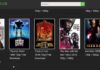Many times, some software creates a monopoly of themselves among their users. The latest versions are ready to build more creative content and security policies for safe data transmission. Most of the popular web browser which almost all of us use is Google Chrome, but sometimes the user is shown an error that says fix Widevine Content Decryption Module error.
Widevine Content Decryption Module allows Chrome to play DRM protected media content as available on Netflix, Amazon Prime Video, and YouTube website. Generally, this Widevine plugin is not necessary but is recommended by Google, so even using them does not bother about its performances and capabilities.
Initially, it started confusing users as it started to appear more often as primary Google requirements. Google always wanted to establish a market that is completely bent towards it; therefore, Googles keeps modifying its program to enhance user experience with Browser; however, it does not affect the searching ability of browsers.
The plugin simply allows users to surf media that are protected by DRM; other browsers also use such plugins but with different names. WidevineCdm provides safe streaming of content over the internet and to avoid misuse of data at the same time.
Contents
What is the Widevine Content Decryption Module?
Widevine Content Decryption Module is used by those websites that have content available at some cost and are not available as open source like Netflix has a various package at a different cost that has provided using a different type of content, quality of content, etc. based on the package they like to own.
Netflix, Amazon Prime Video, Mozilla Firefox, Google Chrome uses the same technology to maintain a safe and secure environment around their servers and websites all around the globe.
Various methods are used to fix the Widevine Content Decryption Module error; however, each one of them is independent of each other. Working on one method won’t confirm to work for all systems as they might have some more another glitch that needs to be fixed in the order.
How to Fix Widevine Content Decryption Module Error
Now if the Widevine Content Decryption Module error still appears than start following methods one by one again:
Method 1 – Update the Widevine Content Decryption Module
Sometimes Widevine policies are updated, and your device does not automatically detect it. Therefore, try updating plugins manually. Given the mentioned steps might help you to fix the Widevine Content Decryption Module error.
Step 1: Open Google Chrome and search bar search.
Step 2: Windows appears, here search for the desired option, i.e., Widevine Content Decryption Module, right-click on this, and click check for updates option.
Step 3: Check if the device is up to date or manually click on the update tab and policy might get updated within a few minutes or so.
Step 4: Now reboot the system open Chrome check if it still showing error. If the error persists, its time to go for method 2.
Method 2 – Disabling Security Software
Sometimes it might be possible that the presence of some software restricts the playing of media protected by DRM, disabling of this security software surely fix this plugin error. We have mentioned the steps to disable security software below:
Step 1: Simply open the Control Panel.
Step 2: Select the option Uninstall A Program.
Step 3: Right-click on the security software and select uninstall this program.
Step 4: Again, reboot the system followed by opening Chrome and check if the Widevine Content Decryption Module error persists or not.
Method 3 – Full Control to Edit WidevineCDM Folder
In some cases, even user is not able to update plugin this happens because default option in their PC in selected to some limited access and for updating it must have full access to edit Widevine CDM folder. Below mentioned methods might help you to grant full permission to edit a wide vine CDM folder:
Step 1: Press a combination of Windows key + R at the same time.
Step 2: Enter details like user profile, app data, local in the dialogue box that appears, and press Enter key.
Step 3: Select option user data and find a Widevine option.
Step 4: Right-click on this option and select properties edit.
Step 5: A dialogue box appears to check whether it grants full control permission or not. Click on the checkbox.
It will grant full control to edit the content of the Widevine CDM folder now update all these policies, as mentioned in method 1. After updating check whether Widevine Content Decryption Module error still occurs if yes, follow method 4 might help to recover.
Method 4 – Delete Widevine CDM Folder
Sometime there may be some corrupt files that may enter into the device while installing Chrome; therefore, complete deletion of the Widevine folder might fix the Widevine Content Decryption Module error. Note that it is signed as an administrator on your device.
Step 1: Press a combination of key combination Windows key + R, which displays a dialogue box that asks you to type the name of a program, folder, etc.
Step 2: Here, type %user profile%/AppData/local.
Step 3: Press Enter key.
Step 4: Now you need to navigate to the user data tab under which you will find the Widevine folder in the list of all directories and folders.
Step 5: Select the delete option in front of WidevineCDM.
Step 6: Later again press combination Windows + S key simultaneously, this will open the search box tab.
Step 7: Here type task manager, later right-click on the tab that says Run as Administrator.
Step 8: Now, you need to end all the Chrome entry later update plugin and reboot Chrome.
Method 5 – Reinstall Chrome
In almost all cases, methods are well capable of fixing the Widevine Content Decryption Module issue.
Step 1: On the search bar type “control panel“.
Step 2: This opens the control panel window here select the option “uninstall the program option”.
Step 3: A list of already installed web applications is displayed here among these rights click on Google Chrome and select uninstall.
Step 4: Select required confirmation notices that ask to confirm uninstalling.
Step 5: Now, reinstall Google Chrome and signing again.
Also, we highly recommended rebooting the system. This will clear cached memory and provide all suitable space for tasks.
How to Fix the Widevine Content Decryption Module on Opera
Opera browser does not support media content protected by DRM; therefore, the opera browser does allow users to stream Netflix, amazon prime video, or HTML5 video support.
How to Fix Widevine Content Decryption Module Error on Firefox
Many of us also use Mozilla Firefox as their primary web browser. Firefox faces the same issue as well. Follow the methods to fix this issue in Firefox:
Step 1: In the menu option of Firefox right top corner.
Step 2: Click on the add-on options.
Step 3: Select the plugins tab and choose the Widevine Content Decryption Module provided by Google Inc.
Step 4: Now select always effective options from the right drop-down button. Close the Browser and open it.
How to Fix WidevineCDM Update Error in Mac OS
Step 1: Hold the option key for a while and then click Go.
Step 2: Select the Library.
Step 3: Go to Application Support → Google → Chrome.
Step 4: Delete the WidevineCDM folder.
Step 5: Now open Chrome and type chrome://components then press Enter.
Step 6: Click on the “Check for update” button under “WidevineCdm“.
Read More:
- ERR_QUIC_PROTOCOL_ERROR
- ERR_NAME_NOT_RESOLVED
- Err_Connection_Reset
- ERR_EMPTY_RESPONSE or No Data Received
Conclusion
Concluding today’s article as many search engines always try to achieve safe data transfer. Therefore, sometimes DRM security protects the media files often display error. Various methods can fix this error quickly but sometimes not. Browsers like opera do not support these media content, but Browser like Chrome, Mozilla Firefox, Netflix supports them.
All the methods mentioned above can fix the error, but if still, the problem persists, then you need to contact Google toll-free numbers where the highly trained staff is always ready to help their users. Instead of doing randomly, always try to be logical of what you are doing and why you are doing this.

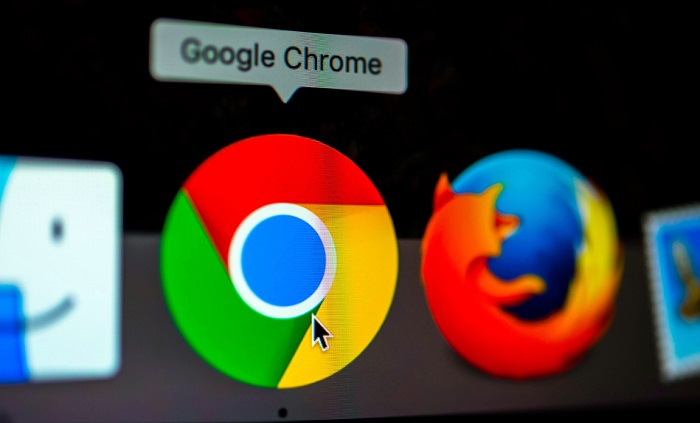




![Err_Connection_Reset Error in Chrome [RESOLVED] Fix Err_Connection_Reset Error in Google Chrome](https://howandwow.info/wp-content/uploads/2019/09/Fix-Err_Connection_Reset-Error-in-Google-Chrome.jpg)
![DNS_Probe_Finished_No_Internet Error [RESOLVED] Fix DNS_Probe_Finished_No_Internet Error](https://howandwow.info/wp-content/uploads/2019/09/Fix-DNS_Probe_Finished_No_Internet-Error.jpg)
![Err_Cache_Miss in Google Chrome Error [RESOLVED] Err_Cache_Miss in Google Chrome Error](https://howandwow.info/wp-content/uploads/2019/08/How-to-Fix-Confirm-Form-Resubmission-Error.jpg)







![Steam Missing File Privileges Error [RESOLVED] How to Fix Steam Missing File Privileges](https://howandwow.info/wp-content/uploads/2020/07/How-to-Fix-Steam-Missing-File-Privileges-Error-100x70.jpg)


![SIM Not Provisioned MM#2 Error [RESOLVED] SIM Not Provisioned MM#2](https://howandwow.info/wp-content/uploads/2020/03/SIM-Not-Provisioned-MM2.jpg)