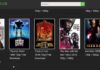Are you frustrated with getting the ERR_QUIC_PROTOCOL_ERROR while surfing sites with Chrome? Then, there is no need to frustrate anymore because here we are going to dive deep into the error to fix it.
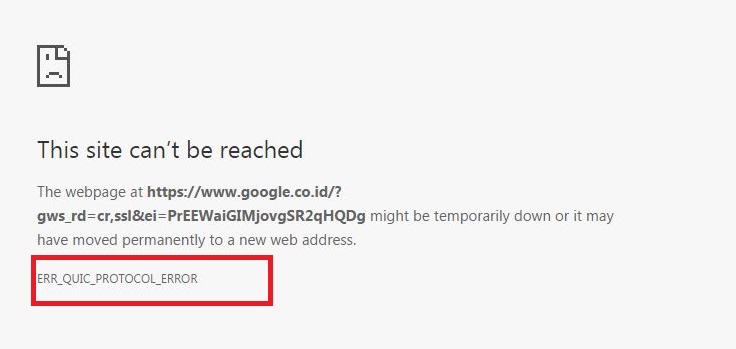
So, undoubtedly it is well known that Google Chrome is the most reliable, secure and widely used browser across the world, despite this, sometimes, it is ineffective in tackling with some minor bugs and glitches.
One such bug is ERR_QUIC_PROTOCOL_ERROR whose exact causes are unfortunately not determined yet. The worst thing about the error is that it prevents users from surfing specific websites. In addition to this, it can also restrict users from accessing Google, YouTube, Gmail, and other commonly used sites that people regularly use.
So, now there is no more need to ponder about the ERR_QUIC_PROTOCOL_ERROR error. What you have to do for getting rid of this error is to follow the solutions provided in this article. It will surely help you the best to tackle the error.
Contents
What is ERR_QUIC_PROTOCOL_ERROR?
Now, a question might have crossed through your mind just after reading that error. What this error is? So, QUIC (Quick UDP Internet Connections) is an experimental transport layer network protocol designed by Google.
It is an innovation of Google, which aims at improving internet connectivity and to secure internet bypassing barriers penetrating while browsing the web. This error appears with this message:
This site can't be reached
The webpage at http://www.xyz.com/ might be temporarily down or it may have moved permanently to a new web address.
ERR_QUIC_PROTOCOL_ERROR
This error simply means that you are blocked from using the Internet. The interesting fact is that the error does not show up while using Incognito Mode. So using the Incognito mode would be an easy fix.
How to Fix ERR_QUIC_PROTOCOL_ERROR in Google Chrome
Fixing the ERR_QUIC_PROTOCOL_ERROR is straightforward as it doesn’t require much effort, and the task can be achieved easily. Now, without any delay, let’s discuss the ways to fix the error.
Method 1 – Use Flags
First and foremost, we will begin with the simplest method of fixing the error, i.e. by disabling the QUIC protocol itself which guards the Internet hurdles. For doing so, try out the steps mentioned below:
Step 1: Open the Google Chrome browser.
Step 2: In the address bar, type the command chrome://flags press Enter.
Step 3: A page will appear containing a warning message WARNING: EXPERIMENTAL FEATURES AHEAD! This procedure is safe. So you can ignore this message.
Step 4: Press Ctrl + F hotkey on the keyboard which will open the search box in the top right corner of the page. In the search box, type QUIC to search for the protocol.
Step 5: Press on the downward arrow to expand the drop-down menu. Now, select Disable.
Step 6: Restart the Google Chrome browser, and the ERR_QUIC_PROTOCOL_ERROR should be resolved now. If the error persists, try for other solutions.
Method 2 – Disable Browser Extensions
Google Chrome extensions are programs that are installed in Chrome which have the right to change the browser’s functionality. It might be a possibility that some installed browser extensions that are designed for blocking ads and spams are preventing you from accessing the website.
Moreover, some of these extensions are not well-established, and removing them is a better option. So, for doing so, proceed with the steps below:
Step 1: Open the Google Chrome browser.
Step 2: In the address bar, type the command chrome://extensions press Enter.
Step 3: You will find a list of all the installed extensions.
Step 4: At the bottom of every extension, you will find a toggle. Turn the toggle off to disable all the suspicious extensions. If disabling the extension doesn’t give out any result, we recommend you to remove the extension.
Step 5: Now restart the computer and check whether the ERR_QUIC_PROTOCOL_ERROR error still exists or not.
Method 3 – Check the Proxy or Firewall Settings
A proxy or Firewall provides internet access to computers on a network and is deployed to provide security to the connection. This proxy server might be the cause of the error. To check the proxy settings, follow the instructions :
Step 1: Click on the Start menu. Search for Control Panel.
Step 2: Click on Network and Internet. Now, select the Internet A dialogue box will open up. Select the Connections option from the top.
Step 3: Click on LAN settings. By doing so, another dialogue box will open up. Now, from the Automatic configuration section, uncheck the option that reads Automatic detect settings.
Step 4: Similarly, from the Proxy server section, uncheck the option that reads Use a proxy server for your LAN. Click OK and then Apply to save the settings.
Step 5: Now restart your PC.
Method 4 – Temporarily Disable the Firewall
The Firewall is a network security device that performs the task of monitoring incoming and outgoing network traffic as well as protects our system from various malicious attacks. From a security point of view, we do not recommend disabling the Firewall permanently. Therefore, you need to disable it temporarily. Perform the steps given below to accomplish the task:
Step 1: Click on the Start menu. Search for Control Panel. A window will open up. Select the System and Security Now, click on Windows Defender Firewall.
Step 2: From the left panel, select the Turn Windows Firewall on or off option.
Step 3: From both public and private network settings, select Turn off Windows Defender Firewall (not recommended) option.
Step 4: Click OK to save the changes.
Now, restart your PC and check whether the ERR_QUIC_PROTOCOL_ERROR error persists or not. If it persists, then go back and enable Windows Firewall again.
Method 5 – Reset the Browser
If none of the above steps worked for you, then prefer resetting the browser. This will reset the startup page, new tab page, search engines, and pinned tabs. It will also disable all extensions and cookies. But it will not clear your bookmarks, history, and saved passwords. For doing so, you need to proceed with below instructions:
Step 1: At first, open the Google Chrome browser.
Step 2: Click on the three vertical dots at the top right-hand side of Chrome. Select the Settings option when the drop-down menu appears.
Step 3: Now, scroll down at the bottom of the page and click on Advanced.
Step 4: In the Reset and clean up section, click on Restore settings to their original defaults.
Step 5: Click on Reset settings and reset your browser.
Also Read:
- ERR_CONNECTION_RESET
- ERR_CACHE_MISS
- Error Loading Player: No Playable Sources Found
- Your Connection is Not Private
Conclusion
Finally, we have gone through all possible and relevant ways to fix the error, which especially affects accessing websites operated by Google. Here we have discussed third party extensions, Firewalls, and Antivirus software which might be responsible for creating the error.
Hopefully, the above-discussed methods have helped you to get rid of the ERR_QUIC_PROTOCOL_ERROR, which was creating hindrances in your ways of smooth browsing with Chrome.

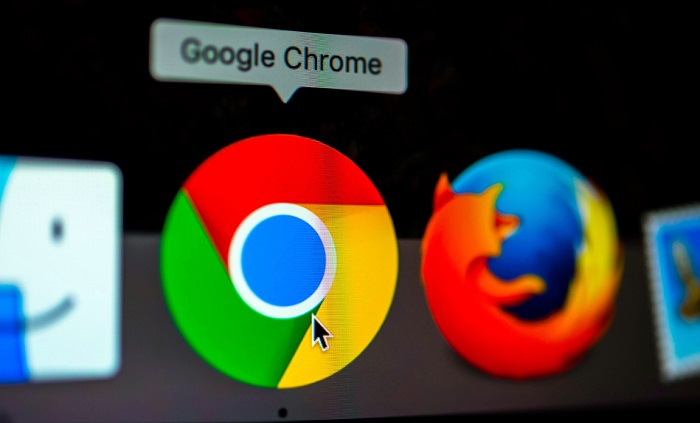




![Err_Connection_Reset Error in Chrome [RESOLVED] Fix Err_Connection_Reset Error in Google Chrome](https://howandwow.info/wp-content/uploads/2019/09/Fix-Err_Connection_Reset-Error-in-Google-Chrome.jpg)
![DNS_Probe_Finished_No_Internet Error [RESOLVED] Fix DNS_Probe_Finished_No_Internet Error](https://howandwow.info/wp-content/uploads/2019/09/Fix-DNS_Probe_Finished_No_Internet-Error.jpg)
![Err_Cache_Miss in Google Chrome Error [RESOLVED] Err_Cache_Miss in Google Chrome Error](https://howandwow.info/wp-content/uploads/2019/08/How-to-Fix-Confirm-Form-Resubmission-Error.jpg)








![Steam Missing File Privileges Error [RESOLVED] How to Fix Steam Missing File Privileges](https://howandwow.info/wp-content/uploads/2020/07/How-to-Fix-Steam-Missing-File-Privileges-Error-100x70.jpg)

![SIM Not Provisioned MM#2 Error [RESOLVED] SIM Not Provisioned MM#2](https://howandwow.info/wp-content/uploads/2020/03/SIM-Not-Provisioned-MM2.jpg)