In this article, we have 5 ways to secure Google Chrome browser. Google makes some of the best pieces of software available on the market right now. Google Suite, Gmail, Google Play and Google Chrome. However, it’s no secret Google takes pleasure in hoarding as much data as they can about their users.
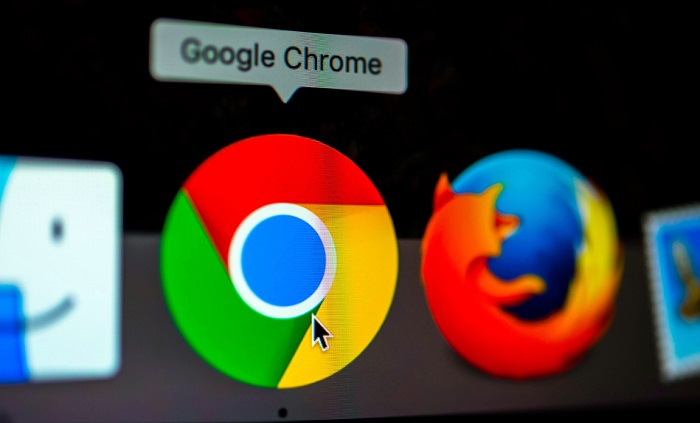
Most people depend on Google Chrome as their main browser, and while this won’t involve much controversy for the common person, we tech-focused individuals may feel a bit iffy about using Google Chrome as our primary source of Internet access.
Contents
How To Secure Your Google Chrome Browser in 5 Simple Steps
Fortunately, there are a few ways in which you make your Google Chrome a bit more secure, keeping you and your data out of the hands of your ISP, government, and Google themselves.
Method 1 – Only Use Trusted Plugins
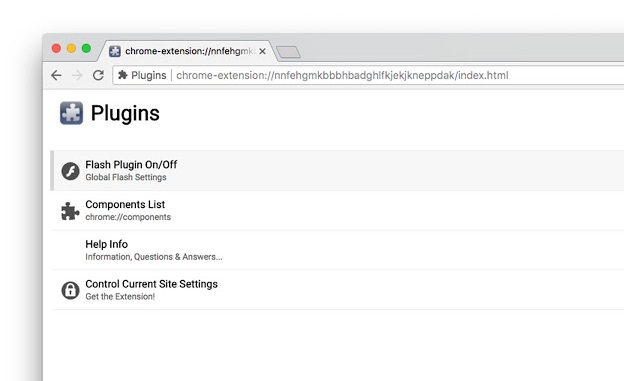
You’d be horrified how many people load up their browsers with plugins. A few are fine, of course, but I’ve seen people use 10+ plugins on their browser, and not all of them were secure.
It shouldn’t have to be said, but only use Google Chrome plugins that are from trusted sources. Almost anyone can publish their plugin on the Chrome store, meaning you’re always at risk of installing the wrong plugin. Be careful when scouring the Chrome Store.
Method 2 – Use an Adblocker
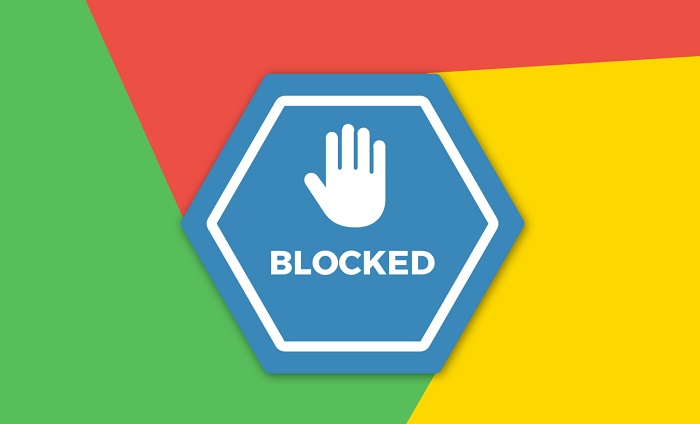
Speaking of plugins, I highly recommend you install an ad blocker on Google Chrome. Well, any browser, really. Me imploring you to install an adblocker goes farther than ads being annoying. Many cyber criminals use ads as a way to spread malware, share links to scam sites, and vice versa.
Sure, ads are annoying, but having your privacy compromised by a random Amazon ad is even worse. But like I said earlier, make sure the adblocker you use is trustworthy, like uBlock. Most others either don’t perform well or are scams themselves.
Method 3 – Use a VPN
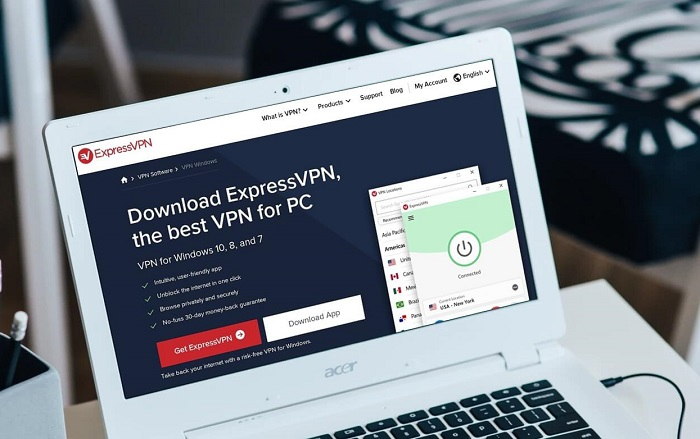
If you feel like protecting not only your browser but your whole device, you should look into installing a virtual private network (VPN). A VPN for Chrome encrypts the data you send out from your device to the Internet while also disguising your true IP address with a fake IP address.
They’ve gained popularity over the years for their ability to provide excellent security. I encourage you to take advantage of a VPN for your browser, though like my earlier warnings, be careful about the one you use.
Tip: Don’t use a free VPN, since they have a reputation of either not working or infecting your device with some sort of malware.
Method 4 – Turn off Syncing
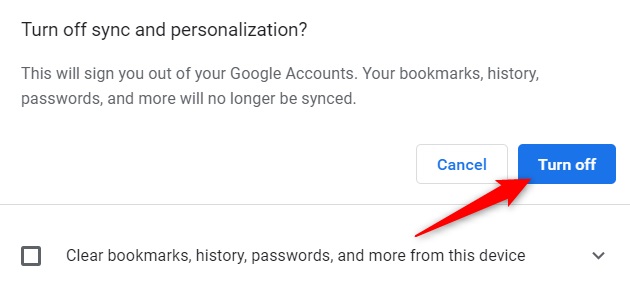
By default, syncing is enable in Google Chrome. Syncing is the setting that allows data such as account information, browsing history, etc., to be synced across all of your devices. This can be useful if you use Google Chrome on your Phone, Laptop, and Desktop, but it can also put your security and privacy at risk.
Fortunately, you can simply disable syncing in the settings of Google Chrome, meaning you don’t have to worry about someone getting their hands on your browsing history or passwords.
Method 5 – Disable Location Tracking
![]()
Some sites like to track your physical location in order to gather more information about you, and I don’t know about you, but I’m not the biggest fan of that feature.
Just like syncing, however, you can easily disable location tracking within the settings of Google Chrome. Of course, location tracking can be convenient when you’re ordering, but you could easily enter that information yourself, without letting Google track your physical location.
Conclusion
Google Chrome is the fastest browser out there, but it’s not near the most secure, so it’s up to us to secure our data. Fortunately, doing so is easy and only takes a few simple steps, meaning you could enhance your privacy in only an hour!

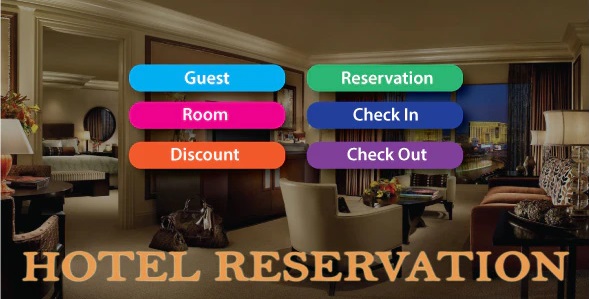
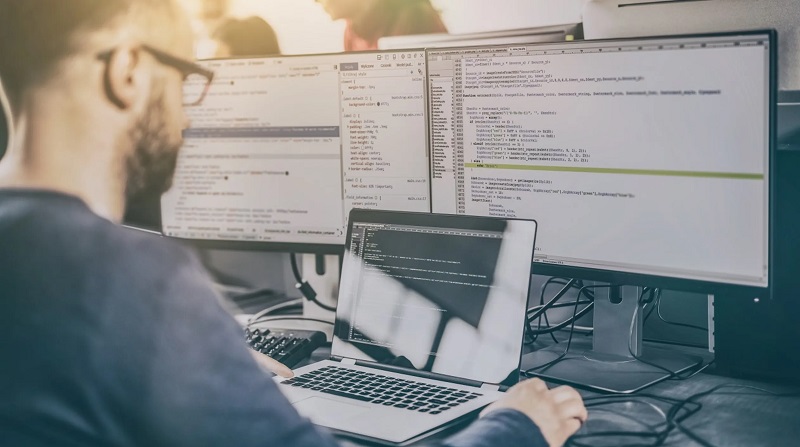



![DNS_Probe_Finished_No_Internet Error [RESOLVED] Fix DNS_Probe_Finished_No_Internet Error](https://howandwow.info/wp-content/uploads/2019/09/Fix-DNS_Probe_Finished_No_Internet-Error.jpg)
![Err_Connection_Reset Error in Chrome [RESOLVED] Fix Err_Connection_Reset Error in Google Chrome](https://howandwow.info/wp-content/uploads/2019/09/Fix-Err_Connection_Reset-Error-in-Google-Chrome.jpg)
![Err_Cache_Miss in Google Chrome Error [RESOLVED] Err_Cache_Miss in Google Chrome Error](https://howandwow.info/wp-content/uploads/2019/08/How-to-Fix-Confirm-Form-Resubmission-Error.jpg)






![Steam Missing File Privileges Error [RESOLVED] How to Fix Steam Missing File Privileges](https://howandwow.info/wp-content/uploads/2020/07/How-to-Fix-Steam-Missing-File-Privileges-Error-100x70.jpg)




![SIM Not Provisioned MM#2 Error [RESOLVED] SIM Not Provisioned MM#2](https://howandwow.info/wp-content/uploads/2020/03/SIM-Not-Provisioned-MM2.jpg)







