Downloading… Do not turn off target is one of the most familiar issues faced by Samsung or Nexus, device users. Are you one of the users struggling with the same glitch, and seeking for a solution? If Yes, then you are at the right place, as we will show here how to get out of this mode.
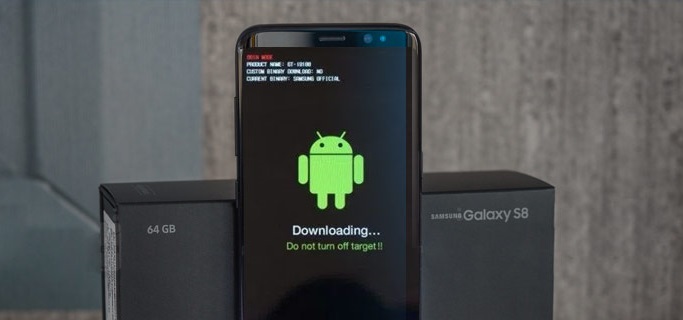
Download Mode is also known as the Odin Mode. This mode is for Samsung users to download and flash ROMs and kernels. This mode appears on accessing the recovery mode using wrong key combinations, i.e. pressing the Volume down button, home button, and power button at the same time.
Moreover, Downloading do not turn off target error is found to occur due to sudden shut down because of low battery or sudden removal of the battery on the dropping of the device.
If this is the first time you are dealing with Downloading… Do not turn off target issue, then at first, you might be considering it as an ordinary message which will disappear itself after completing its task, but it does not happen in this case!! For getting out of the error and restoring your device to the normal version, efforts are needed.
Contents
How to Fix Downloading… Do not turn off target Error
Downloading… Do not turn off target error is most common with Samsung mobile, especially galaxy and note series such as Samsung Galaxy S8, S7, S6, S5, and Note 4, 5, 8, and 9 and other models are in the list too.
Now, let’s discuss the methods to tackle Downloading do not turn off target issue. Here we go…
Method 1 – Exit the Download Mode (Samsung Only)
One of the most effective and simplest ways to fix the Downloading… Do not turn off target issue is to exit the Download Mode. Here is the procedure to exit from the download Mode:
Step 1: While you are stuck on the error screen, what you need to do is to press down three buttons simultaneously.
Step 2: It’s going to be the Volume down button, the home button, and the power button.
Step 3: Hold it down as soon as the device does not turn off. If it doesn’t boot up itself, simply turn your device on by pressing the power button.
In this way, you are out of the Download Mode.
Also Read:
Method 2 – Force the Clean Restart
If the first method didn’t work out for you, then try forcing your device a clean restart.
Step 1: Firstly, press the Power button until your phone turns off.
Step 2: If it doesn’t work, then remove the battery by taking out the back cover.
Step 3: If your device has no removable battery, then press the Power button for a few seconds to force the device to reboot. If it doesn’t give out the result, then press the Volume down button and power button at the same time for a few seconds.
Step 4: Remove the SIM card or SD card, if any.
Step 5: Now, press and hold the power button for a few seconds. By doing so, the electricity from capacitors will get discharged.
Step 6: At last, you need to power up your phone and examine whether the device boots normally or not.
Method 3 – Clean the Cache Partition
If a clean start doesn’t work out, you should proceed with this method. There might be a possibility of your phone suffering from a software glitch. So, for resolving the Downloading do not turn off target issue, there is a need to remove the cache. For doing so, follow the steps given below:
Step 1: At first, power off your device by pressing the power button for a few seconds. If it doesn’t turn off in this way, then you need to remove the battery from your device.
Step 2: Now, press Volume Up button + Home Button + Power button simultaneously until your device starts vibrating and the Android system recovery menu appears. After this, release all the keys.
Step 3: Use Volume buttons for navigation and power button for confirmation.
Step 4: Select the Wipe cache partition option and confirm with the power button.
Step 5: Now the process will begin. Wait for the process to complete.
Step 6: After completion, use the Volume keys to select the Reboot system now option and press the Power button to restart your device.
Examine if the device boots normally or Downloading… Do not turn off target issue still persists.
Method 4 – Do Master Reset
If none of the above steps solved this issue, then you can perform a master reset. By doing the master reset, you will lose all your data. So, it is recommended to take a backup before the reset. Proceed with the steps given below:
1. Making a backup in Safe Mode
Safe mode temporarily disables apps and reduces the operating system functionality, backup your personal data, allow troubleshooting to resolve the Downloading do not turn off target issue.
For entering the safe mode, follow the steps:
Step 1: Firstly, switch off the device by long-pressing the power key. If it does not respond, remove the battery.
Step 2: Now, start your device by pressing the Power button.
Step 3: The initial setup screen will appear. Release the power button and hold down the volume down key until the device starts and begins booting up.
Step 4: Safe mode will appear on the screen either in the right bottom or top left corner. After that release the Volume down key.
Step 5: Now, click on Advanced Settings and then Backup and reset Select Back up my data option.
Step 6: Turn off your device after the backup process finishes.
2. Performing a Master Reset (Factory Reset)
Now, the safe mode has been undertaken, there will be no harm to your data as the data is stored and recovered. Here are the steps for performing master reset:
Step 1: Firstly, switch off your device. Use the combination of the Volume Up key, home key, and Power key simultaneously until the recovery menu appears.
Step 2: Use the Volume button to select the Wipe Data/Factory Reset option and confirm with the power button.
Step 3: Then select Yes and confirm again with the power button. After that, formatting data will begin.
Step 4: After the formatting process is over, select the Reboot system now option and confirm with the power button.
Step 5: Your device will restart and you will access the initial setup screen. It will get back to normal mode.
Read More:
- Error Loading Player: No Playable Sources Found
- io.netty.channel.AbstractChannel$AnnotatedConnectException
- Steam Disk Write Error
- Vulkan Runtime Libraries
Conclusion
Downloading do not turn off target is not a serious error and can be resolved easily by carefully applying the tips discussed above. These methods will solve your issue without damaging the phone’s software and hardware.
Hopefully, you will be able to get out of the download Mode. In case, if none of the steps given above works out, then you must visit the company store or technician. If your device is in the warranty period, it’s best to send it to the company store. If it has exceeded the warranty period, you need to expend some amount of money by sending it to a technician.

![WLDCore.dll is Missing Error in Windows 10 [RESOLVED] WLDCore.dll is Missing Error](https://howandwow.info/wp-content/uploads/2019/09/WLDCore.dll-is-Missing-Error.jpg)




![DNS_Probe_Finished_No_Internet Error [RESOLVED] Fix DNS_Probe_Finished_No_Internet Error](https://howandwow.info/wp-content/uploads/2019/09/Fix-DNS_Probe_Finished_No_Internet-Error.jpg)
![Err_Connection_Reset Error in Chrome [RESOLVED] Fix Err_Connection_Reset Error in Google Chrome](https://howandwow.info/wp-content/uploads/2019/09/Fix-Err_Connection_Reset-Error-in-Google-Chrome.jpg)
![Err_Cache_Miss in Google Chrome Error [RESOLVED] Err_Cache_Miss in Google Chrome Error](https://howandwow.info/wp-content/uploads/2019/08/How-to-Fix-Confirm-Form-Resubmission-Error.jpg)









![Steam Missing File Privileges Error [RESOLVED] How to Fix Steam Missing File Privileges](https://howandwow.info/wp-content/uploads/2020/07/How-to-Fix-Steam-Missing-File-Privileges-Error-100x70.jpg)

![SIM Not Provisioned MM#2 Error [RESOLVED] SIM Not Provisioned MM#2](https://howandwow.info/wp-content/uploads/2020/03/SIM-Not-Provisioned-MM2.jpg)







