Discord is a chatting app where we can easily connect with our friends or a group of people by voice, video, and also text chat. It is a free web-based app. People not only use Discord for chatting with others but also use for playing games. It is more useful for those people who play games on PC.
It can be used both as private or public as the user want. In Discord, we can highlight our text and make them more eye-catching. Here are some ways about the basics of Discord formatting engine, commands, and code block.
Contents
Markdown
John Gruber created Markdown in 2004. It is a text formatting system, which adds diversity to our text. With this, we can write fast without using any formatting toolbar. We can easily add bold, italic format in our text by using this simple text formatting system, Markdown. Markdown format our text in the background.
Text Formatting In Discord: Style
To make our text individual and observable, there are four different styles. The name of those styles are bold, italic, strikethrough text, and underline. Actually, these are used to highlight a particular word or sentence.
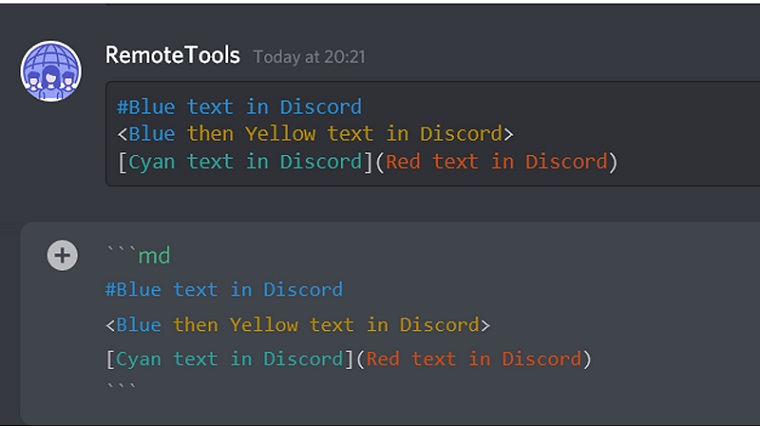
For bold text formatting in Discord, we have to put two asterisks (**) to the starting of the text and the end of the text. To get this symbol, we need to select the text and press’ Ctrl+ B’ or we can press the ‘8’ key. For example, the result of “**Good Day**” will be “Good Day“.
For italic text formatting, we have to put a single asterisk (*) or underscore (_) to the starting of the text and the end of the text. Only after sending the message, this format will appear. For example, the result of “*Good Day*” or “_Good Day_” will be “Good Day“.
For both bold and italic text formatting just need to put three asterisks (***) to the starting point and the ending point of the text. For example, the result of “***Good Day***” will be “Good Day“.
For strikethrough text formatting we have to put two tildes (~~) to the starting point and ending point of the sentence. It is used to repeal the words. For example, the result of “~~Good Day~~” will be “Good Day“.
To underline the text we have to put two underscores (__) to the starting point and the ending point of the sentence. Along with bold and italic, underline is also use to highlight the text in Discord. For example, the result of “__Good Day__” will be “Good Day”.
Code Blocks
Sometimes we get confused between “Code Blocks” and “Markdown”. The first one changes the background of the text and the latter works with text formatting, though both can alter how the text shows up on the window in a Discord chat.
For single line code blocks, we just have to put one backtick (`) to the starting point of the text and the ending point of the text.
For example, “`Hope for the best”.
For multiple-line code blocks, we just have to put three backticks (“`) to the starting and ending point of the text in Discord.
For example, “`Hope for the best
And prepare for the worst`”
Writing In Color
In Discord chat, there is no in-built color option. But still, if we want to add color to the text, then we need to take advantage of their coding features which is built upon by the platform. Different color has different code. With that specific code, we need to put three backticks (“`) to the starting and ending point of the text. It is only useful for PC users.
How To Color Text In Discord Red – If we want to color the text in red, then we need the “diff” keyword. Along with that keyword, we also need to use a hyphen (-) before the text with the “diff” keyword. For example, the result of
“`diff
-red text
“`
Will be: red text
How To Color Text In Discord Orange – To color the text in orange we need “css” keyword. Along with that keyword, we also have to put square brackets [] on both sides of the text.
For example, the result of
“`css
[orange text]
“`
Will be- [orange text]
How To Color Text In Discord Yellow – If we want to color the text in yellow then we need only one keyword and that is the “fix” keyword.
For example, the result of
“`fix
Yellow text
“`
Will be- yellow text
How To Color Text In Discord Cyan – With the “JSON” keyword we can color the text in cyan. Along with that keyword, we also need to use quotation marks (“) to the starting and ending point of the sentence.
For example, the result of
“`JSON
Cyan text
“`
Will be- “cyan text”
How To Color Text In Discord Blue – With “ini” keyword we can color the text in blue. Along with the keyword we need to put square brackets [ ] on both sides of the text.
For example, the result of
“`ini
[blue text]
“`
Will be- [blue text]
How To Highlight Text With Color – With a keyword, we can differently highlight our text. The name of the keyword is “tex”. Along with the mentioned keyword and by following those previous steps and also by adding a dollar sign ($) at the beginning of the text, we can easily highlight the text with color. For example,
“`tex
$Highlight text with color.
Also Read:
2) 5 Best Discord Bots For Any Server
Conclusion
Discord elevated in popularity. Behind its reason is it is a free app and easy to use. To make the text more observable, we need those steps.

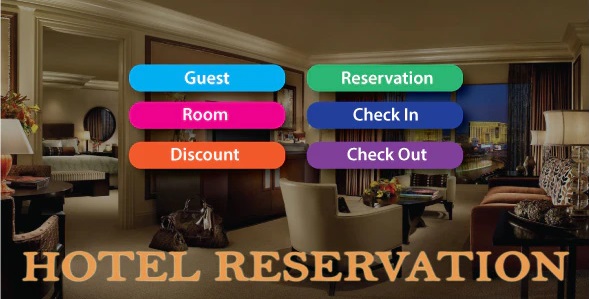
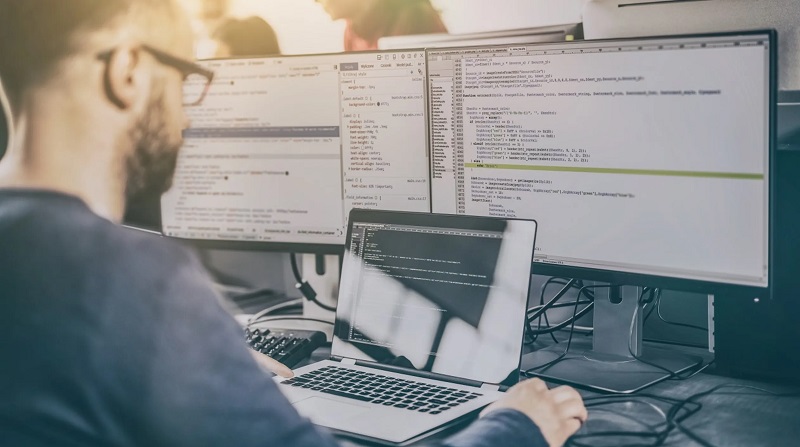
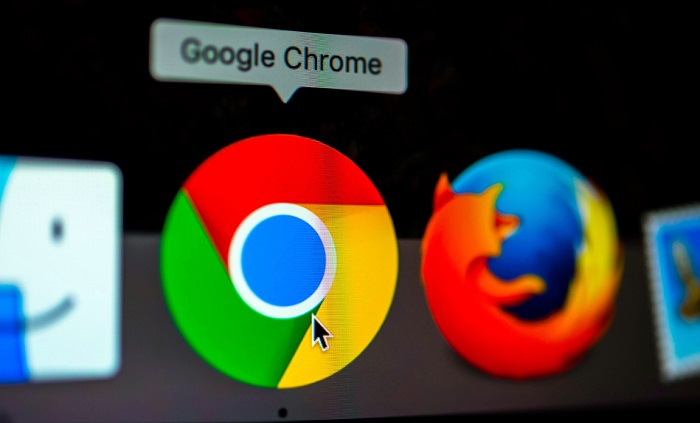


![Err_Connection_Reset Error in Chrome [RESOLVED] Fix Err_Connection_Reset Error in Google Chrome](https://howandwow.info/wp-content/uploads/2019/09/Fix-Err_Connection_Reset-Error-in-Google-Chrome.jpg)
![DNS_Probe_Finished_No_Internet Error [RESOLVED] Fix DNS_Probe_Finished_No_Internet Error](https://howandwow.info/wp-content/uploads/2019/09/Fix-DNS_Probe_Finished_No_Internet-Error.jpg)

![Err_Cache_Miss in Google Chrome Error [RESOLVED] Err_Cache_Miss in Google Chrome Error](https://howandwow.info/wp-content/uploads/2019/08/How-to-Fix-Confirm-Form-Resubmission-Error.jpg)





![Steam Missing File Privileges Error [RESOLVED] How to Fix Steam Missing File Privileges](https://howandwow.info/wp-content/uploads/2020/07/How-to-Fix-Steam-Missing-File-Privileges-Error-100x70.jpg)





![SIM Not Provisioned MM#2 Error [RESOLVED] SIM Not Provisioned MM#2](https://howandwow.info/wp-content/uploads/2020/03/SIM-Not-Provisioned-MM2.jpg)






