Sometimes, while working on certain particular applications and games, you might come across Can’t Find The Name of The Intel ICD OpenGL Driver error. Generally, users face this issue on upgrading to Windows 10. This problem actually occurs in case Windows 10 has failed to install the correct graphics.
In certain cases, the upgraded version ends up installing an incompatible HD Intel driver. Actually, OpenGL is a 3D graphics application programming interface. You might often find the Intel graphics card on your system along with the remaining graphics driver.
Can’t Find The Name of The Intel ICD OpenGL Driver issue generally appears due to the presence of any old version of the Intel graphics card.
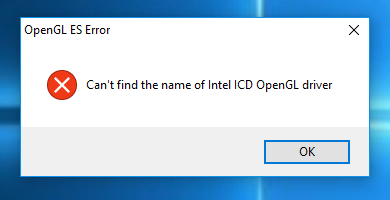
To the users who are recently facing Can’t Find The Name of The Intel ICD OpenGL Driver error, we suggest them to go through the solutions. There are certain potential fixes that would surely resolve your issue. Go through the methods as stated below to fix the error.
Read Also:
The world of graphics and computer visuals is expansive and intricate. One of the essential components that ensure users get the best visual experience is the graphics driver. Among these, the Intel ICD OpenGL driver is noteworthy.
But what exactly is it, and why do some users encounter issues with it? Let’s explore this in detail.
Contents
Understanding the Intel ICD OpenGL Driver
OpenGL stands for Open Graphics Library, a cross-language, cross-platform API used for rendering 2D and 3D graphics. The Intel ICD (Installable Client Driver) OpenGL driver is a part of the broader set of drivers Intel provides for its graphics chips.
This specific driver ensures that applications running on your computer can efficiently use the capabilities of the Intel graphics chip, particularly when those applications rely on OpenGL to render graphics.
Causes of “Can’t Find The Name of The Intel ICD OpenGL Driver” Issue
- Outdated Drivers: The most common reason for this error is using outdated graphics drivers. Over time, with the release of new operating system updates or software updates, older drivers might become incompatible.
- Corrupted Installation: There might be instances where the driver’s installation gets corrupted, causing system inconsistencies and errors.
- Incompatible Software: Some software might not be fully compatible with Intel’s ICD OpenGL driver, leading to this error.
- System Misconfigurations: Incorrect system settings or misconfigurations could cause this issue, especially if there are conflicts between integrated and dedicated graphics cards.
How to Fix Can’t Find The Name of The Intel ICD OpenGL Driver Error
Method 1 – Change the Application Version
Many users report the issue as not being any driver incompatibility. In fact, the error appears due to incompatibility in the architecture version of the application. While working on applications of 32-bit from any 64-bit system, you might face the error.
Also, the error appears if the reverse happens. In that case, you need to check your application bit version. If your PC architecture version corresponds to your application bit version, an error can be resolved. To do the same, follow the given steps:
Step 1: Press Windows key + R to get a run command type ‘cmd’. Thereafter, hit Enter to open up a Command Prompt window.
Step 2: In Command Prompt, type ‘wmic os get osarchitecture‘ and press Enter.
Step 3: You thereby get to see the architecture currently used under OSArchitecture.
Step 4: Firstly, check if the application has the required bit version. If the correct version isn’t present, uninstall the previous version. Thereafter, reinstall the correct bit application.
Step 5: After checking onto the required bit application, reboot your system.
After you reboot your system, check if the application runs properly on restart. If the error still prompts on your PC, go through method 2.
Method 2 – Download the Latest Intel Graphics Driver Version
Normally, the older version of the Intel graphics would cause you this error. Luckily, Intel has come up with the latest driver baseline (15.46). This new Driver has updated fixes to specifically resolve the issue.
Hence, Intel has found a confirmed solution to this problem pretty much earlier. Thereafter, you just need to install this latest driver to fix your issue. Follow the given steps to do the same:
Step 1: Visit the link and download the version to be installed.
Step 2: Open the installation executable. Thereafter, follow the prompts shown up on the screen.
Step 3: Reboot your system and check once if the Can’t Find The Name of The Intel ICD OpenGL Driver error is resolved.
After formatting your computer, check on the application that came up with the problems. There should be no chances for the error to reappear. If the Can’t Find The Name of The Intel ICD OpenGL Driver error still doesn’t get resolved, follow the method 3.
Method 3 – Roll Back to an Older Intel Graphic Driver Version
We would recommend you to follow the above two methods to resolve your issue. If the error still remains then you should revert to an older version. Your system might not be suitable for Intel’s recent generic hotfix.
Also, your PC manufacturer might not have released any specific driver update for your system. Thereafter, the only solution is to get back to your older graphics driver version. You need to check if that version functions properly with your model’s specifications.
To revert to the version of your previous graphics, follow the given steps:
Step 1: According to your OS architecture and Windows version, download the Intel Graphics Driver installer.
Step 2: Go through the on-screen prompts on the installer.
Step 3: Finally, reboot your computer after installing the driver.
After you format your system, check if the error has been resolved. This method would surely fix the Can’t Find The Name of The Intel ICD OpenGL Driver error.
Does Intel’s Drivers Support OpenGL?
Absolutely. Intel has been a significant player in the computing industry for decades, and their drivers are designed to support a wide range of graphical APIs, including OpenGL. The level of support, however, might vary based on the generation of the Intel graphics chip and the driver’s version.
Modern Intel graphics chips and drivers usually provide comprehensive support for OpenGL, ensuring that users can run OpenGL-based applications smoothly. However, it’s always recommended to have the latest drivers installed to get the best performance and avoid potential issues.
Resolving the Issue
- Update Drivers: Regularly check for driver updates from Intel’s official website or use Windows Update. Updated drivers often come with patches that fix known issues.
- Reinstall Drivers: If you suspect that the driver’s installation is corrupted, it might be a good idea to uninstall and then reinstall the driver.
- Software Compatibility: If a particular software is causing the error, check if there’s an update available for that software or reach out to the software’s support.
- System Settings: Ensure that system settings, especially those related to graphics and display, are correctly configured.
Also Read:
Conclusion
Several Windows users face Can’t Find The Name of The Intel ICD OpenGL Driver issue. You just need to diagnose the problems caused. Thereafter, go for the solutions accordingly. You can guarantee a solution to following the above methods.
Also, calmly solve the issue and don’t lose patience. Intel’s ICD OpenGL driver plays a pivotal role in ensuring that OpenGL-based applications run optimally on systems with Intel graphics.
While occasional errors like “Can’t Find The Name of The Intel ICD OpenGL Driver” might pop up, they’re generally easy to resolve with a bit of troubleshooting. Regular maintenance, such as updating drivers and ensuring software compatibility, can help users avoid these issues and ensure a smooth graphical experience.

![WLDCore.dll is Missing Error in Windows 10 [RESOLVED] WLDCore.dll is Missing Error](https://howandwow.info/wp-content/uploads/2019/09/WLDCore.dll-is-Missing-Error.jpg)




![Err_Connection_Reset Error in Chrome [RESOLVED] Fix Err_Connection_Reset Error in Google Chrome](https://howandwow.info/wp-content/uploads/2019/09/Fix-Err_Connection_Reset-Error-in-Google-Chrome.jpg)
![DNS_Probe_Finished_No_Internet Error [RESOLVED] Fix DNS_Probe_Finished_No_Internet Error](https://howandwow.info/wp-content/uploads/2019/09/Fix-DNS_Probe_Finished_No_Internet-Error.jpg)
![Err_Cache_Miss in Google Chrome Error [RESOLVED] Err_Cache_Miss in Google Chrome Error](https://howandwow.info/wp-content/uploads/2019/08/How-to-Fix-Confirm-Form-Resubmission-Error.jpg)







![Steam Missing File Privileges Error [RESOLVED] How to Fix Steam Missing File Privileges](https://howandwow.info/wp-content/uploads/2020/07/How-to-Fix-Steam-Missing-File-Privileges-Error-100x70.jpg)


![SIM Not Provisioned MM#2 Error [RESOLVED] SIM Not Provisioned MM#2](https://howandwow.info/wp-content/uploads/2020/03/SIM-Not-Provisioned-MM2.jpg)








![ERR_QUIC_PROTOCOL_ERROR [RESOLVED] How to Fix ERR_QUIC_PROTOCOL_ERROR in Chrome](https://howandwow.info/wp-content/uploads/2020/07/How-to-Fix-ERR_QUIC_PROTOCOL_ERROR-in-Chrome-100x70.jpg)