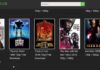Recently, many Windows users have reported the error that they are facing problems while updating Windows. It is very important that your system is always updated so that you are free from any malware attack. While checking for updates, the users are attacked by the “Windows Update cannot currently check for updates because the service is not running” error.
Due to this, it has completely become difficult for users to update their systems! Well, Windows Update Service Not Running error is quite annoying, but we have some good fix for you that will help you to get rid of the Windows Update Service Not Running error.
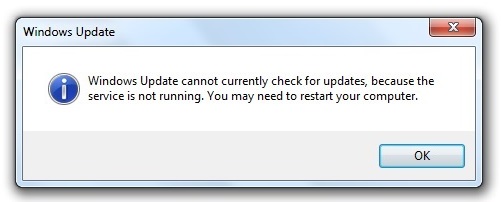
Contents
How to Fix Windows Update Service Not Running Error in Windows 10, 8 and 7
There may be many other reasons for the “Windows Update cannot currently check for updates because the service is not running” error. But we have some best and trustworthy methods which will definitely help you to solve the errors. You don’t have to visit any other sites if you properly try out the methods mentioned below.
Method 1: Rename SoftwareDistribution Folder
Renaming the Software Distribution folder will help you solve Windows Update Service Not Running error. This method is so far the best and recommended by many users.
Step 1: Open Command Prompt by pressing Windows Key + X. Click on Command Prompt (Admin) option.
Step 2: Then type the following commands in the Command Prompt and hit enter after each command.
net stop wuauserv (This will stop the Windows Update Service)
net stop bits (This will stop the Background Intelligent Transfer Serve)
Step 3: Once you are done executing the above command, type the following command:
ren C:\Windows\SoftwareDistribution SoftwareDistribution.old
Step 4: Now, type the following commands to start the process:
net start wuauserv
net start bits
Step 5: Restart your computer so that the following changes take place. Now check Windows Update Service Not Running error is fixed or not.
Method 2: Register Again for Windows Update DLL
Re-registering the Windows update will help you fix the problem, .dll files will help you with that. Follow the steps and execute the commands accordingly to solve the problem.
Step 1: Open Command Prompt by pressing Windows Key + X. Click on Command Prompt (Admin) option.
Step 2: Then type the following commands in the Command Prompt and hit enter after each command.
regsvr32 wuapi.dll
regsvr32 wuaueng.dll
regsvr32 wups.dll
regsvr32 wups2.dll
regsvr32 wuwebv.dll
regsvr32 wucltux.dll
Step 3: Now, restart your computer.
Method 3: Run Troubleshooter for Windows Update
The troubleshooter will always be at the rescue for you. It has the ability to solve all your issues. Follow the steps to solve the Windows Update Service Not Running error. The steps will help you solve your problem.
Step 1: Go to the Start Menu and search for Troubleshooters.
Step 2: Under System and Security, click on Fix problems with Windows Update.
Step 3: You will see the “Advanced” option at the bottom; click on that.
Step 4: After that, apply repairs automatically is enabled.
Step 5: Then click on Run as administrator and hit Next.
Step 6: Troubleshooter will start detecting problems now. It automatically detects the problem and fixes the same. Restart your computer now.
Conclusion
Those were some pretty and useful methods to solve the “Windows Update cannot currently check for updates because the service is not running” error. Just remember to follow the steps without making any errors then you can easily update your system.

![WLDCore.dll is Missing Error in Windows 10 [RESOLVED] WLDCore.dll is Missing Error](https://howandwow.info/wp-content/uploads/2019/09/WLDCore.dll-is-Missing-Error.jpg)




![Err_Connection_Reset Error in Chrome [RESOLVED] Fix Err_Connection_Reset Error in Google Chrome](https://howandwow.info/wp-content/uploads/2019/09/Fix-Err_Connection_Reset-Error-in-Google-Chrome.jpg)
![DNS_Probe_Finished_No_Internet Error [RESOLVED] Fix DNS_Probe_Finished_No_Internet Error](https://howandwow.info/wp-content/uploads/2019/09/Fix-DNS_Probe_Finished_No_Internet-Error.jpg)
![Err_Cache_Miss in Google Chrome Error [RESOLVED] Err_Cache_Miss in Google Chrome Error](https://howandwow.info/wp-content/uploads/2019/08/How-to-Fix-Confirm-Form-Resubmission-Error.jpg)







![Steam Missing File Privileges Error [RESOLVED] How to Fix Steam Missing File Privileges](https://howandwow.info/wp-content/uploads/2020/07/How-to-Fix-Steam-Missing-File-Privileges-Error-100x70.jpg)




![SIM Not Provisioned MM#2 Error [RESOLVED] SIM Not Provisioned MM#2](https://howandwow.info/wp-content/uploads/2020/03/SIM-Not-Provisioned-MM2.jpg)