If you have a ps4 and you are encountering an issue where your ps4 won’t turn on or are unable to switch on your console due to any technical issue. Many users reported this issue of not being able to start their ps4. When they click on the power on button of their system, it either refuses to turn on or quickly shuts down after turning on.
You can see that there is a beep sound coming out now and then and the light will flash on the console. But major of the cases, users get nothing of the above and their ps4 just won’t turn on without giving any signals or sound.

Yes, it could be a very aggravating situation where you cannot play your favorite games on your ps4 and it just won’t power on. It can happen out of the blue and you don’t know what is wrong with it and probably you won’t be able to take out the disk off of the system either because it was left in the console.
How to Fix PS4 Won’t Turn On
Contents
PS4 Won’t Turn On
If you are also suffering from the same problem and don’t know what to do, since you are facing a common issue don’ worry. The following are some of the best methods as they are well-tested and tried methods to turn the ps4 on.
These methods are very easy and simple to follow, you might think that these are just a joke but these methods are tested methods that will help you in turning your ps4. The steps are as follows-
1. Reconnect the Power Cable
It should be the very first step if you are facing the issue of ps4 not starting or responding, reconnecting the power cable can reset the ps4 and will power down the system, doing this will resolve all corruption issues in the wire.
Read Also:
As a first step, disconnect the power cable from your ps4.Hold this for more than 30 seconds before plugging.Now, Plug in the power cord back to the console.Push the power button now and test whether it works on not.
In most cases, it will turn on doing just these simple steps. If it is not resolving the issue you should go on to the next step.
2. Clear The Dust on Your PS4
Sometimes the dust particles may get in your ps4 and create wreak havoc on the system and interfere with it. They can cause your game console to malfunction. Cleaning the dust off of your system can prove to be an excellent way to solve your issue. These are some options for cleaning your ps4 –
- You can clean the interior of your ps4 by opening the top plate.
- Blow into the disc drive and vents.
- Clean it with a cloth or paper.
- After cleaning, try turning on the console.
Now see If this method helped in turning on your console or not.
3. Hit Your PS4 Gently
Another effective technique that proves to be very effective is to hit your console after unplugging the power cord. But be extra careful while hitting it, you don’t want to hit it so hard that it breaks. You just need to hit it hard enough to give it a little shock, after hitting it reconnect the power cord and turn on the ps4. Check whether it is turning on or not.
4. Insert a Disk Into Your PS4
If you are familiar with ps4, you may know that it can detect a disc that has been inserted into it and can start automatically on its own. To switch on your ps4 using this method follow these steps-
Step 1: First connect your ps4 to the power supply.Insert any disc into the ps4’s disc drive.It is important to note that you don’t need to put the entire disc in.
Step 2: You just need to put it in gently until your console turns on automatically.Take out your disc.
Now your ps4 will return to normal if this method works.
5. Rebuild Your PS4 Database
Your ps4 includes a special function that lets you rebuild the database on your ps4. This will assist you in cleaning out your ps4’s database and organizing everything available on the hard disc. To re-create the database of your ps4, follow these easy steps-
Step 1: Firstly use a USB cable to connect your ps4 controller to your ps4.Then hold down the power button given on the console until the second beep sounds.Then let go of the button.
Step 2: Now your console will be in Safe mode, now you will see many options.Choose the “Rebuild Database” on the 5th line with the help of your controller.Wait for time for the procedure to finish.
Now check if it resolves the issue.
Read Also:
6. Have Your PS4 Serviced
If none of the above methods are not working and you’ve tried all of them and still can’t get your console to switch on, there is a probability that the real problem is in the internal components, you may also require the assistance of an expert.
If your ps4 is still under warranty, you may get it fixed or replaced by taking it to the device’s dealer or service center of Ps4.
You can also try contacting Sony support in assisting you with the problem. Or you can always hire someone to take care of the problem and pay them, there is less reliability in these service providers so be careful.
Conclusion
In this article we learned how to fix the problem of your ps4 not turning on, hope these steps resolved the issue.

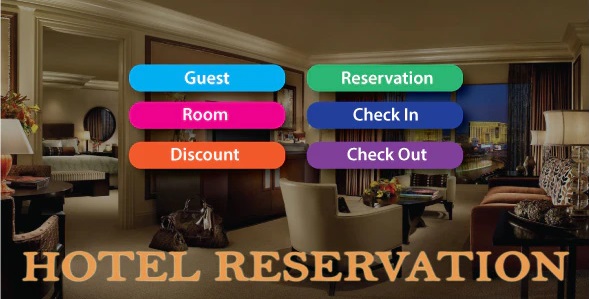
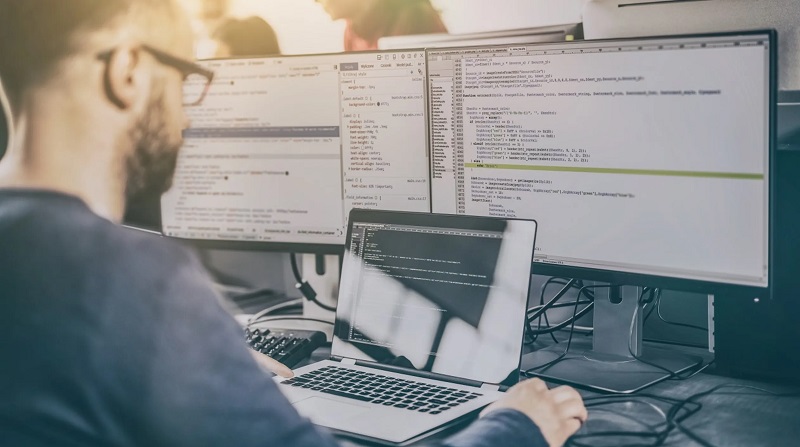
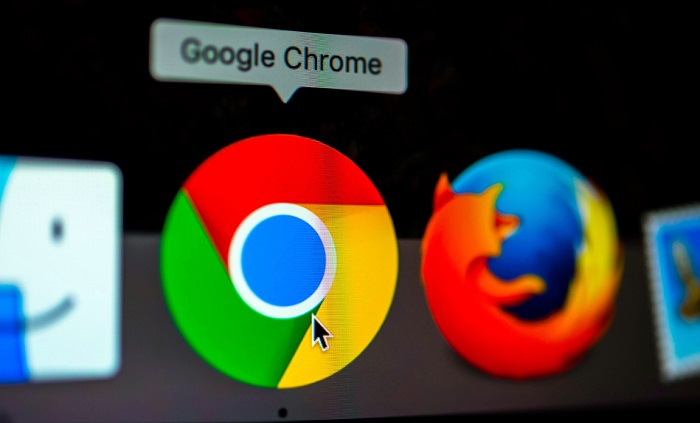


![DNS_Probe_Finished_No_Internet Error [RESOLVED] Fix DNS_Probe_Finished_No_Internet Error](https://howandwow.info/wp-content/uploads/2019/09/Fix-DNS_Probe_Finished_No_Internet-Error.jpg)
![Err_Connection_Reset Error in Chrome [RESOLVED] Fix Err_Connection_Reset Error in Google Chrome](https://howandwow.info/wp-content/uploads/2019/09/Fix-Err_Connection_Reset-Error-in-Google-Chrome.jpg)
![Err_Cache_Miss in Google Chrome Error [RESOLVED] Err_Cache_Miss in Google Chrome Error](https://howandwow.info/wp-content/uploads/2019/08/How-to-Fix-Confirm-Form-Resubmission-Error.jpg)









![Steam Missing File Privileges Error [RESOLVED] How to Fix Steam Missing File Privileges](https://howandwow.info/wp-content/uploads/2020/07/How-to-Fix-Steam-Missing-File-Privileges-Error-100x70.jpg)

![SIM Not Provisioned MM#2 Error [RESOLVED] SIM Not Provisioned MM#2](https://howandwow.info/wp-content/uploads/2020/03/SIM-Not-Provisioned-MM2.jpg)







