Have you recently encountered an error saying MSVCP140.dll is missing while running a game or an application? The error probably says either way:
The program can’t start because MSVCP140.dll is missing from your computer. Try reinstalling the program to fix this problem.
or
The code execution cannot proceed because MSVCP140.dll was not found. Reinstalling the application may fix this problem.
MSVCP140.dll is missing error is quite common, and it will get fixed within a few steps, so don’t worry and follow the steps.
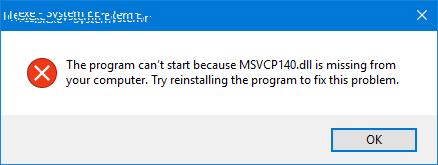
Microsoft Windows users, especially those fond of gaming or using specific applications, may sometimes encounter error messages related to the “MSVCP140.dll” file. While these errors can be startling, they’re a common issue.
This article seeks to demystify what MSVCP140.dll is, why it’s vital, and what typically causes its “missing” error.
Read Also:
Contents
What is MSVCP140.dll?
MSVCP140.dll is a dynamic link library (DLL) file associated with the Microsoft Visual C++ Redistributable for Visual Studio 2015. DLL files are essential in programming as they allow programs to run using shared resources, thereby optimizing performance and reducing the size of programs.
Specifically, MSVCP140.dll is necessary for running applications developed with the Visual C++ 2015 framework. Many modern Windows applications depend on this specific DLL, especially games and heavy software that need C++ libraries.
Causes of MSVCP140.dll Missing Error:
There are several reasons you might receive an error stating that the MSVCP140.dll file is missing:
- Fresh Installation: If you’ve recently installed a new game or software, it might require the MSVCP140.dll file to run, and the absence of this DLL triggers the error.
- Corruption: If the MSVCP140.dll file becomes corrupted, either due to an irregular shutdown, malware, or issues during an update, the application relying on it won’t recognize the file, resulting in the error.
- Overwriting: Installing various software versions can sometimes overwrite DLL files with newer or older versions. If another program replaced MSVCP140.dll with a version not recognized by a particular application, you might see the error.
- Deletion: Sometimes, cleaning up system files or using cleaning tools can mistakenly classify the DLL as redundant and delete it, especially if no programs were using it at the time.
- Malware: Malicious software can disguise itself as a DLL file or corrupt existing DLL files. Running a malware scan can ascertain if this is the root cause.
How to Fix MSVCP140.dll is Missing
There are 6 methods that will help to fix the MSVCP140.dll is missing error. If the given method doesn’t seem in your favor, then proceed to another method to get the solution.
Method 1: Reinstall the Microsoft Visual C ++ Redistributable package
Visual C ++ Redistributable consists of a part MSVCP140.dll file for the Visual Studio 2015 package. When you install Windows, the package gets installed automatically. The MSVCP140.dll file does exist in your system, but at the moment, you couldn’t find it, or it may have corrupted.
So to fix the problem, you can again download the package from Microsoft and install it.
Step 1: Visit Microsoft Visual C++ 2015 Redistributable Update 3 download page, Select the language, and click on Download.
Step 2: You need to select the proper bit version (64-bit version and 32-bit version) according to your Windows.
If you are unaware of your system bit version, then Go to the start menu and search for system information. It will give you information about your Windows in which version it is running. Once you know about the version, select it and download it.
Step 3: When it has finally completed downloading, double click on it and run the application by following the instructions.
Step 4: Restart your Windows now. The error will be solved by now.
Method 2: Do A Clean Installation of the Program
Clean installations are always a time saver. Because the clean installations are not corrupted or attacked by any threat. And it also includes the proper version of the MSVCP140.dll file.
Hence, performing a clean installation of the program will help you fix the MSVCP140.dll is missing error.
Step 1: Press Windows key + R to open the run prompt.
Step 2: In the search box, type appwiz.cpl and hit enter.
Step 3: It will list all the programs installed on your computer. Select the program which shows you the error.
Step 4: Right-click on it and select the uninstall option.
Step 5: Prompt will pop up for confirmation, click on Yes to confirm uninstall.
Step 6: Start your computer now. And install the program.
Step 7: Run the program now. The MSVCP140.dll is missing error is solved. If you still get the error, then try the next method.
Method 3: Copy the File Another Trusted Computer
Copying the same file from another computer and pasting it into your computer is also an alternative solution to fix your MSVCP140.dll is missing error.
Step 1: Look for another computer that is similar to yours. The same OS, same Windows version, and same architecture.
Step 2: In the keyboard, press Windows key + E to open File Explorer.
Step 3: Then navigate to the following path C:\Windows\System32 and now copy the msvcp140.dll file.
Step 4: Copy msvcp140.dll file and paste it into your computer with the same location (C:\Windows\System32)
Step 5: Restart your computer and launch the program now. You will not see MSVCP140.dll is missing error now.
Method 4: Run A Virus Scan for Your System
Sometimes a virus prevents you from detecting your file, due to which you are facing MSVCP140.dll is missing error. If the virus attacks your file, it leads to faults in your data. The computer consists of important information and lots of files.
Hence, we should frequently keep scanning our computer to avoid the virus. Antivirus software will help you scan threats and remove them. Below steps will help you to scan your entire computer for viruses:
Step 1: Navigate to the place where you located your Antivirus software.
Step 2: Antivirus interface will appear.
Step 3: Then, click on the scan now option.
Step 4: It will display the types of scanning options. Choose the scanning option accordingly.
Step 5: The scanning process for the virus will begin once you hit the start button.
Step 6: As you finish scanning, it will display all the threats. Check whether the threats detected are an actual threat and not a virus.
Step 7: Delete the real threats and restart your computer.
Method 5: Switch to ChromeOS
Windows OS and Google Chrome OS have their own benefits! All the downloaded programs and installation apps are saved locally in your Windows system. But due to limited storage, you may run out of disk space, and your system gets difficult to work with.
Here is where the Google Chrome OS comes into the light. Chrome OS is similar to Windows OS, but it saves your time from all the hectic installation processes. In Chrome OS, all the programs like email, documents, spreadsheets, and web apps exist without installing them separately.
And you are free from any virus or malware attack problems. With Google Chrome OS, you even have the benefit of a more reliable, more secure, and easy-to-use Operating System. Hence, it is an excellent solution to fix the MSVCP140.dll is missing error by switching to Chrome OS.
Read Also:
Conclusion
Well, that was 6 methods to fix MSVCP140.dll is missing error. After fixing this error, you can easily continue running your program or game without any error. Try the methods and steps according to your problem, and you are good to go hen. Ciao, until next time!

![WLDCore.dll is Missing Error in Windows 10 [RESOLVED] WLDCore.dll is Missing Error](https://howandwow.info/wp-content/uploads/2019/09/WLDCore.dll-is-Missing-Error.jpg)




![DNS_Probe_Finished_No_Internet Error [RESOLVED] Fix DNS_Probe_Finished_No_Internet Error](https://howandwow.info/wp-content/uploads/2019/09/Fix-DNS_Probe_Finished_No_Internet-Error.jpg)
![Err_Connection_Reset Error in Chrome [RESOLVED] Fix Err_Connection_Reset Error in Google Chrome](https://howandwow.info/wp-content/uploads/2019/09/Fix-Err_Connection_Reset-Error-in-Google-Chrome.jpg)
![Err_Cache_Miss in Google Chrome Error [RESOLVED] Err_Cache_Miss in Google Chrome Error](https://howandwow.info/wp-content/uploads/2019/08/How-to-Fix-Confirm-Form-Resubmission-Error.jpg)





![Steam Missing File Privileges Error [RESOLVED] How to Fix Steam Missing File Privileges](https://howandwow.info/wp-content/uploads/2020/07/How-to-Fix-Steam-Missing-File-Privileges-Error-100x70.jpg)





![SIM Not Provisioned MM#2 Error [RESOLVED] SIM Not Provisioned MM#2](https://howandwow.info/wp-content/uploads/2020/03/SIM-Not-Provisioned-MM2.jpg)







