Microsoft Internet Information Services (IIS) has a default folder of Inetpub. The folder consists of website content and web apps. Due to the presence of the Inetpub folder, the content inside it is kept secured and organized.
From one Inetpub folder, more than one domain can be served because of IIS. A graphical user interface (GUI) is provided to manage websites and associated users by Microsoft’s Internet Information Services (IIS).
The graphical user interface (GUI) gives a great feature from which you can do visual creating, configuring, and publishing sites on the web. Through the Inetpub folder, Internet Information Services collects information about connections to the webserver.
In the drive C:\Inetpub\logs\LogFiles directory, all the text files are stored by default. Inetpub has five subfolders: adminscripts, iisamples, mailroot, scripts, and wwwroot.
The adminscripts subfolder: This is one of the subfolder of the Inetpub folder.
For administration scripts it behaves as home. Due to which you can automate server administration tasks. Through the Inetpub folder, you can administer the website remotely.
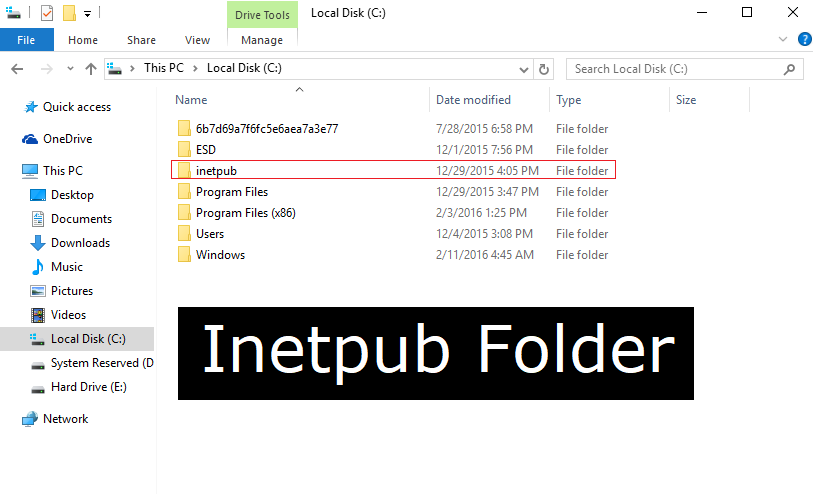
The iissamples subfolder: Sample applications are associated with this subfolder. Hence, due to this iissamples subfolder, it is easy for developers to learn how the website works and web apps along with it.
The mailroot subfolder: This is another subfolder of the Inetpub folder that is used for processing the SMTP (Simple Mail Transfer Protocol) service, which is an Internet standard for email transmission.
Also Read:
The scripts subfolder: Because of the scripts subfolder functionality is added to your website. Script subfolder also contains web applications.
The wwwroot subfolder: This is the last subfolder of the Inetpub. You will find all the web-related content and web pages in this subfolder, which will also be published on the web. Since it publishes web pages, It is also known as the default directory.
Navigating through your computer’s file directories, you might occasionally stumble upon certain folders that leave you curious or perhaps slightly concerned. The inetpub folder is one such directory that often raises eyebrows, especially among users unfamiliar with its role.
In this article, we’ll explore the ins and outs of the inetpub folder, its connection to IIS, and whether it’s safe to keep or remove it from your system.
Contents
What is the inetpub Folder?
The inetpub folder is the default directory for Microsoft’s Internet Information Services (IIS). IIS is a set of Internet-based services for servers using Microsoft Windows. It’s used for hosting websites and other content on the web.
If you’ve ever worked with web servers or hosted a website on a Windows server, you’ve likely interacted with IIS, even if you weren’t aware of it.
How To Delete Inetpub Folder On Windows 10
Step 1: Go to the Start Menu and search for Control Panel.
Step 2: Open Control Panel and click on Programs.
Step 3: Open it, in that there will an option under Programs “Turn Windows features on or off”, click on it.
Step 4: The window will open up with a list of Windows Features. Search for Internet Information Services feature.
Step 5: Now, uncheck that feature. Then click on OK, and changes are saved.
Step 6: Navigate to your C: drive.
Step 7: In that, you will find the Inetpub folder. Now, delete it.
Step 8: Right-click on the Inetpub folder and select Delete from the options.
Is the inetpub Folder Safe?
Yes, the inetpub folder is safe as it’s a legitimate component of Windows, particularly when IIS is installed. The presence of this folder typically indicates that IIS has been installed on that machine at some point.
Why is Inetpub on My Computer?
If you find the inetpub folder on your computer, it’s likely because:
- IIS was installed intentionally to host a website or for development purposes.
- Certain Windows features or software installations might have required components of IIS and subsequently created the
inetpubfolder.
Where is the Inetpub Folder in IIS?
By default, the inetpub folder resides in the C drive (C:\inetpub). Within this folder, you’ll find subdirectories like wwwroot, which is the default folder where websites hosted by IIS are stored.
Can I Delete the Inetpub Folder?
While you can delete the inetpub folder, doing so isn’t always recommended:
- If you’re using IIS: Deleting this folder can disrupt the functioning of your web services.
- If you’re not using IIS: Even if you’re not actively using IIS, some applications might rely on components from it. It’s safe to uninstall IIS through the Windows Features dialog if you’re sure you don’t need it. After uninstalling, you can delete the
inetpubfolder without much concern.
Note: The “Intel” folder on the C drive, which you mentioned, is unrelated to inetpub. The Intel folder usually contains drivers and software related to Intel hardware components. It’s not advisable to delete the Intel folder unless you’re sure about its contents and their relevance to your system’s performance.
Benefits of the inetpub Folder:
- Centralized Web Content:
inetpubprovides a default location for storing web content, making it easier to manage websites hosted on IIS. - Security: The folder structure is set up with security in mind, ensuring that web content is protected from potential threats.
- Log Management:
inetpubalso contains logs that can help in diagnosing issues related to web services.
Also Read:
- Plugged in Not Charging
- The Audio Service is Not Running
- The Active Directory Domain Services is Currently Unavailable
Conclusion
You must have been struggling to delete the Inetpub folder from your device, but here we are with the best solution for you! It is very easy to delete the Inetpub folder from your device. By simply following some steps, you can get rid of that. Delete the Inetpub folder, and you are good to go.
The presence of the inetpub folder on your computer is a sign of IIS installation and its associated web services. While it’s safe and often crucial for certain functionalities, if you’re confident you no longer require IIS, it can be uninstalled, and the folder can be deleted.
Always ensure you understand the role and significance of system folders before making any changes to avoid unintended disruptions. Thanks for read the our fully What Is ‘InetPub’ Folder and How To Delete It Article. Enjoy the Your Day! Happy Reading!

![WLDCore.dll is Missing Error in Windows 10 [RESOLVED] WLDCore.dll is Missing Error](https://howandwow.info/wp-content/uploads/2019/09/WLDCore.dll-is-Missing-Error.jpg)




![Err_Connection_Reset Error in Chrome [RESOLVED] Fix Err_Connection_Reset Error in Google Chrome](https://howandwow.info/wp-content/uploads/2019/09/Fix-Err_Connection_Reset-Error-in-Google-Chrome.jpg)
![DNS_Probe_Finished_No_Internet Error [RESOLVED] Fix DNS_Probe_Finished_No_Internet Error](https://howandwow.info/wp-content/uploads/2019/09/Fix-DNS_Probe_Finished_No_Internet-Error.jpg)
![Err_Cache_Miss in Google Chrome Error [RESOLVED] Err_Cache_Miss in Google Chrome Error](https://howandwow.info/wp-content/uploads/2019/08/How-to-Fix-Confirm-Form-Resubmission-Error.jpg)









![Steam Missing File Privileges Error [RESOLVED] How to Fix Steam Missing File Privileges](https://howandwow.info/wp-content/uploads/2020/07/How-to-Fix-Steam-Missing-File-Privileges-Error-100x70.jpg)
![SIM Not Provisioned MM#2 Error [RESOLVED] SIM Not Provisioned MM#2](https://howandwow.info/wp-content/uploads/2020/03/SIM-Not-Provisioned-MM2.jpg)








