Discord is a free VoIP application and digital distribution platform. It is designed for video gaming communities that enable players to text, send images, videos, and audio communicates on the same channel. However, there is a number of users who faced the Discord JavaScript error. This especially occurs during the installation process and also while running the app.
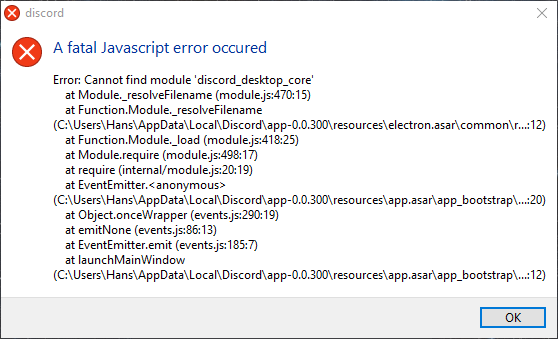
Multiple reasons can cause the Discord JavaScript Error such as corrupted files during downloading the installation files. But most commonly, it is due to its popularity, this problem occurs. The developers are not yet able to release any updates that will solve this problem permanently.
Contents
How To Fix Discord JavaScript Error
But, we’ve found some solid fixes for Discord JavaScript error that works perfectly fine. These fixes not only offers a guarantee of working but also are very easy to apply and very simple.
Method 1 – Make Sure Your Antivirus Isn’t Causing the Problem
All antivirus software are helpful in removing and quarantining suspicious files and software. This helps to protect the PC from harm. Sometimes, the antivirus might mistake a few of the Discord’s sensitive files as corrupted or as malware.
This might lead to the files being quarantined, which in turn creates errors for the application. To ensure that this is not the problem, you must whitelist the files or be allow the antivirus to run them. You will usually face this problem when your PC has the “Avast Antivirus” software. To fix this problem, we have to follow the steps given below:
Step 1: In case, Avast Antivirus is already open, it can be located at the taskbar, right-click on it and select “open“.
Step 2: Select the “Menu“ option located at the top right corner of the software screen. Go to “Settings“ and under the “General” tab, click on “Exceptions” and then “Add Exceptions“.
Step 3: Browse the folder that consists of the Discord Application. Then, check the small box beside it to add the folder. Click on “OK“.
Note: If the method doesn’t work, you may have to uninstall the antivirus. Then, run the installer again without the antivirus installed. After the installation completes successfully, reinstall the antivirus, and continue using Discord along with the Antivirus.
Method 2 – Delete Discord Files
While running applications of any sort, there are dump files or data that will store in the PC. This not only leads to the slowing down of the PC but also makes the application take longer to boot-up. Follow the below methods to fix it:
Step 1: Right-click on the taskbar. Then select “Task Manager“. There’ll be a list of running applications among which Discord will be shown. Click on “Discord“ and select the “End Task“ option.
Step 2: Press the “Windows” and “R“ button simultaneously. That’ll bring up the Run Command Console. Then type “%appdata%” and run it.
Step 3: Locate the “Discord“ folder and delete the folder along with its contents. This should delete all the local data dumps stored by the application. It’ll make the application boot-up time faster.
Step 4: Return to the main menu and again run the command. This time type in “%localappdata%” and repeat the process.
Finally, restart the Discord application and follow the steps shown to load up the contents.
Method 3 – Reinstall Discord
This might yet be the easiest and effective method for fixing the Discord JavaScript Error that appears while running the application. The main problem with this error is within the installed files itself. Hence, removing it once should solve the problem immediately.
Follow the given steps to uninstall and reinstall:
Step 1: Log in to the desktop account using Administrator mode which gives complete control over the account.
Step 2: Click right on the Start menu and navigate to the Control Panel section by Searching for it.
Step 3: In the Control Panel menu, select view option available at the top and choose view as “Category“. Now select the “Uninstall A Program” heading under the Programs tab.
Step 4: Now search for the Discord application and click right on it to get the uninstall option. Then, select the “Uninstall” option to proceed and uninstall the Discord from the PC. Delete the leftover Folders that are present in the Saved Files in the System
Once you have uninstalled the Discord tool, then you need to delete the remaining folders. This generally results in Discord JavaScript errors. You can complete this step with Solution #1. It’s the same and this will guarantee a hundred percent success rate on the fix.
Simply download the new installer file from the official website. Download the Discord.exe, run the installer program, and follow on-screen instructions. This method will surely end the Discord JavaScript Error once and for all.
Also Read:
Conclusion
All these fixes are 100% working and effective. Gamers are a big part of the discord community. We help them by providing simple yet useful and effective solutions for such errors.

![WLDCore.dll is Missing Error in Windows 10 [RESOLVED] WLDCore.dll is Missing Error](https://howandwow.info/wp-content/uploads/2019/09/WLDCore.dll-is-Missing-Error.jpg)




![DNS_Probe_Finished_No_Internet Error [RESOLVED] Fix DNS_Probe_Finished_No_Internet Error](https://howandwow.info/wp-content/uploads/2019/09/Fix-DNS_Probe_Finished_No_Internet-Error.jpg)
![Err_Connection_Reset Error in Chrome [RESOLVED] Fix Err_Connection_Reset Error in Google Chrome](https://howandwow.info/wp-content/uploads/2019/09/Fix-Err_Connection_Reset-Error-in-Google-Chrome.jpg)
![Err_Cache_Miss in Google Chrome Error [RESOLVED] Err_Cache_Miss in Google Chrome Error](https://howandwow.info/wp-content/uploads/2019/08/How-to-Fix-Confirm-Form-Resubmission-Error.jpg)









![Steam Missing File Privileges Error [RESOLVED] How to Fix Steam Missing File Privileges](https://howandwow.info/wp-content/uploads/2020/07/How-to-Fix-Steam-Missing-File-Privileges-Error-100x70.jpg)

![SIM Not Provisioned MM#2 Error [RESOLVED] SIM Not Provisioned MM#2](https://howandwow.info/wp-content/uploads/2020/03/SIM-Not-Provisioned-MM2.jpg)







