Outlook is a very big platform that is used by people to check their important emails. Nowadays, most people are using Outlook to check their emails and reply to them. It is very easy to use. But many users complain that their outlook is not working. It won’t open.
As you know that if Outlook won’t open on your phone or your PC then it becomes very much frustrating as due to this, you can’t check your mails. But do not worry. This problem can be solved by using different email clients. Also, there are many other ways that you can follow if your outlook won’t open.
Contents
How To Fix Outlook Won’t Open?
If you are also facing the same problem, then you are advised to read all the solutions given below. All the solutions mentioned below will help you in solving your issue and your outlook will again start working on your device. Have a look at the solutions to fix the outlook if it won’t open:
Solution 1 – Start Outlook in Safe Mode and Disable Add-ins
Start Outlook in Safe Mode
At first, you have to start the outlook in a very safe mode and to implement this, you are advised to follow the given below steps:
Step 1: Start by pressing Windows Key + R and enter Outlook /safe there. After that, click on enter and then OK.
Step 2: Then, a new window will appear on your screen with the name Choose Profile. Click on the OK button.
Step 3: Note that if it asks you to enter the password, then you have to enter it and click on Accept.
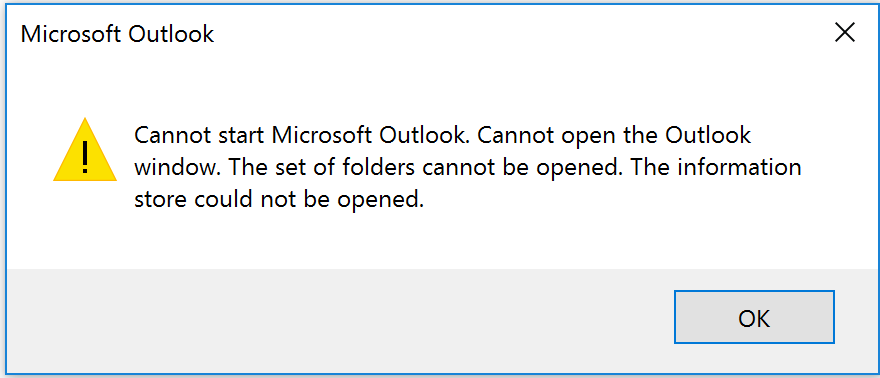
Disable add-ins
Step 1: Now, to implement this step, you have to first, open outlook on your device and then choose File > Options > Add-ins.
Step 2: After that, you have to go to the View and manage the Office Add-ins option. You have to make sure that the Manage box shows COM Add-ins and select OK.
Step 3: Here you have to make sure that all the enabled add-ins are in the Available Add-ins section and disable all the selected add-ins by clearing the checkboxes and just clicking on OK after that.
Step 4: After doing so, you have to close the Outlook.
Start Outlook and enable the add-ins. As this step is named here you have to open outlook on your device and enable the add-ins.
Step 1: First, you have to press the Windows Key + R button and enter Outlook there. After doing so, click on Enter and select the OK button.
Step 2: Then, choose File > Options > Add-ins in that and enable one of them given in the list.
Step 3: At last, you have to close the outlook and then restart it again.
Step 4: Again, you have to enable the other add-ins and then again restart your outlook and keep going on.
These above-mentioned solutions will help you in solving your issue but there are many complaints which are registered by the users saying that enabling the add-ins prevents them from opening the outlook. All the users are advised that if you are not able to use outlook on your device then you should follow the above steps properly to solve your issue.
But still, many other users said that they are not able to open the outlook in the safe mode. So, if you are also facing the same problem then you are advised to enter the full path to the outlook.exe file in the Run dialog. It means that instead of writing Outlook /safe in the command you should enter the following command: C:>Program Files (x86)>Microsoft Office Root>Office16>OUTLOOK.EXE /safe
Solution 2- Create a New Profile
Step 1: To implement this solution, you have to firstly open the mail app in your Windows 10.
Step 2: Then, you have to click on Show Profiles and click on Add.
Step 3: After that, you have to enter the new name of your new profile.
Step 4: Then you have to enter your details like name, email address, and password and click on Next. In this way, all your information will automatically be set up manually.
Step 5: Click on the Finish button and now, it is required to add the new profile to the General tab in the Mail dialog. Here you have to choose Prompt for a profile to be used and click on OK.
Step 6: At last, you have to open the outlook and scroll it down. Just select the new profile which you have added and click on OK.
This is the solution which will help you in solving your problem very easily. All the users are advised that if their profile gets corrupted then you may experience a problem in opening outlook in your device. If it happens, you should try the other solution.
Solution 3- Repair Your Outlook Data File
3.1 Scan your Outlook data file
Step 1: To scan your outlook data file, you have to go to the Office Installation Folder and run SCANPST.EXE there.
Step 2: Then, you have to click on the Browse button and select the Outlook data file which you want to scan.
Step 3: Press the Start button to start the scanning of your Outlook data file.
Step 4: While scanning, if it shows any type of error then just click on the Repair button to repair them.
3.2 Delete the files from Microsoft Exchange
Step 1: To implement this step, you have to go to the control panel and select mails.
Step 2: A new screen will appear on your screen where you have to click on Email Accounts.
Step 3: After that, you have to click on the Data Files tab then, select the Exchange account, and choose Open File Location.
Step 4: An explorer window will appear on your screen. Now, you have to close your mail window and find the data file from the explorer window and delete it from there.
Also Read: 1) How To Fix iMessage Not Working
2) How To Fix Mac Microphone Not Working
Step 1: To implement this solution, you have to close your outlook from your tab.
Step 2: Then, you have to press Windows Key + R and enter outlook.exe /resetnavpane there to run it.
By entering this command, you will definitely be able to solve this issue and your outlook will start working again.
Solution 5- Make Sure Outlook Isn’t Running In Compatibility Mode
To implement his solution, you have to make sure that outlook is not running the compatibility mode. Compatibility mode is basically used to run the old software on Windows 10 which does not work properly normally. So, there is no need to use the outlook compatibility mode for outlook.
If the Compatibility mode is on for outlook, then it will create problems for you and your outlook won’t open. You are advised to turn off the compatibility mode for outlook so that your problem will be solved. To do this, you have to click on the outlook and choose the properties. After that, search for the compatibility mode and turn it off. Click Ok to save the changes made by you.
Solution 6- Use Microsoft Support and Recovery Assistant
Sometimes, you can directly solve the error of outlook by running the Microsoft Support and Recovery Assistant. It is a tool that will help you in removing all the errors of outlook.It is designed to simply solve the problem related to the Office Tolls. To do so, you have to download it, run it on your device and wait for it to fix all the problems.
Conclusion
All the users are advised to go through the article properly to find out the best possible solution to fix the problem related to the outlook. If you are also facing the same problem and your outlook won’t open then you should try the solutions given above.

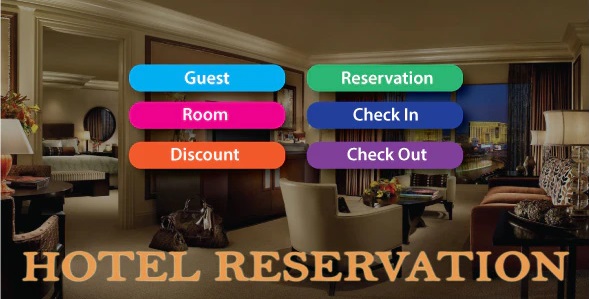
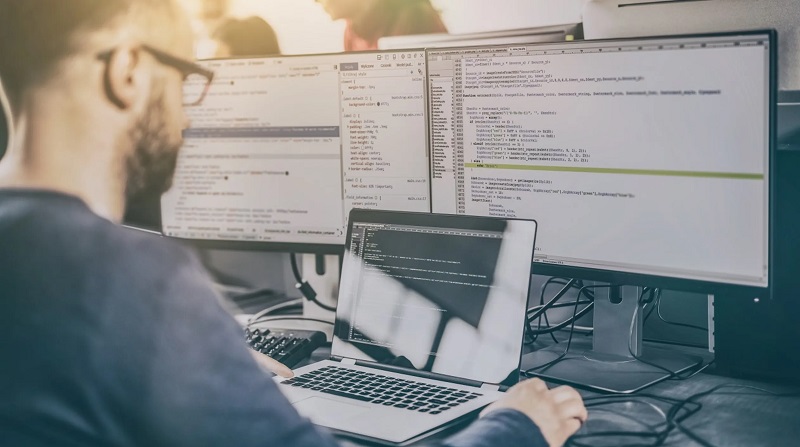
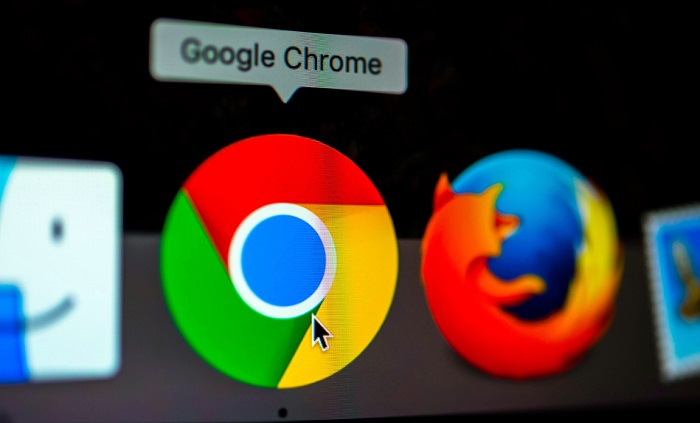


![Err_Connection_Reset Error in Chrome [RESOLVED] Fix Err_Connection_Reset Error in Google Chrome](https://howandwow.info/wp-content/uploads/2019/09/Fix-Err_Connection_Reset-Error-in-Google-Chrome.jpg)
![DNS_Probe_Finished_No_Internet Error [RESOLVED] Fix DNS_Probe_Finished_No_Internet Error](https://howandwow.info/wp-content/uploads/2019/09/Fix-DNS_Probe_Finished_No_Internet-Error.jpg)

![Err_Cache_Miss in Google Chrome Error [RESOLVED] Err_Cache_Miss in Google Chrome Error](https://howandwow.info/wp-content/uploads/2019/08/How-to-Fix-Confirm-Form-Resubmission-Error.jpg)






![Steam Missing File Privileges Error [RESOLVED] How to Fix Steam Missing File Privileges](https://howandwow.info/wp-content/uploads/2020/07/How-to-Fix-Steam-Missing-File-Privileges-Error-100x70.jpg)




![SIM Not Provisioned MM#2 Error [RESOLVED] SIM Not Provisioned MM#2](https://howandwow.info/wp-content/uploads/2020/03/SIM-Not-Provisioned-MM2.jpg)






