If your child occasionally borrows your iPhone, you may want to protect your privacy by preventing them from accessing certain apps or websites.
Using a child’s account is one solution. The iPhone sign-out may eventually turn out to be unavailable owing to constraints. This common iPhone issue will soon be resolved, so there’s no need for you to worry.
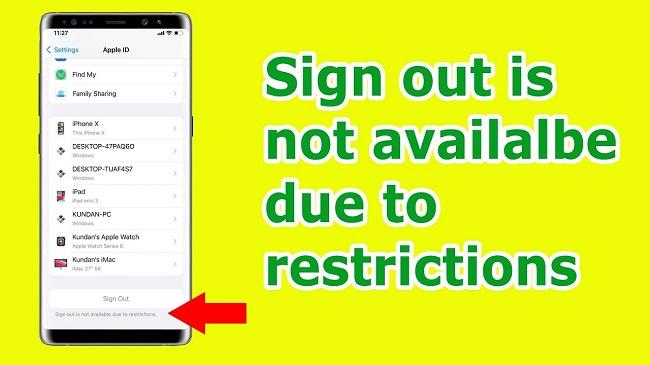
Contents
What Does Sign Out is Not Available due to Restrictions Mean?
If you get the notice “Sign out is not accessible due to restrictions” (iOS 13/14/15/16), it signifies that there are limitations preventing you from leaving your iCloud account.
Where Exactly Do these Constraints Lie that Prevent You From Logging Out of Your Apple ID?
These are settings that restrict the amount of time you can spend using your iOS device, or that your family sharing organiser has set up for you on their own device.
Meanwhile, you’ll see that the Sign Out button is disabled.
Why Is Sign Out Not Available Due to Restrictions
This is typically due to the fact that you have set a screen time limit on your device, which prevents you from signing out of Apple ID.
In addition, you may have set a screen time password to prevent others from using this function. After you’ve completed these steps, your smartphone will display a message saying “sign out not accessible due to restrictions.”
Naturally, there is no foolproof method for eradicating it. The following are some of the signs that this has occurred:
- A continuous loop of sign out
- Greyed out sign out option
- Verification error
How To Fix Apple ID Sign Out Is Not Available?
Let’s take a look at how to resolve the Apple ID Sign Out Is Not Available issue now that we know what’s causing it.
Method 1: Device Restarting
Everyone knows that restarting a device usually solves any troubles you might be having with it. It’s the bare minimum you need to get the gadget working again.
Accordingly, you shouldn’t rule out giving it a shot. To turn the device off and on again, press and hold the “Power” button, then slide it all the way to the right.
After a few seconds, hit the “Power” button again to activate the gadget.
Method 2: Returning the Device to Its Default Settings
The iPhone 7’s settings can be completely reset by going to “Settings” > “General” > “Reset” > “Reset All Settings” and entering the screen passcode.
To restore the iPhone to factory settings, go to “Settings,” “General,” “Reset,” and “Erase All Content and Settings,” before entering your iCloud password.
The Apple ID Sign Out Is Not Available issue may be resolved by resetting the iPhone 7 to its factory settings or by resetting the device to its previous settings.
Method 3: Changing The Internet Connection
The “Apple ID Sign Out Is Not Available” problem could potentially be the result of a bad network connection.
If you want to do it, you’ll need a connection to the internet that’s reliable and fast. Therefore, attempting to use high-speed internet, or by utilising WiFi or router, can potentially fix the issue.
When Wi-Fi stops working, you can always switch to your mobile data connection.
Method 4: Checking The Backup Settings Of iCloud
If you try to sign out while your iPhone is in the process of being restored, you will receive the error message “You can’t sign out your Apple ID because your phone is being restored.”
A sign-out attempt during this process will result in an error message. If that’s the case, you can either stop the restoration process or let it finish.
To do this, go to the settings by tapping on the name banner at the top of the screen, then tap iCloud, and finally tap on iCloud Backup.
Method 5: Turn Off The Restrictions By Checking Them
When you enable certain restrictions on your iPhone, you may find that removing your Apple ID is impossible. In certain cases, it even prevents you from logging out.
To turn it off,
Screen Time > Content & Privacy Restrictions > Settings In iOS 12 and later, you can turn off the main option by disabling it.
If you’re on iOS 11 or an earlier version, navigate to Settings > General > Restrictions > Accounts > Allow Changes.
Conclusion
Sign Out will be greyed out if you try to switch accounts on an iPhone, iPad, or Mac that has Screen Time enabled with a passcode (ostensibly for a child).
This is the case in macOS’s System Preferences and with specific apps, as well as in iOS and iPadOS’s Settings > account name > Sign Out and Settings > Media & Purchases.

![WLDCore.dll is Missing Error in Windows 10 [RESOLVED] WLDCore.dll is Missing Error](https://howandwow.info/wp-content/uploads/2019/09/WLDCore.dll-is-Missing-Error.jpg)




![Err_Connection_Reset Error in Chrome [RESOLVED] Fix Err_Connection_Reset Error in Google Chrome](https://howandwow.info/wp-content/uploads/2019/09/Fix-Err_Connection_Reset-Error-in-Google-Chrome.jpg)
![DNS_Probe_Finished_No_Internet Error [RESOLVED] Fix DNS_Probe_Finished_No_Internet Error](https://howandwow.info/wp-content/uploads/2019/09/Fix-DNS_Probe_Finished_No_Internet-Error.jpg)
![Err_Cache_Miss in Google Chrome Error [RESOLVED] Err_Cache_Miss in Google Chrome Error](https://howandwow.info/wp-content/uploads/2019/08/How-to-Fix-Confirm-Form-Resubmission-Error.jpg)








![Steam Missing File Privileges Error [RESOLVED] How to Fix Steam Missing File Privileges](https://howandwow.info/wp-content/uploads/2020/07/How-to-Fix-Steam-Missing-File-Privileges-Error-100x70.jpg)

![SIM Not Provisioned MM#2 Error [RESOLVED] SIM Not Provisioned MM#2](https://howandwow.info/wp-content/uploads/2020/03/SIM-Not-Provisioned-MM2.jpg)








