Using Internet and Web Browsers are one of the favorite experience for about all the peoples, but sometimes we get disturbed while using Web Browser when we receive the pop-up message “res://aaResources.dll/104” error.
It irritates when you are doing important work on the internet and looking for a specific website, but suddenly that message pop-ups. The problem mostly faces by the peoples who use IE version 11. It becomes more annoying and irritating when you don’t know how to fix res://aaResources.dll/104.
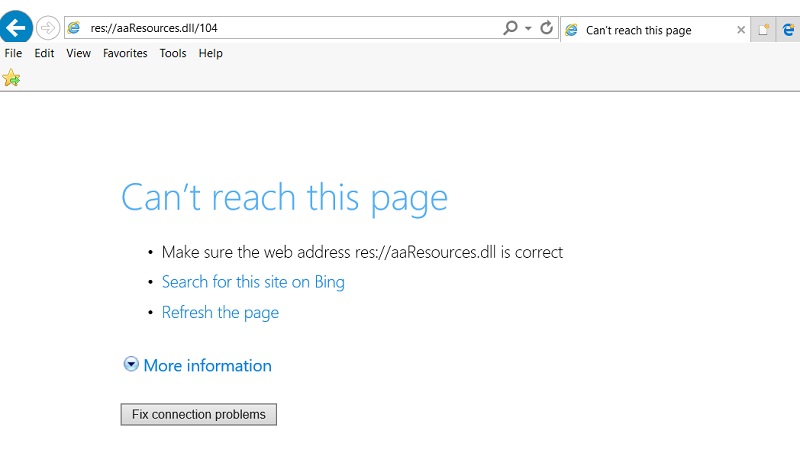
Some people think that the page they are looking for doesn’t exist, and they should look for the next page. But the reason behind it is Amazon Assistant plug-in, which is installed in your device even if you haven’t installed it or you also don’t know that Amazon Assistant plug-in exists in your device.
Read Also:
- How to Get Proxies With Static IP
- 12 Best Legal Sites to Download Free Music
- How to Deal With Cyber Threats on Mac
- How to Read Someone’s Text Messages in 2020
Contents
How to Fix res://aaResources.dll/104 Error On Internet Explorer
The simplest and easiest way to get rid of this message “res://aaResources.dll/104 Error” is to uninstall or disable the Amazon Assistant plug-in, which is secretly installed in your device. Carry on if you don’t know how to uninstall it. Follow the steps mentioned below to get rid of the error:
Method 1: Disable Amazon Assistant Plug-in
The next and most important method is to uninstall the Amazon Assistant plug-in from your device. To do so, follow these steps:
Step 1. Open Windows key.
Step 2. Look for the search bar, click on it and type Internet Explorer.
Step 3. When results arrive, select on Internet Explorer.
Step 4. Click on the Settings icon present on the screen.
Step 5. From the viewed options, select Manage ads-on.
Step 6. Select Amazon plug-in and then Disable it from the viewed options.
Step 7. Reboot your device if it needs it.
The above-mentioned steps will probably solve your problem. But if you want it to get rid of the error completely and don’t want this to disturb you again, then you need to completely uninstall the Amazon Assistant plug-in.
Follow these steps:
Step 1. Firstly, press the Windows key and X on your keyboard.
Step 2. Secondly, click on the Programs and Features from the viewed options.
Step 3. Next, click on Amazon 1button app provided with an amazon icon present on the below right-hand side corner.
Step 4. Following, click on Change and then Next.
Step 5. Lastly, select Remove when viewed, then press OK for confirmation.
Read More:
- Kmode Exception Not Handled
- NVIDIA Installer Cannot Continue
- Error Loading Player: No Playable Sources Found
- Discord Update Failed
Conclusion
This will take a few seconds to complete. After completion, restart your device to get rid of the res://aaResources.dll/104 error completely. Inevitably you will not face this issue in future as the Amazon Assistant plug-in, which was the main reason for the error, is completely uninstalled from your device.

![WLDCore.dll is Missing Error in Windows 10 [RESOLVED] WLDCore.dll is Missing Error](https://howandwow.info/wp-content/uploads/2019/09/WLDCore.dll-is-Missing-Error.jpg)




![DNS_Probe_Finished_No_Internet Error [RESOLVED] Fix DNS_Probe_Finished_No_Internet Error](https://howandwow.info/wp-content/uploads/2019/09/Fix-DNS_Probe_Finished_No_Internet-Error.jpg)
![Err_Connection_Reset Error in Chrome [RESOLVED] Fix Err_Connection_Reset Error in Google Chrome](https://howandwow.info/wp-content/uploads/2019/09/Fix-Err_Connection_Reset-Error-in-Google-Chrome.jpg)
![Err_Cache_Miss in Google Chrome Error [RESOLVED] Err_Cache_Miss in Google Chrome Error](https://howandwow.info/wp-content/uploads/2019/08/How-to-Fix-Confirm-Form-Resubmission-Error.jpg)





![Steam Missing File Privileges Error [RESOLVED] How to Fix Steam Missing File Privileges](https://howandwow.info/wp-content/uploads/2020/07/How-to-Fix-Steam-Missing-File-Privileges-Error-100x70.jpg)





![SIM Not Provisioned MM#2 Error [RESOLVED] SIM Not Provisioned MM#2](https://howandwow.info/wp-content/uploads/2020/03/SIM-Not-Provisioned-MM2.jpg)







