When attempting to install Windows or upgrade an existing version, some users experience the error “Windows could not prepare the computer to boot into the next phase of installation.”
The problem is reported to occur with installations of Windows 7, Windows 8.1, and Windows 10. It is not specific to any one version of Windows.
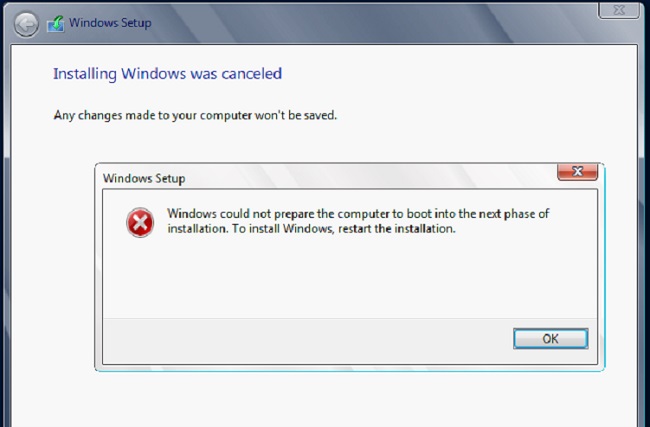
Contents
What Prevented Windows from Preparing the Computer to Enter the Subsequent Installation Phase?
We looked at various user reports and the problem-solving techniques they employed to investigate this specific issue. We discovered that there are several typical situations that will result in this error message being displayed:
- Too many unnecessary devices are connected during the installation or upgrade process. This is known to cause some BIOS versions to malfunction. Many impacted users have been able to solve the problem by removing or deactivating all unnecessary hardware.
- Inadequately prepared installation media – A few affected users have confirmed that this specific error was caused by a poorly made installation media. The majority of users have stated that the problem was fixed after properly recreating it.
- A common problem with Mini-PCs and other similar computers is BIOS does not support the Windows version. Most recently released smaller motherboard models have a BIOS version that doesn’t support Windows 7 or earlier.
- The error is being caused by system file corruption – It’s also possible that this specific error is being brought on by system file corruption. Users who experienced a similar problem said that the problem was fixed after they deleted all partitions and performed a clean install.
This article will offer you a number of potential solutions if you’re searching for ways to bypass the “Windows could not prepare the computer to boot into the next phase of installation” error.
You can find a number of solutions that other users in a comparable situation have used to solve the problem down below. We advise you to follow the methods in the order they are presented because they are arranged below in terms of effectiveness and seriousness.
Method 1: Turning Off all Unused Hardware
Disabling any unnecessary hardware is the best way to resolve the “Windows could not prepare the computer to boot into the next phase of installation” error. This works particularly well when the user tries to upgrade an existing Windows installation.
Some users theorise that the problem is brought on by an outdated BIOS version that contains bugs. Only when the computer has numerous peripherals and external devices connected has this been reported to happen.
Remove any non-essential hardware, including network adapters, sound cards, serial cards, and USB and other interfaces. Disconnect any HDDs or SDDs that won’t be used during installation if you have a lot of them. Additionally, turn off any optical drives that are still connected to your computer.
Restart your computer and continue the installation once it is operating on the bare minimum hardware. Most likely, you’ll be able to finish the process without running into the error again.
Method 2: Properly Prepare the Installation Media.
A poorly written installation media is another potential offender that might end up causing this specific problem. Since it’s been established that improper preparation of the installation media could result in the
“Windows could not prepare the computer to boot into the next phase of installation” error, you might be able to fix the problem by restarting the installation from a different installation media.
The two approaches listed below can be used to produce Windows installation media. Choose the ones that seem most appropriate for your current situation to follow:
- Making a USB or DVD that will boot Windows 7
- Making a Bootable USB Drive Using the MediaCreation Tool or Rufus
If the error “Windows could not prepare the computer to boot into the next phase of installation” persists, try the process again with the freshly created media.
Go down to the next method below if the error is still present even with the new installation media.
Method 3: Confirm that the BIOS is Compatible with the Windows Version.
There is a chance that your BIOS model does not support the Windows version you’re trying to install if you’re attempting to install an older version of Windows on a more recent laptop or desktop. There are numerous instances of this happening on Mini-PC models that have been reported. Windows versions older than 8.1 won’t be supported by nearly all newer models.
If you believe that this scenario might apply to your current circumstance, check online or with your warranty service to see if the BIOS model installed on your PC is compatible with the Windows version you’re attempting to install.
If the “Windows could not prepare the computer to boot into the next phase of installation” error still appears, try updating to a newer version of Windows.
Method 4: Eliminating all Partitions
Some impacted users claim that after erasing all partitions and starting the OS installation process from scratch, they were finally able to proceed with the installation and finish the process without receiving the “Windows could not prepare the computer to boot into the next phase of installation” error.
Naturally, if you were just trying to upgrade an existing Windows installation, this can be a major inconvenience, but if you’ve gone this far without success, there isn’t really any other option.
However, before you proceed with the deletion of all accessible partitions, we advise you to create a Windows System Image backup in case something goes wrong.
Restart your computer after installing the backup, then force it to boot from the installation media. Delete every available partition when you get to the screen where you can choose where to install the OS, then create new ones from the Unallocated space.
Next, carry out a regular Windows installation, and the error “Windows could not prepare the computer to boot into the next phase of installation” should be gone.

![WLDCore.dll is Missing Error in Windows 10 [RESOLVED] WLDCore.dll is Missing Error](https://howandwow.info/wp-content/uploads/2019/09/WLDCore.dll-is-Missing-Error.jpg)




![Err_Connection_Reset Error in Chrome [RESOLVED] Fix Err_Connection_Reset Error in Google Chrome](https://howandwow.info/wp-content/uploads/2019/09/Fix-Err_Connection_Reset-Error-in-Google-Chrome.jpg)
![DNS_Probe_Finished_No_Internet Error [RESOLVED] Fix DNS_Probe_Finished_No_Internet Error](https://howandwow.info/wp-content/uploads/2019/09/Fix-DNS_Probe_Finished_No_Internet-Error.jpg)

![Err_Cache_Miss in Google Chrome Error [RESOLVED] Err_Cache_Miss in Google Chrome Error](https://howandwow.info/wp-content/uploads/2019/08/How-to-Fix-Confirm-Form-Resubmission-Error.jpg)






![Steam Missing File Privileges Error [RESOLVED] How to Fix Steam Missing File Privileges](https://howandwow.info/wp-content/uploads/2020/07/How-to-Fix-Steam-Missing-File-Privileges-Error-100x70.jpg)




![SIM Not Provisioned MM#2 Error [RESOLVED] SIM Not Provisioned MM#2](https://howandwow.info/wp-content/uploads/2020/03/SIM-Not-Provisioned-MM2.jpg)






