If you’ve noticed that you need administrator permissions to run a CMD command that deals with essential system files or settings.
You receive the message “You must be an administrator running a console session in order to run the SFC Utility” in this situation when you attempt to run the “sfc /scannow” command.
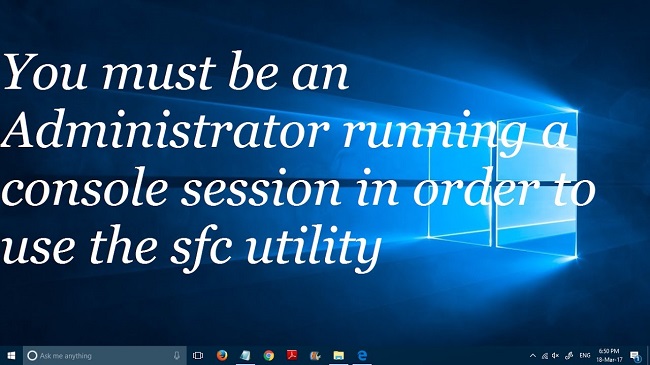
From this point, it is clear that authority is required in order to control the PC’s system settings. We’ll talk about administrator permissions-related issues in this article. How does it impact sessions on the console? And how can this problem be resolved?
Contents
You Must Be An Administrator Running A Console Session Error: What Is The Cause?
When you attempt to access or modify system files using a command, an error occurs. Press the Enter key if the Command Prompt is opened by double-clicking or by simply typing “cmd” into the search box.
The CMD will then be launched in regular mode. Any command that modifies system files or settings will be unusable in normal mode. And the message “You must be an administrator running a console session” will be displayed.
Read Also:
- One of Roxane Gay’s Go-To Recipes
- As Pandemic Evictions Rise, Spaniards Declare ‘War’ on Wall Street Landlords
What Are The Requirements To Run The SFC Command As An Administrator In A Console Session?
You must first have a foundational understanding of the SFC utility. SFC, or System File Checker, stands for. In addition to DISM commands, the system file checker tool is used to scan for and repair corrupt system files.
SFC deals with system files and plays with them because it performs a system scan for damaged files. Furthermore, we learned from the previous section that access to system files requires administrative privileges. System files are scanned and fixed using the SFC tool.
Is Administrator Mode in the Command Prompt or “Run As Administrator” Safe?
By default, the PC will run apps in user mode to shield the system settings from potential threats. Therefore, you are granting the Command Prompt special permissions to modify the system when you launch it in administrator mode.
Depending on the actions, it might also be harmful to the computer, but occasionally using administrator rights is required for a certain programme or utility to function.
Ways to Fix An Administrator Must Be Running A Console Session.
Method 1: Start the Command Prompt in Administrator Mode (Admin Mode)
- To open the Start Menu, click the Windows Start button.
- Enter “cmd” after typing it in the search box.
- Right-click the Command Prompt option in the search result box and select “Run as administrator.”
- Alternatively, you can choose the Command Prompt option and then press “Ctrl + Shift + Enter.”
- Click Yes when the UAC (User Account Control) window appears.
Method 2: Create a Shortcut to the Elevated Command Prompt on Your Desktop.
You can also set a configuration so that the Command Prompt always opens in administrator mode.
- the CMD location should be opened.
- In the Start menu’s search box, enter “cmd.” Next, right-click the returned option and choose “Open file location.”
- Access the Accessories menu by going to Start > All Programs > Older Windows.
- Send the CMD shortcut to your desktop screen at this point. Click the CMD with your right mouse button, then click Desktop (create shortcut).
- On the CMD shortcut version, right-click. Select Properties next.
- Click the Advanced button after switching to the Shortcut tab.
- Tick the “Run as administrator” box in the “Advanced properties” window.
- After clicking “Ok,” save the changes by clicking “Apply.”
Read Also:
Conclusion
Windows system files must be handled with administrator rights. Thus, attempting to execute commands like “sfc scannow” or “DISM scan” will result in the output shown below. To run a console session, you must be an administrator. You must enter the CMD in administrator mode in this situation.
Launch CMD(Admin) using the “Run as administrator” option to gain access to it. Alternately, if your job necessitates frequent access to CMD(Admin), you can create a shortcut to CMD on your desktop and set elevated CMD as the default. By doing this, the CMD will always be opened as an administrator.

![WLDCore.dll is Missing Error in Windows 10 [RESOLVED] WLDCore.dll is Missing Error](https://howandwow.info/wp-content/uploads/2019/09/WLDCore.dll-is-Missing-Error.jpg)




![Err_Connection_Reset Error in Chrome [RESOLVED] Fix Err_Connection_Reset Error in Google Chrome](https://howandwow.info/wp-content/uploads/2019/09/Fix-Err_Connection_Reset-Error-in-Google-Chrome.jpg)
![DNS_Probe_Finished_No_Internet Error [RESOLVED] Fix DNS_Probe_Finished_No_Internet Error](https://howandwow.info/wp-content/uploads/2019/09/Fix-DNS_Probe_Finished_No_Internet-Error.jpg)

![Err_Cache_Miss in Google Chrome Error [RESOLVED] Err_Cache_Miss in Google Chrome Error](https://howandwow.info/wp-content/uploads/2019/08/How-to-Fix-Confirm-Form-Resubmission-Error.jpg)






![Steam Missing File Privileges Error [RESOLVED] How to Fix Steam Missing File Privileges](https://howandwow.info/wp-content/uploads/2020/07/How-to-Fix-Steam-Missing-File-Privileges-Error-100x70.jpg)




![SIM Not Provisioned MM#2 Error [RESOLVED] SIM Not Provisioned MM#2](https://howandwow.info/wp-content/uploads/2020/03/SIM-Not-Provisioned-MM2.jpg)






