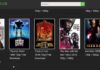VCRuntime140.dll is missing has turned to be a common problem that users find on any device operating on Windows OS. Furthermore, we see this problem occurs most often after installing a Windows update or after an unsuccessful installation of any program.
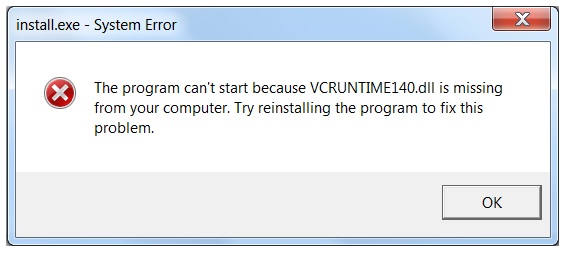
The pop up showing this particular error message may have a hyperlink to a random webpage where you’d find VCRuntime140.dll file for download. However, downloading this file from any unauthorized source can be very harmful to your system. Please stick to the methods and steps given in this article.
Contents
What is VCRuntime140.dll?
VCRuntime140.dll is a file that’s used by Visual C++ Redistributable for Visual Studio 2015. C++ package of files is by default installed by software that requires them. In addition to this, external C++ files greatly influence the execution of runtime components of the software.
Besides, the missing error is reported by Adobe’s Creative Cloud users. As a response, technicians from Adobe explained that the above problem could be due to Adobe Creative Cloud’s migration from Microsoft runtimes to Visual C++.
Also, they stated that this change had been done to make sure that Adobe Creative Cloud manages to exploit runtimes that are supported by Microsoft. It has also been reported by many that the VCRuntime140.dll is Missing error occurred during the installation of a multimedia streaming software Kodi.
Moreover, reinstalling the software does not help to solve the issue. Missing of other files that may cause an error and doesn’t allow the functioning of WAMP software include – MVCR110.DLL and VCRUNTIME140.DLL.
How to Fix VCRuntime140.dll is Missing Error
We strongly advise you to read through the following guide carefully. Please stick to the steps, and they are straightforward to follow.
Method 1 – Reinstall Visual C++ Redistributable for Visual Studio 2015 on Your Windows PC
Before we try a better method, we shall start with this basic method to fix the issue. Files downloaded from an alternate source (other than official ones) could be harmful to the system. To download the missing .dll files from the official Microsoft website, follow the below steps.
Step 1: First of all, locate the Microsoft Visual C++ Redistributable file on the official website of Microsoft and download the file.
Step 2: Secondly, you will visit a new page where you have to select the version of the file that you want to download.
Step 3: Now, you are faced with two options. If your computer is running a 32-bit OS, then select vc_redist.x86.exe from the available options and if your system uses a 64-bit OS, then choose the other option is vc_redist.x64.exe. After choosing any one option according to the system configuration, hit the Next button.
Step 4: Open the downloaded file, go through the License Terms of Microsoft on the screen that pops up. Now mark the checkbox beside “I agree to the license terms and conditions” and hit the install button.
Step 5: At last, restart your computer.
Method 2 – Run the System File Checker
Step 1: First of all, System File Checker comes with the assistance of Windows OS that could check if the system contains corrupted, outdated, or damaged files.
Step 2: Secondly, search for Command Prompt from the Windows Search Panel by typing in cmd, and you might see Command Prompt as one of the results. Right-click on the same and select Run as Administrator.
Step 3: Following, on the Command Prompt that appears on your screen, type in sfc/scannow, and press enter to execute the command.
Step 4: Wait to the process to terminate. Lastly, reboot your system.
Method 3 – Repair the Microsoft Visual C++ 2015 Redistributable
Step 1: Search for Control Panel in Windows Search Panel and open it.
Step 2: Click on Programs and Features or Add/Remove Programs whichever option is available for your Windows OS.
Step 3: Find in the list of software Microsoft Visual C++ 2015 Redistributable. Click on it and select Change.
Step 4: After the uninstaller wizard opens up, look for the Repair option. DO NOT CLICK “Uninstall”.
Step 5: After the repair is complete, restart your PC.
Don’t feel disappointed if the above methods failed to resolve the VCRuntime140.dll is Missing issue. We recommend you to try out the other methods.
Method 4 – Check the System for Malware
Step 1: Virus attack could be a strong cause for the VCRuntime140.dll error.
Step 2: Failure of the above methods to fix Visual C++ Redistributable could be a strong indication of malware harming your PC.
Step 3: At last, we recommend you to run a scan for malware using any trusted Anti-virus software.
Don’t lose hope and follow the below methods to fix the VCRuntime140.dll is missing issue if the previous ones didn’t help you achieve the same.
Method 5 – Reinstall the Program Displaying the Error
Reinstall the particular program that is being prevented from opening because of the non-availability of VCRuntime140.dll in the desired method that you can use.
Step 1: Firstly, identify the particular program.
Step 2: Secondly, open the control panel by searching for it in the Windows search panel.
Step 3: Next, click on Programs and Features or Add/Remove Programs whichever option is available for your Windows OS.
Step 4: After that, locate the identified program and uninstall it.
Step 5: Lastly, reinstall the same program from the official source.
Reboot the system and check if the VCRuntime140.dll is Missing error persists. If yes, hang on, we have 2 more methods that could help you.
Method 6 – Install Windows Updates
Step 1: Open settings with the help of the Windows search panel.
Step 2: Look for Updates and Security option in the settings tab and click on it.
Step 3: Click on Check for Updates and wait for the complete search to end.
Step 4: If your device needs any further installations, you’d see a list of them after the search is complete. If no list appears, you do not have to update your device.
Step 5: Download and install all the listed updates.
Also Read:
- Vulkan Runtime Libraries
- WLDCore.dll is Missing
- System Interrupts High CPU
- NVIDIA Control Panel Missing
Conclusion
Methods in the previous section of the article are proven to fix the VCRuntime140.dll not found error and are the most efficient ones. Hopefully, at least one of the 6 methods must have managed to satisfy you. Please restrain yourself from downloading the missing .dll files and other mentioned programs from unknown sources. They land at the cost of your computer security. Official download sources are the only key in this case.

![WLDCore.dll is Missing Error in Windows 10 [RESOLVED] WLDCore.dll is Missing Error](https://howandwow.info/wp-content/uploads/2019/09/WLDCore.dll-is-Missing-Error.jpg)




![Err_Connection_Reset Error in Chrome [RESOLVED] Fix Err_Connection_Reset Error in Google Chrome](https://howandwow.info/wp-content/uploads/2019/09/Fix-Err_Connection_Reset-Error-in-Google-Chrome.jpg)
![DNS_Probe_Finished_No_Internet Error [RESOLVED] Fix DNS_Probe_Finished_No_Internet Error](https://howandwow.info/wp-content/uploads/2019/09/Fix-DNS_Probe_Finished_No_Internet-Error.jpg)

![Err_Cache_Miss in Google Chrome Error [RESOLVED] Err_Cache_Miss in Google Chrome Error](https://howandwow.info/wp-content/uploads/2019/08/How-to-Fix-Confirm-Form-Resubmission-Error.jpg)






![Steam Missing File Privileges Error [RESOLVED] How to Fix Steam Missing File Privileges](https://howandwow.info/wp-content/uploads/2020/07/How-to-Fix-Steam-Missing-File-Privileges-Error-100x70.jpg)




![SIM Not Provisioned MM#2 Error [RESOLVED] SIM Not Provisioned MM#2](https://howandwow.info/wp-content/uploads/2020/03/SIM-Not-Provisioned-MM2.jpg)