When using the VLC media player to play a Blu-ray disc, some Windows users encounter the error “This Blu-Ray Disc needs a library for AACS decoding.”
Since it has been reported to occur on Windows 7, Windows 8, and Windows 10, the problem is not isolated to any one version of Windows. Additionally, it has been reported that the error message appears on various VLC builds.
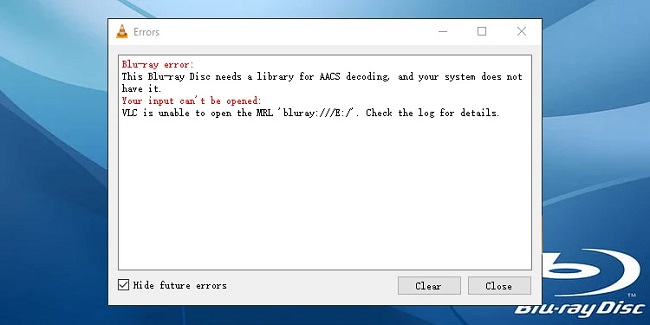
Contents
What is the Reason Behind the Error Message “This Blu-ray Disc Meeds a Library for AACS Decoding”?
We looked into this in particular by examining some techniques that other users in a comparable circumstance had used successfully to get rid of the error message. We discovered that there are a few typical situations that will result in this specific error message:
- The majority of commercial Blu-Ray discs today are protected by AACS and BD+ technologies. Blu-ray discs are protected by these technologies. Because of this, playing back these discs requires something more than the default libbluray library. Installing the libaacs library is the appropriate course of action in this case.
- There is no KeyDB.cfg file present. If your computer lacks the KeyDB.cfg file, Blue-Ray playback frequently fails with this particular set of errors. The libaacs library requires this file.
This article will give you several steps that other users in a similar situation have successfully used to resolve the issue if you’re having trouble fixing this specific error message.
How to Fix “This Blu-Ray Disc Needs a Library for AACS Decoder”
A few users who kept getting the message “This Blu-Ray Disc needs a library for AACS decoding” have been able to play Blu-ray discs with VLC by adding the library files needed by the AACs.
For the most part, the process is very simple. As long as you strictly adhere to the instructions provided below, you shouldn’t have any trouble fixing the problem. What you must do is as follows:
You must download a few files from a website without an SSL certificate in order to complete the steps below. Download the files at your own risk even though we scanned them and found no signs of malware.
A lot of forked versions of the open source VLC player exist but are not authorised by the player’s creators.
- Download KeyDB.cfg by getting the file. Next, navigate to the AACS Dynamic library section and click the link for the VLC version you’re currently using.
- KEYDB.cfg should be copied to your clipboard. then navigate using File Explorer
- To bring up the Run dialogue box, press Windows key + R. The hidden Appdata folder can then be accessed by typing “% APPDATA% ” and pressing Enter.
- Name the new folder aacs and create it inside the location that has been opened (Right-click > New > Folder).
- Paste the KEYDB.cfg file that you previously copied at step 2 into the newly created aacs folder.
- Locate the libaacs.dll file in your downloads folder and copy it to your clipboard.
- Locate where VLC was installed using File Explorer, then paste the file there. Normally, the location is
Program Files/VideoLAN/VLC/64-bit or Program Files/VideoLAN/VLC/x86 (32-bit)
- Launch VLC and load the Blu-Ray disc that was previously giving an error message saying “This Blu-Ray Disc needs a library for AACS decoding.” Blu-ray discs should now playback normally for you.

![WLDCore.dll is Missing Error in Windows 10 [RESOLVED] WLDCore.dll is Missing Error](https://howandwow.info/wp-content/uploads/2019/09/WLDCore.dll-is-Missing-Error.jpg)




![Err_Connection_Reset Error in Chrome [RESOLVED] Fix Err_Connection_Reset Error in Google Chrome](https://howandwow.info/wp-content/uploads/2019/09/Fix-Err_Connection_Reset-Error-in-Google-Chrome.jpg)
![DNS_Probe_Finished_No_Internet Error [RESOLVED] Fix DNS_Probe_Finished_No_Internet Error](https://howandwow.info/wp-content/uploads/2019/09/Fix-DNS_Probe_Finished_No_Internet-Error.jpg)
![Err_Cache_Miss in Google Chrome Error [RESOLVED] Err_Cache_Miss in Google Chrome Error](https://howandwow.info/wp-content/uploads/2019/08/How-to-Fix-Confirm-Form-Resubmission-Error.jpg)






![Steam Missing File Privileges Error [RESOLVED] How to Fix Steam Missing File Privileges](https://howandwow.info/wp-content/uploads/2020/07/How-to-Fix-Steam-Missing-File-Privileges-Error-100x70.jpg)





![SIM Not Provisioned MM#2 Error [RESOLVED] SIM Not Provisioned MM#2](https://howandwow.info/wp-content/uploads/2020/03/SIM-Not-Provisioned-MM2.jpg)






