PC Games have always been in trend from the GTA series to Call of Duty. This trend has certainly shifted to a newly introduced concept of battleground games amongst them is PUBG which has dominated the market. Along with other games like Apex and Fortnite, the battle royal games have changed the gaming scenario significantly.
The thing which makes this game a leader is the concept and addiction of the gamers to achieve more. Nothing can be more frustrating for a gamer than having issues with the game they love the most. In this article, we are here to solve all the issues with the game and lead you to chicken dinners.
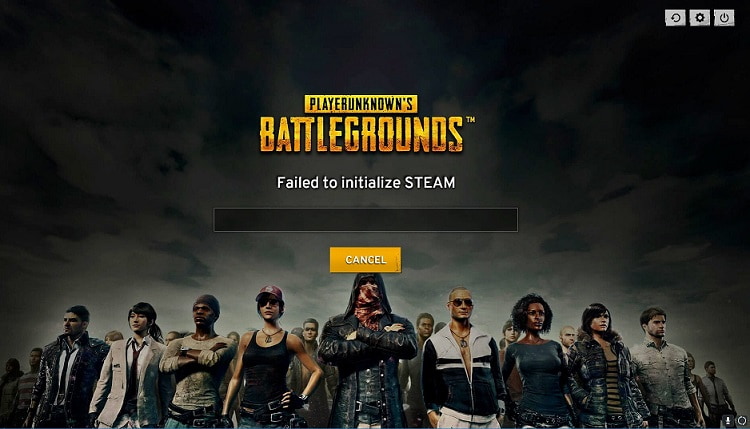
Contents
How to Fix PUBG Failed to Initialize Steam Error
The most common error faced by PUBG lovers is regarding Failed to Initialize error, which is very common with steam games. Now, this generally occurs when you haven’t installed the game properly.
The other causes for this error are due to the file permission or outdated drivers etc. We shall now discuss the various ways to fix PUBG failed to initialize Steam error and ensure the smooth working of the game.
Method 1: Disabling Administrative Power
This is the most viable solution to the problem. Most people have confirmed revoking administrative rights has resolved the issue. Now here are the steps for the following
Step 1: Search for the steam location in your system. By default, you would have installed steam here C:\Program Files (x86) \Steam\ or C:\Program Files\Steam\.
Step 2: When you find your steam directory, go to steamapps\common\TslGame\Binaries\Win64\.
Step 3: Locate the Tslgame.exe file.
Step 4: Right-click and properties. Click on the compatibility tab and uncheck ‘Run as an Administrator‘.
Method 2: Restarting Steam
Steam might have encountered some bugs which are very easy to solve.
Step 1: At first, exit the game. The game might be running in the background and won’t be visible on your taskbar.
Step 2: After that, right-click on the taskbar and open task manager, otherwise press Ctrl + Shift + Escape.
Step 3: After you see the task manager, go to the process tab.
Step 4: Look for the steam client or any Steam app you see and the TslGame.exe process and end them.
Step 5: Steam has closed down completely now. Lastly, restart Steam and try running the game.
Pro Tip: Restart your PC once to see the effect.
Method 3: Updating Your Drivers
One of the key reasons the game is not able to work well is due to outdated drivers. Drivers are very essential for the working of the hardware as they assure the sync with the system. Drivers need to be updated for the best functioning of the system.
The key element for gaming is the graphics card. Now depending upon your manufacturer popularly Nvidia or AMD you need to update them. To update your drivers, follow the process
Step 1: Right-click on ‘My Computer’ and select ‘Device Manager’.
Step 2: Click on the display adapter, right-click for the graphics card and update it.
Step 3: Once done with the above steps, click on Search automatically for updated driver software.
Now the issue here is if it doesn’t update automatically you can manually update by searching for the driver on the web and install it at the desired location.
Method 4: Verifying Game Integrity
Now the game has been downloaded but there might be some files that are corrupted or might not have been installed properly. Now all steam games are provided with the feature where you can directly check them via steam. For doing this you need to
Step 1: First of all, go to your Steam library and search for PUBG.
Step 2: Next, right-click, and select properties. You’ll see an option to verify your files, click the local file tab and Verify the integrity of game files.
Step 3: The game file verification will begin, once this is done. Lastly, restart your game.
Method 5: Reinstalling Steam
If none of the methods from the above don’t work, there’s only one solution left over. Reinstalling steam, some game errors can be caused due to steam itself reinstalling its latest update that might fix the problem. Don’t worry about your games being deleted, all the games will remain in your system.
Step 1: Firstly, press Windows + R, type appwiz.cpl, and hit Enter.
Step 2: You will see the application manager, search for steam, Right-click, and directly uninstall. Another way to uninstall steam is to go to the steam directory and click on Uninstall
Step 3: Download the steam setup freshly and install it.
Conclusion
These are all the possible solutions to fix the working of the game and it shall ultimately help you achieve your goal. PUBG battle royal gives you the opportunity to prove yourself the best amongst the 100 players.
There are new updates coming up with the game so as to enhance the gaming experience for its users. The players push their ranks up by competing in battles and it is really difficult to sustain the ranks. We have made our attempt to help you from our end.


![WLDCore.dll is Missing Error in Windows 10 [RESOLVED] WLDCore.dll is Missing Error](https://howandwow.info/wp-content/uploads/2019/09/WLDCore.dll-is-Missing-Error.jpg)



![Err_Connection_Reset Error in Chrome [RESOLVED] Fix Err_Connection_Reset Error in Google Chrome](https://howandwow.info/wp-content/uploads/2019/09/Fix-Err_Connection_Reset-Error-in-Google-Chrome.jpg)
![DNS_Probe_Finished_No_Internet Error [RESOLVED] Fix DNS_Probe_Finished_No_Internet Error](https://howandwow.info/wp-content/uploads/2019/09/Fix-DNS_Probe_Finished_No_Internet-Error.jpg)
![Err_Cache_Miss in Google Chrome Error [RESOLVED] Err_Cache_Miss in Google Chrome Error](https://howandwow.info/wp-content/uploads/2019/08/How-to-Fix-Confirm-Form-Resubmission-Error.jpg)








![Steam Missing File Privileges Error [RESOLVED] How to Fix Steam Missing File Privileges](https://howandwow.info/wp-content/uploads/2020/07/How-to-Fix-Steam-Missing-File-Privileges-Error-100x70.jpg)

![SIM Not Provisioned MM#2 Error [RESOLVED] SIM Not Provisioned MM#2](https://howandwow.info/wp-content/uploads/2020/03/SIM-Not-Provisioned-MM2.jpg)








