The most sophisticated open-source database application platform claims to be PostgreSQL, and Debian Linux undoubtedly has a tonne of packages that make it even more complicated.
If you’re using Ubuntu Server or any of the different Ubuntu variations—which are based on Debian’s core—you can also find a tonne of packages for PostgreSQL there. Could not connect to server and “no such file or directory” warnings are even more annoying at this stage of complexity and development.
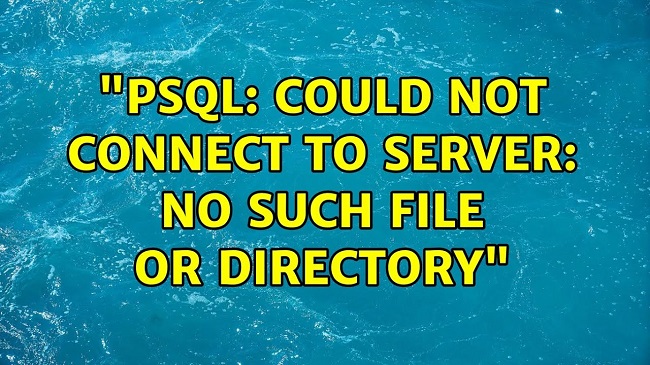
Fortunately, most of these permission issues are straightforward ones brought on by the fact that PostgreSQL expects a user by the name of postgres to hold onto these directories.
You can almost immediately fix this by employing a straightforward command-line trick. But first, you should perform a few straightforward diagnostic tests to make sure that this is the issue you’re dealing with.
Contents
Errors that PostgreSQL Could Not Connect to the Server: Fixing
Try manually restarting the PostgreSQL system first. This can sometimes solve the problem, and if not, you’ll at least receive an error message to work with. Most likely, you just need to issue the psql command as the postgres user to restart the system.
You might discover that everything is now clear. If not, you may see a line that says “psql: could not connect to server: No such file or directory,” which indicates that you have permission issues. If you encounter this error, additional text will also be generated.
Read Also:
Checking the Status of the Service
If you’ve received this message, make sure the modules are loaded by checking the status of the service. They ought to be, but if not, you might want to start over. They are active if you see the message “Loaded: loaded (/lib/systemd/system/postgresql.service; enabled)”.
To restart PostgreSQL for a moment and see if anything changes, try sudo service postgresql restart. Normally, it doesn’t, but depending, it might be worth a shot.
In the event that it hasn’t worked, check the PostgreSQL log for any errors. In the unlikely event that you discover any package errors, you might be lacking a SQL module. Although this is rarely the root of these issues, it certainly won’t harm to check. You’ll probably actually run into something that informs you that “Permissions should be u=rwx (0700)” and similar things.
Nevertheless, depending on which SQL server you’re using, you might see a different version number for the data directory “/var/lib/postgresql/9.6/main”
The Security-Related Expectation of Debian
This is due to the security-related expectation of Debian and comparable distributions that the postgres user and group control these directories through 0700 permissions and all files through 0600 permissions. To fix permissions, simply enter the following command at the terminal:
Keep in mind that because of the specific way you’ll want to set these file permission options, that should be an upper-case X rather than the more typical lower-case x you’re probably more familiar with.
The presence of those two sudo marks should be sufficient to grant yourself the necessary permissions when running as a regular user, even though you do need root access to complete this. You must proceed in this manner because Ubuntu and the various Linux implementations derived from Ubuntu hash out the primary root account.
Read Also:
- Opinion: Carli Lloyd and Megan Rapinoe are Game-Changers Again, Possibly One Last Time
- Student Banking App Mos Lands $40m in Series B Raise
Restart the Service Once this Command
You can restart the service once this command is complete by typing sudo service. You should have no errors this time if you run postgresql restart from the terminal. Those warnings about permissions issues should also no longer be present if you were to look at the log.
If you fix this error the first time, you shouldn’t encounter it again as long as you don’t try to manually change the permissions of the PostgreSQL directories. This error occurs as a result of some fairly specific circumstances. Outside of fixing this issue initially, there shouldn’t really be any circumstances in which this should be required.

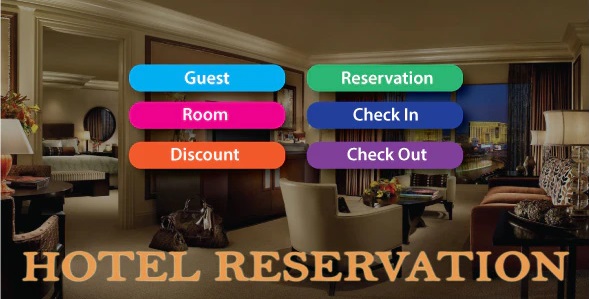
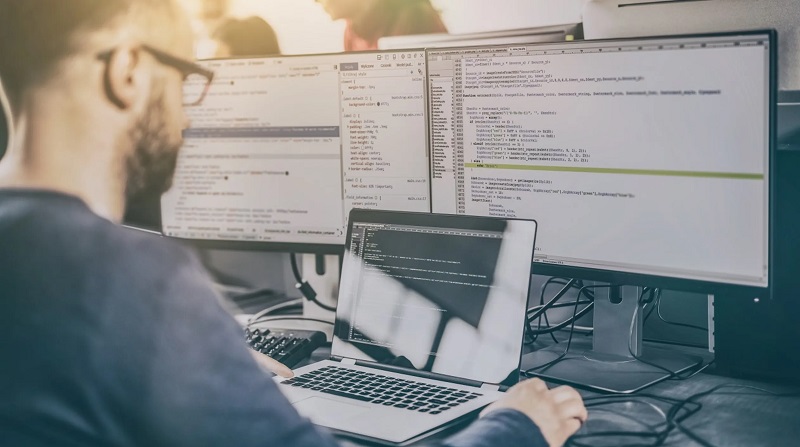
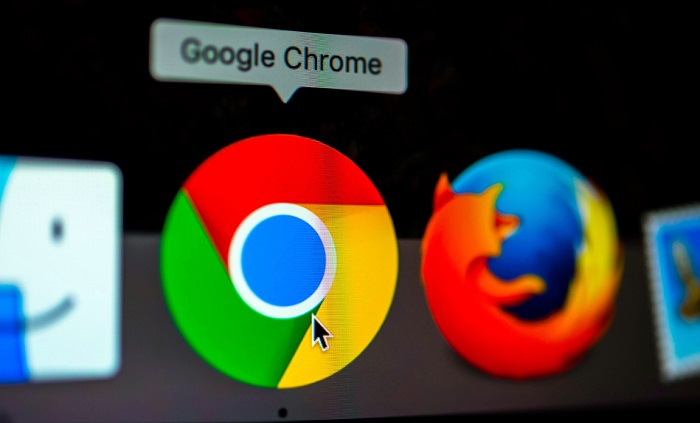


![DNS_Probe_Finished_No_Internet Error [RESOLVED] Fix DNS_Probe_Finished_No_Internet Error](https://howandwow.info/wp-content/uploads/2019/09/Fix-DNS_Probe_Finished_No_Internet-Error.jpg)
![Err_Connection_Reset Error in Chrome [RESOLVED] Fix Err_Connection_Reset Error in Google Chrome](https://howandwow.info/wp-content/uploads/2019/09/Fix-Err_Connection_Reset-Error-in-Google-Chrome.jpg)
![Err_Cache_Miss in Google Chrome Error [RESOLVED] Err_Cache_Miss in Google Chrome Error](https://howandwow.info/wp-content/uploads/2019/08/How-to-Fix-Confirm-Form-Resubmission-Error.jpg)






![Steam Missing File Privileges Error [RESOLVED] How to Fix Steam Missing File Privileges](https://howandwow.info/wp-content/uploads/2020/07/How-to-Fix-Steam-Missing-File-Privileges-Error-100x70.jpg)




![SIM Not Provisioned MM#2 Error [RESOLVED] SIM Not Provisioned MM#2](https://howandwow.info/wp-content/uploads/2020/03/SIM-Not-Provisioned-MM2.jpg)







