Although there are many antivirus tools available online, none of them can be deemed perfect, and malicious tools will always be able to bypass even the most expensive and well-known antivirus tools.
There is also another side to the medal, and that is the false positives that your antivirus software constantly reports even though the files are entirely legitimate. The decision of whether a file is genuine or not, however, is undoubtedly delicate, so you should always exercise caution when handling these files.
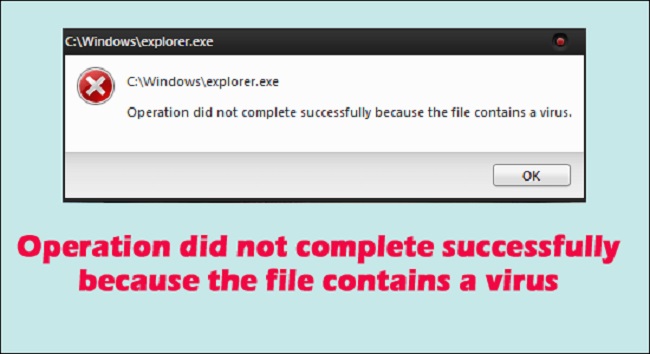
Before deciding that a file is a false positive, these files should be examined by a number of different antivirus scanners. It’s even more interesting because Windows actually generates the error code that occasionally appears beneath the message in the title. Learn how to resolve this error by following the steps that are provided below.
Contents
Solution 1: Temporarily Disable Windows Defender
Simple errors like this are expected given that Windows Defender’s settings for full protection can actually result in some false positives. However, until Windows Defender is completely disabled, there is no effective way to actually run the file that was reported when it comes to Windows and Windows Defender.
As soon as you can, turn it on because leaving your computer unprotected for an extended period of time is always risky.
- Open by selecting Right-Click > Open from the taskbar’s shield icon.
- Toggle off Real-time protection and Cloud-based protection when Windows Defender Security Center opens by clicking on the shield icon next to the home button.
- Go to the browser icon (second from the end) and deactivate the option labelled “Check apps and files.”
- If you believe SmartScreen will interfere with your ability to complete the task at hand, you can also turn it off.
Solution 2: Create an Exception for the Folder Containing the File.
If you use more security tools than just Windows Defender, you should be aware that if you disable one, the others will begin to malfunction. Fortunately, there is a straightforward fix that just entails adding an exception for the file you are trying to run. Before you open your antivirus screen, make sure the removable storage device is connected if the file is on it.
To do this, adhere to the steps below:
- Double-click the antivirus program’s desktop icon or the icon in the taskbar’s lower right corner to launch the program’s user interface.
- Various antivirus programmes place the Exception setting in different locations. Although it can frequently be located quickly and easily, here are some locations for the most widely used antivirus programmes:
Threats and Exclusions >> Home >> Settings >> Additional >> Kaspersky Internet Security Restrictions >> Enter Trusted Applications Here >> Add.
Web Shield >> Exceptions >> Home >> Settings >> Components >> AVG.
Avast: Settings >> General >> Exclusions under Home
Make sure you select the folder location appropriately in each scenario. Additionally, avoid clicking the file directly because, according to the majority of users, you should choose the folder rather than the file you want to add to exceptions.
Solution 3: Problems with Windows Explorer
Even the Windows Explorer process can occasionally be flagged as potentially harmful software, which prevents you from using your computer properly and displays the error message “Operation did not complete successfully because the file contains a virus.”
Since explorer.exe is a legitimate Windows process, turning off your antivirus software or adding it to your exceptions list might not be able to fix the issue. Fortunately, there is a way that is even simpler:
- Look for “Command Prompt” using the search bar, then right-click on it and choose “Run as administrator.” Make sure to click Enter after each of the following commands that you copy and paste.
the command “sfc /SCANFILE=c:windowsexplorer.exe”
explorer.exe in the following directory: C:WindowsSysWow64
- You should see a message that says something along the lines of: Windows Resource Protection found corrupt files and successfully repaired them if everything goes according to plan.
- Make sure to restart your computer after, and then check to see if the issue persists, even if this message doesn’t appear to indicate a resolution.
Solution 4: Windows Backup Issue
Windows Backup may also cause this error, which is displayed when Backup encounters the problematic file. The false positive may be brought on by temporary Internet and cache files if you have followed the above instructions, thoroughly scanned your computer, and are certain you are not infected.
Before you proceed with running the Windows backup again, you should delete these files from every browser you are currently using. To clear browsing history for both Internet Explorer and Edge at once, follow the steps listed below.
- Enter “Control Panel” in the taskbar search bar and select the top result.
- Locate the Internet Options section by switching the View by option to large icons. Launch it.
- Continue to select the General tab, then click on the section titled “Browsing history.”
- Select what you want to remove from your browser by clicking on Delete…
- We advise you to check “Temporary Internet files and website files,” “Cookies and website data,” and “History” instead of unchecking the first option, “Preserve Favorites website data.”
- Select Delete, then click on Exit Control Panel.
- Restart your computer and see if the obnoxious pop-up is still present.
- To launch the Edge browser, either click the icon in the taskbar or look for it under Start.
- When the browser opens, select Settings by clicking on the three horizontal dots in the top right corner of the window.
- Select Choose What To Clear under the section labelled Clear Browsing Data.
- Remove this data while keeping the first four options checked.
- The issue should be resolved quickly.

![WLDCore.dll is Missing Error in Windows 10 [RESOLVED] WLDCore.dll is Missing Error](https://howandwow.info/wp-content/uploads/2019/09/WLDCore.dll-is-Missing-Error.jpg)




![DNS_Probe_Finished_No_Internet Error [RESOLVED] Fix DNS_Probe_Finished_No_Internet Error](https://howandwow.info/wp-content/uploads/2019/09/Fix-DNS_Probe_Finished_No_Internet-Error.jpg)
![Err_Connection_Reset Error in Chrome [RESOLVED] Fix Err_Connection_Reset Error in Google Chrome](https://howandwow.info/wp-content/uploads/2019/09/Fix-Err_Connection_Reset-Error-in-Google-Chrome.jpg)
![Err_Cache_Miss in Google Chrome Error [RESOLVED] Err_Cache_Miss in Google Chrome Error](https://howandwow.info/wp-content/uploads/2019/08/How-to-Fix-Confirm-Form-Resubmission-Error.jpg)





![Steam Missing File Privileges Error [RESOLVED] How to Fix Steam Missing File Privileges](https://howandwow.info/wp-content/uploads/2020/07/How-to-Fix-Steam-Missing-File-Privileges-Error-100x70.jpg)





![SIM Not Provisioned MM#2 Error [RESOLVED] SIM Not Provisioned MM#2](https://howandwow.info/wp-content/uploads/2020/03/SIM-Not-Provisioned-MM2.jpg)







