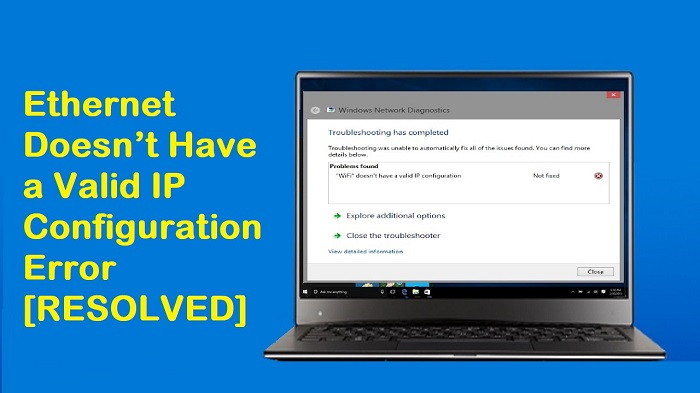As much fun as Nintendo Switch is when it works properly and allows you to play games on the go, it’s as infuriating when it breaks down and refuses to switch on exactly when you want to play. The truth is that the Nintendo Switch has a problem that causes it to turn off, making it appear as though it’s broken beyond repair.
We looked into this thoroughly and discovered a number of common causes for your Nintendo Switch system to appear lifeless. The following are some probable causes for your Nintendo Switch console not turning on:
Problems with the Charging Cord – The charging cord is frequently the source of the console’s refusal to switch on. Look for any damage, and if you’re working with a non-congruent cable, you should replace it (with a Nintendo official equivalent, preferably).
Empty Battery – Your battery may be depleted and you are unaware of it. If you’re a new Switch user, you should be aware that when the battery is entirely depleted, the screen takes a long time to light up when the console is put into charge mode. Make sure the charging cord is properly plugged into the console and that it is left to charge for an extended period of time.

Firmware Failure – It’s not uncommon to run into this problem as a result of some form of software failure. The first thing you should do if you find yourself in this situation is force a restart. If it doesn’t work, you’ll have to conduct a hard reset.
Hardware Failure – If none of the solutions offered in this article work for you, you’re left with no choice but to believe that you’re dealing with a hardware problem. In this instance, your only option is to have your console repaired.
Now that we’ve gone over every probable source of this issue on your Nintendo Switch console, let’s look at some of the solutions available to you. Follow the steps in the sequence shown below to determine whether your problem can be fixed.
Contents
How to Fix Nintendo Switch Won’t Turn On?
Here are the solutions.
1. Check for Charging Cord Problems
The Nintendo Switch, like the vast majority of portable consoles, is no stranger to charging wire issues. The charging cord will degrade with time, no matter how careful you are (especially if you play while charging), so ensure sure it is not damaged.
Examine the area for exposed wires, frayed wires, a bent adaptor, or bent pins. Unless you don’t have a choice, it’s also a good idea to use an official Nintendo Switch charging wire — A third-party cord may cause long-term damage to your console, reducing its battery life.
Read Also:
If your charging cord is damaged or you’re using a third-party charging cord, we recommend replacing it with an official Nintendo Switch cable cord so you can charge your console properly and avoid any long-term battery issues. If you’re certain your charging port isn’t the problem, move on to the next step.
2. Fully Charge Your Nintendo Switch
Take a moment to double-check that your Nintendo Switch is fully charged before assuming it’s a hardware issue. I know that sounds ridiculous, but it’s conceivable that you didn’t properly connect in the cord and the console didn’t charge at all. It will take longer to charge the console if the charging cord you’re using is older or not made by Nintendo.
Before moving on to the other solutions for this issue, make sure your Nintendo Switch is completely charged, then check if the system cooperates, and if it doesn’t, move on to the next step below.
3. Perform a Force Restart
If you’ve already eliminated the chance of a problem with the power charging cord, the next item you should look into is a possible firmware flaw. We’ve confirmed that consumers experiencing the same problem were able to turn their Nintendo Switch console on by pushing the power button in a precise way.
Note: If the problem reappears after you’ve successfully applied this repair, you’ll most likely need to force restart every time you encounter it.
The following are the procedures for turning on your Nintendo Switch using just the power button:
For 12 to 15 seconds, press and hold the power button on the console’s top. Release the button when the seconds have elapsed, then swiftly press it three times more, the third time holding the button until the Nintendo Switch turns on.
Check to see if you can get past the first screen. f you’ve tried all of the other techniques and your Nintendo Switch is still not working, continue reading for the final solution.
4. Perform a Hard Reset
One last option is to conduct a hard reset, commonly known as a factory reset, on your console. This solution works in a variety of scenarios where your console won’t boot up. It’s also been stated that factory resetting the Nintendo Switch improves performance.
Read Also:
The instructions for doing a hard reset on your Nintendo Switch are as follows:
To enter Maintenance Mode, press and hold the power button and the up/down volume buttons at the same time for 5 seconds. Use the Joy-Con to scroll right to Initialize Console Without Deleting Save Data in Maintenance Mode, then hit OK. Follow the on-screen instructions, then check to see if your Nintendo Switch is now operational.
Conclusion
Take a moment to double-check that your Nintendo Switch is fully charged before assuming it’s a hardware issue. I know that sounds ridiculous, but it’s conceivable that you didn’t properly connect in the cord and the console didn’t charge at all.
Before moving on to the other solutions for this issue, make sure your Nintendo Switch is completely charged, then check if the system cooperates, and if it doesn’t, move on to the next step below.

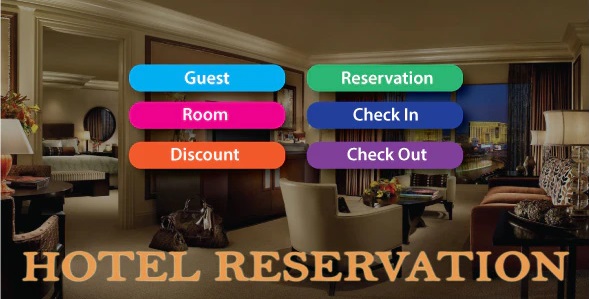
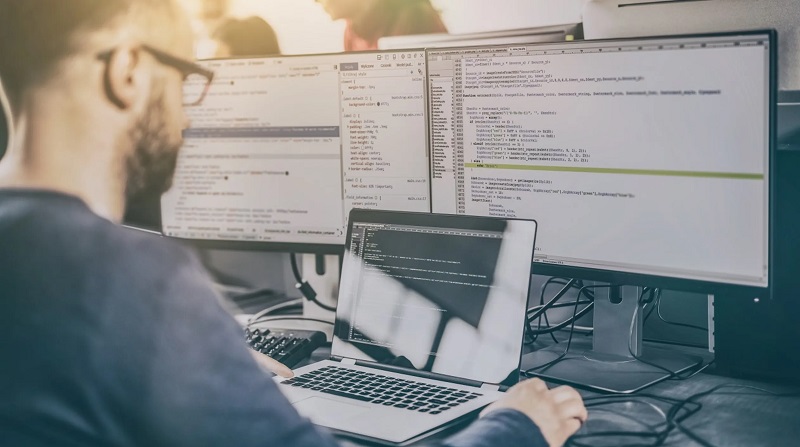
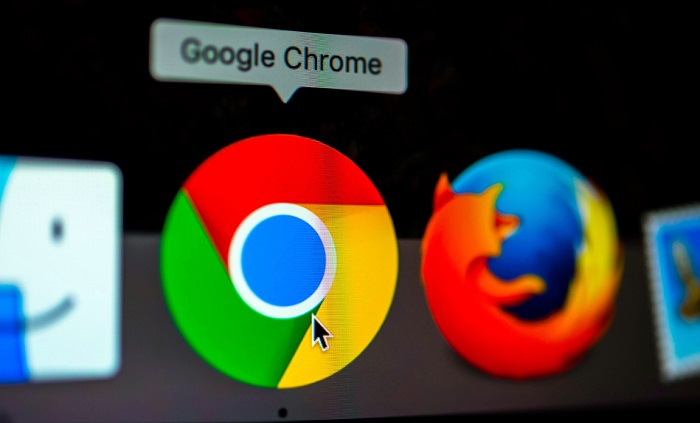


![Err_Connection_Reset Error in Chrome [RESOLVED] Fix Err_Connection_Reset Error in Google Chrome](https://howandwow.info/wp-content/uploads/2019/09/Fix-Err_Connection_Reset-Error-in-Google-Chrome.jpg)
![DNS_Probe_Finished_No_Internet Error [RESOLVED] Fix DNS_Probe_Finished_No_Internet Error](https://howandwow.info/wp-content/uploads/2019/09/Fix-DNS_Probe_Finished_No_Internet-Error.jpg)

![Err_Cache_Miss in Google Chrome Error [RESOLVED] Err_Cache_Miss in Google Chrome Error](https://howandwow.info/wp-content/uploads/2019/08/How-to-Fix-Confirm-Form-Resubmission-Error.jpg)






![Steam Missing File Privileges Error [RESOLVED] How to Fix Steam Missing File Privileges](https://howandwow.info/wp-content/uploads/2020/07/How-to-Fix-Steam-Missing-File-Privileges-Error-100x70.jpg)




![SIM Not Provisioned MM#2 Error [RESOLVED] SIM Not Provisioned MM#2](https://howandwow.info/wp-content/uploads/2020/03/SIM-Not-Provisioned-MM2.jpg)