Message+ is a texting app that allows you to integrate your text messages into multiple compatible devices. Your mode of communication is not limited to sim cards. It allows you to exchange texts and make calls over WiFi as well.
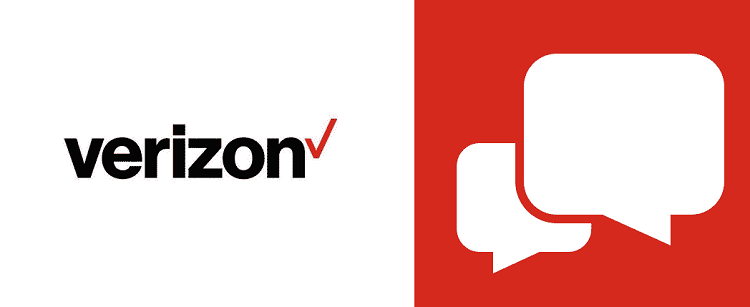
Contents
Message+ Keeps Stopping
It has many great features such as the ability to archive old messages, freedom to customize according to your requirements, and more. However, due to various reasons such as corrupted data or incorrect settings, you may face problems such as bugging
You can solve these issues simply by restarting your device but sometimes this does not work. Through this article, you will know how to fix this issue using different methods.
Read Also:
1. Clear Cache And Data
Clearing cache allows you to fix the issues by removing the temporary files. It preserves your personal stuff like text messages, pictures, and more. On the other hand, clearing data means losing data unless you back it up before clearing.
Steps involved in this method are-
- Go to Settings on your Android device
Select the ‘apps’ or ‘application manager’ button
You will find a list of all the apps installed on your device from where you have to select Message+
Step 1: Click on the ‘Storage’ option. Select the ‘Clear Cache’ option and tap on ‘yes’ to confirm the action.
Step 2: Next, click on the ‘Clear Data’ option and confirm the action by clicking ‘yes’. Use the ‘back’ button to display the list of apps again.
Step 3: Click on Google Play Store. Click on the ‘Storage’ button. Tap on the ‘Clear Cache and Data’ option. Restart your device to check for the issues.
2. Update The App And System Software
Sometimes the apps lag because the application or the software of the device has not been updated properly. If the system software is not updated on time, it leads to effects such as slow network connection, buggy apps, and more.
To solve this problem, follow these steps-
To update the Message+ app
Step 1: Open the Playstore app. Browse Message+ or Verizon Messages.
Step 2: Click to open the app and select the ‘update’ button. Reopen the app and check if the issue still persists.
To update system software
Step 1: Go to Settings on your mobile. Find out the About Phone option from the list and tap on it. Click on the ‘Software Update’ option.
Step 2: Wait for the software to be installed and updated. Check the app for the issues
3. Wipe Cache Partition
Wipe Cache Partition is used to get rid of any temporary files in your device that may cause performance issues. It is advisable to prevent the usage of outdated files and improve the functionality of the device.
Step 1: Turn off your device by long-pressing the power button. Now, press the Volume up + Volume down + Power buttons to move into the Recovery mode.
In case your Samsung device has a Bixby button, go for Volume up + Bixby + Power button.
Step 2: Press the volume buttons to reach the Recovery mode menu. Go to the ‘Wipe Cache Partition option and press the power button to select it. Wait till the action is completed and a message appears on the screen.
Step 3: Return to Reboot. Use the power button to restart the device. Reopen the app to check if the issue still persists.
4. Factory Reset Your Android Device
The Factory reset function will eliminate all the data and files from your Android device including applications, multimedia, and other stuff. In order to revive this data, create a backup before performing the activity.
Instead of deleting all the data, you can reset only the settings of your device. Reset Settings only. Following are the steps-
Step 1: Go to the Settings of your Android phone. Select the General Management option
Step 2: Tap on the Reset button. Click on Reset Settings.
This will not delete any data, and only the settings will be set to default values.
Factory data reset
Step 1: Go to the Settings of your Android phone. Tap on the General Management option. Click on Reset.
Step 2: Select the Factory Data Reset button. Click Reset and enter your passcode. Choose the Delete All option.
With this, your device will be cleared off all your data and files.
Read Also:
Conclusion
Messages+ application is used as a networking platform that enables you to message and call. Even though it is a great app, there are often complaints about its crashing problems.
To avoid these, the above-mentioned methods like clearing cache and data, system software update, upgrading apps, wipe cache partition, and factory data reset can be used. There may be a problem with the device or with the app.

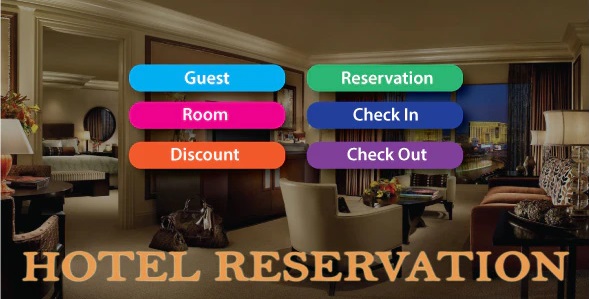
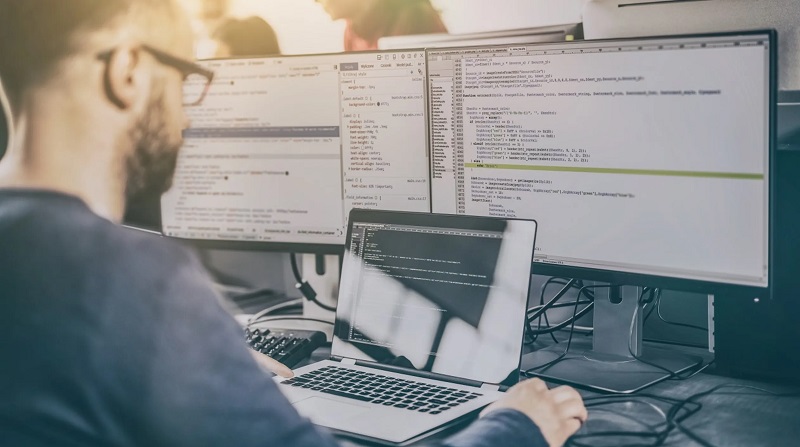
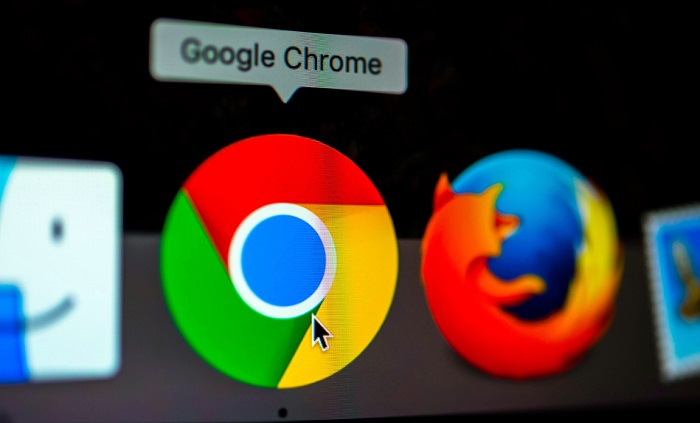


![Err_Connection_Reset Error in Chrome [RESOLVED] Fix Err_Connection_Reset Error in Google Chrome](https://howandwow.info/wp-content/uploads/2019/09/Fix-Err_Connection_Reset-Error-in-Google-Chrome.jpg)
![DNS_Probe_Finished_No_Internet Error [RESOLVED] Fix DNS_Probe_Finished_No_Internet Error](https://howandwow.info/wp-content/uploads/2019/09/Fix-DNS_Probe_Finished_No_Internet-Error.jpg)
![Err_Cache_Miss in Google Chrome Error [RESOLVED] Err_Cache_Miss in Google Chrome Error](https://howandwow.info/wp-content/uploads/2019/08/How-to-Fix-Confirm-Form-Resubmission-Error.jpg)








![Steam Missing File Privileges Error [RESOLVED] How to Fix Steam Missing File Privileges](https://howandwow.info/wp-content/uploads/2020/07/How-to-Fix-Steam-Missing-File-Privileges-Error-100x70.jpg)

![SIM Not Provisioned MM#2 Error [RESOLVED] SIM Not Provisioned MM#2](https://howandwow.info/wp-content/uploads/2020/03/SIM-Not-Provisioned-MM2.jpg)








