There can be nothing more annoying than an interruption while watching our favorite web series. Keeping that in mind, in the due course of time, we aim to cover the various error messages that pop up on Netflix.
In this post, we mainly focus on error M7703-1003. This error code is officially acknowledged by Netflix and can be found on its website as well.
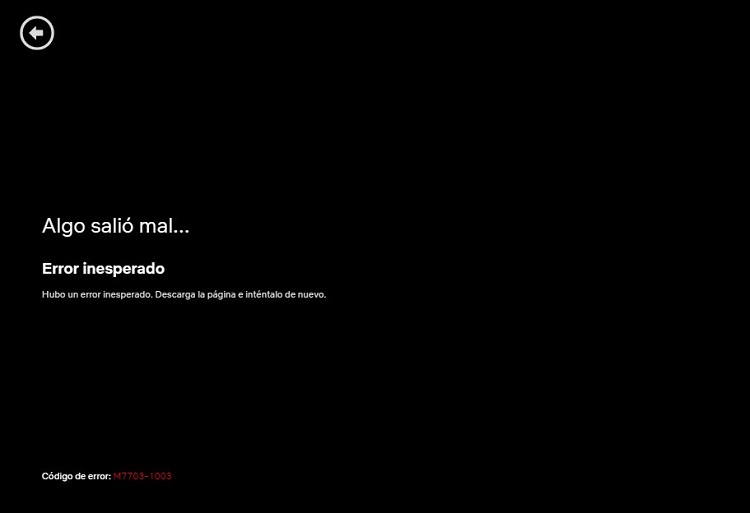
The M7703-1003 error mainly symbolizes a component of the user’s browser that is to be updated or has been blocked due to some reason by a security setting, or Linux users are the ones facing this error 60% of the time.
Contents
What Are the Causes of Error M7703-1003?
Both Linux and Windows operating system users face this error because of the browser configurations on their computers. The reasons behind the M7703-1003 error message are summed up below:
- Presence of corrupt or bad modules on Google Chrome. This kind of difficulty is not something unknown and is counted as one of the most common errors.
- Due to a corrupt Google Chrome Profile.
- Another cause for such interference can be the extension Widevine on Google Chrome for Netflix. The above-mentioned module mainly permits Chrome to play DRM-protected HTML 5 audio and video.
How to Fix Netflix Error M7703-1003
Before moving on with the solutions to the mentioned issue, the users need to be logged in as Administrator and make sure they are having a good internet connection.
Solution 1: Checking the Widevine Content Decryption Module
Netflix uses Widevine for playback on the browser. Before going any further, we should know that Widevine is a digital rights management component in Google Chrome for the purpose of encryption and secure license distribution. Further, it is also used for protecting the playback of a video on any consumer device. So when the module is missing or outdated, the error message prompts.
The following steps are to be followed:
Step 1: Open Chrome and in the address bar, type: chrome://components/
Step 2: Navigate to the near end of the page and locate the entry “Widevine Content Decryption Module”. Click on Check for Update and install updates (if any).
Step 3: Restart the computer after making changes and try launching Netflix again.
If it is made sure that the module is responsible for the error message, then refer to our article Widevine Content Decryption Module for more detailed solutions.
Solution 2: Removing Chrome Configurations
If there are no problems with the functioning of Widevine, then the next thing that can be done is to reset Chrome’s configurations. However, this erases all history, cache, and other saved items. This will ensure that there are no bad files in the configuration conflicting with the browser thus preventing any interruption of the Netflix videos while playing.
This can be achieved by the following steps:
Step 1: Make sure that a copy of the existing configurations to an accessible folder is already created so that if things do not go the way we want, the earlier files can be.
Step 2: Secondly, clear all the browser history and cache completely.
Step 3: In the end, restart the computer after performing the actions and try playing any video on Netflix again.
For Ubuntu users, the below-stated steps are needed to be followed:
Step 1: A terminal window is to be opened on the window the user is working on.
Step 2: The following command is to be given after which there will be a need to provide an administrator
sudo rm -r ~/.config/google-chrome
Step 3: Finally, restart the machine and check if the error message is
Solution 3: Using Another Profile
If both the above-mentioned solutions fail, then one might use a new profile to see if it is working or not. This solution should be kept as the way out to solve the error problem because implementing this solution will erase all the bookmarks and favorites of the user.
One must make sure that the profile settings are saved against the personal Gmail ID so that one can always log into the profile back and load all the necessary items without losing anything.
The following are the steps to be performed:
Step 1: Click on the profile icon on the taskbar of Chrome to open the profile settings. Click Turn off in front of Sync. Also, click Manager other people and when the new window pops up, Add person is to be selected.
Step 2: After creating a new user, log as the user and restart It is also advised that the user should log out of the current profile so that all the existing settings get erased.
In the case of Ubuntu users, they need to execute the following command in the terminal to backup the existing configurations set. When Chrome notices there are nothing left, it will automatically create a new one.
cd ~/.config/google-chrome/ mv Default Default-bkp
After that, one must try to restart Chrome and after adding Netflix as a shortcut, try launching.
Conclusion
This article will be beneficial for Netflix users facing the above-mentioned problems, and thus they will find a satisfactory way out from the interference caused. We are looking forward to adding similar articles to get rid of Netflix errors.

![WLDCore.dll is Missing Error in Windows 10 [RESOLVED] WLDCore.dll is Missing Error](https://howandwow.info/wp-content/uploads/2019/09/WLDCore.dll-is-Missing-Error.jpg)




![DNS_Probe_Finished_No_Internet Error [RESOLVED] Fix DNS_Probe_Finished_No_Internet Error](https://howandwow.info/wp-content/uploads/2019/09/Fix-DNS_Probe_Finished_No_Internet-Error.jpg)
![Err_Connection_Reset Error in Chrome [RESOLVED] Fix Err_Connection_Reset Error in Google Chrome](https://howandwow.info/wp-content/uploads/2019/09/Fix-Err_Connection_Reset-Error-in-Google-Chrome.jpg)
![Err_Cache_Miss in Google Chrome Error [RESOLVED] Err_Cache_Miss in Google Chrome Error](https://howandwow.info/wp-content/uploads/2019/08/How-to-Fix-Confirm-Form-Resubmission-Error.jpg)






![Steam Missing File Privileges Error [RESOLVED] How to Fix Steam Missing File Privileges](https://howandwow.info/wp-content/uploads/2020/07/How-to-Fix-Steam-Missing-File-Privileges-Error-100x70.jpg)




![SIM Not Provisioned MM#2 Error [RESOLVED] SIM Not Provisioned MM#2](https://howandwow.info/wp-content/uploads/2020/03/SIM-Not-Provisioned-MM2.jpg)







