You start a new business website and think about setting up the HTTPS environment for it. That’s a smart move. Besides facilitating your potential customers with a more secure connection, HTTPS also helps you boost your SEO.
Contents
How to Set Up HTTPS on Your Website
If you’re looking for some easy tips on how to set up HTTPS on your website, keep reading. This article will show you the eight simple steps you can take to get your site run in a secure connection.

1. Choose a Web Hosting Platform
To get an HTTPS-compatible website, make sure your web hosting provider comprises a dedicated IP address for your site. Additionally, you also need to research the web hosting features, including server speed, uptime, storage space, security, backup policy, technical support, and overall value.
Should you don’t know which one to pick, consider checking out Hostinger web hosting. This company is one of the best web hosting providers in the industry. It provides 24/7 customer support over live chat. Thus, it may be the perfect choice for a first-timer, as setting up an HTTPS site can get a little technical.
2. Register Your Domain
As of 2020’s fourth quarter, domain registrations surged to over 366.3 million. Meaning, your selected name may be unavailable soon.
Register your domain on an ICANN accredited registrar. Once you secure a domain, you need to keep track of its expiration date as domain ownership isn’t permanent. Suppose you don’t renew your domain. In that case, someone else is free to claim it. Thus, make sure you keep your domain, so you don’t have to rebrand.
3. Purchase an SSL Certificate
Once your website is set, you can start working on your SSL.
Basically, an SSL certificate allows your site to move from the HTTP to the HTTPS environment. This certificate ensures information transferred between the browser and the webserver is encrypted. Thus, your visitors won’t have to worry about their personal data being stolen.
These days, many hosting providers include a free SSL certificate. However, you also can get one from a third-party company, like Cloudflare. Besides helping you with easy SSL deployment, the provider also grants an extra security layer.
4. Configure the SSL Certificate
Once you’ve got your SSL certificate, activate it through your web hosting account. If you got it from the web host, you might have a one-click installation feature on the control panel or the web host that’ll take care of it for you. Thus, it’s best to check with your provider before proceeding.
However, if you purchased the SSL from a third-party company, the activation can get a little technical. This is where the web host technical support may help you. Thus, don’t hesitate to contact them and let them guide you.
5. Change All Links to HTTPS
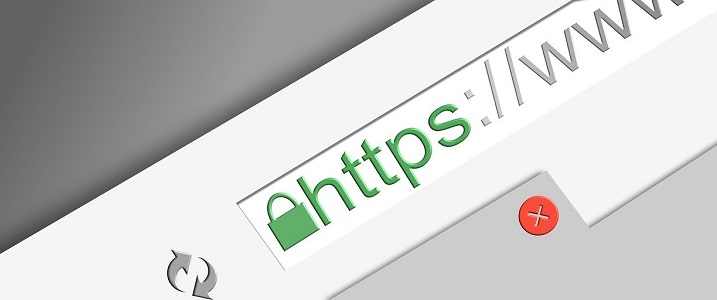
After the installation is done, you shouldn’t launch your website right away. It’s because you need to make sure that all of your internal links also run under the HTTPS protocol. Skipping this step can cause inconsistency across your website. When that happens, search engines may flag your site as unsafe.
To change all links to HTTPS, consider using HTTPS Strict Transport Security (HSTS). It’s a web server directive that ensures any connection happening from and to your website is protected over the HTTPS environment.
If you bought your SSL from Cloudflare, configure the HSTS from the Crypto settings. Next, locate the HSTS section and enable all the HSTS-related settings and click Save.
Don’t forget to check the links on your header, footer, and sidebar. Suppose you don’t take care of them well. In that case, your gravatar link, for example, can be the culprit in making your site encounter the Not Secure error.
6. Set Up 301 Redirects
Next, you get to set up 301 redirects for your website. The practice reroutes your traffic to a new URL destination.
When deployed, the 301 redirects will send a signal to search engines about the new changes on your website. In this case, the change is the new SSL installation. Thus, search engines can re-index your website under the new, more secure environment.
There are numerous excellent WordPress plugins that can help you set up 301 redirects. One of which is 301 Redirects – Easy Redirect Manager. The tool is equipped with a user-friendly interface, so you will be able to navigate it easily.
7. Look for Image Errors
If you utilize the Content Delivery Network (CDN) service for your images, the change may affect how they load. This is because some of your images are delivered through insecure CDN links. As a result, they can appear broken.
The easiest fix is to use the SSL wildcard. This feature allows you to run your SSL certificate on every subdomain you have on your site. Once you set up the card, go to your CDN and configure the SSL setting.
8. Test Your HTTPS Site
In this stage, make sure all the changes are saved. Double-check your links, images, and redirection effort. Suppose something loads funny. In that case, you need to run over the links and pictures and get it all right.
When all is set, you can go live.
Conclusion
Setting up HTTPS is not an option anymore, as users search for a padlock when visiting a website. On top of that, as it provides a secure connection between the web browsers and the web server, your potential customers will be more confident in giving up their personal data. Thus, you can expect increased revenue.
However, keep in mind that you need web hosting that allows your site to get its own IP address. Or, you won’t be able to deploy an SSL certificate to it. So, don’t forget to choose carefully and good luck with your new business!

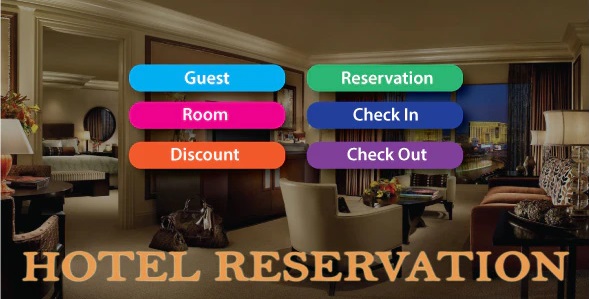
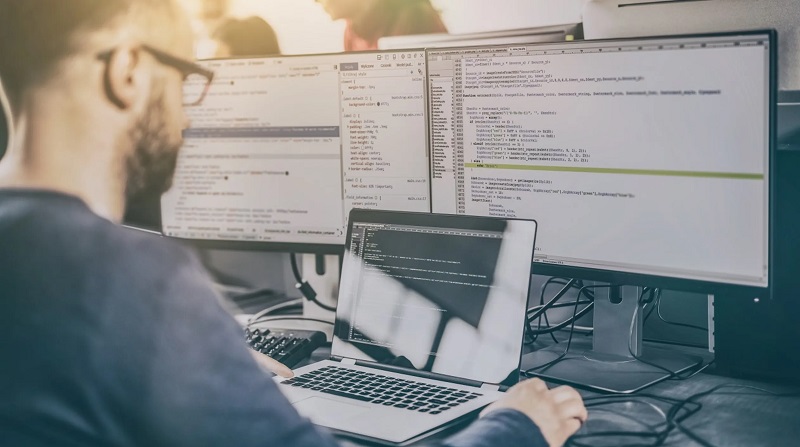
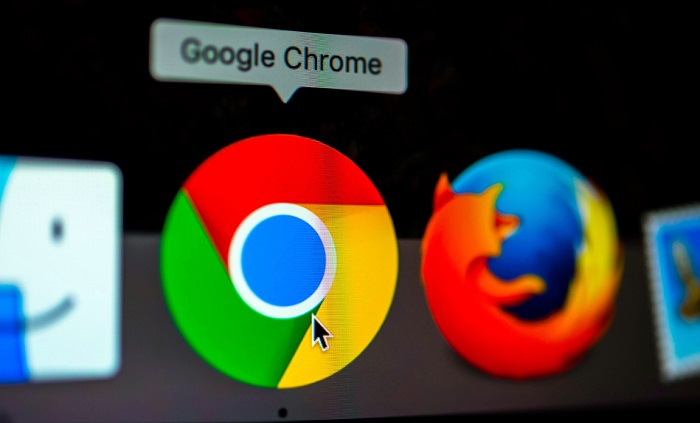


![Err_Connection_Reset Error in Chrome [RESOLVED] Fix Err_Connection_Reset Error in Google Chrome](https://howandwow.info/wp-content/uploads/2019/09/Fix-Err_Connection_Reset-Error-in-Google-Chrome.jpg)
![DNS_Probe_Finished_No_Internet Error [RESOLVED] Fix DNS_Probe_Finished_No_Internet Error](https://howandwow.info/wp-content/uploads/2019/09/Fix-DNS_Probe_Finished_No_Internet-Error.jpg)

![Err_Cache_Miss in Google Chrome Error [RESOLVED] Err_Cache_Miss in Google Chrome Error](https://howandwow.info/wp-content/uploads/2019/08/How-to-Fix-Confirm-Form-Resubmission-Error.jpg)






![Steam Missing File Privileges Error [RESOLVED] How to Fix Steam Missing File Privileges](https://howandwow.info/wp-content/uploads/2020/07/How-to-Fix-Steam-Missing-File-Privileges-Error-100x70.jpg)




![SIM Not Provisioned MM#2 Error [RESOLVED] SIM Not Provisioned MM#2](https://howandwow.info/wp-content/uploads/2020/03/SIM-Not-Provisioned-MM2.jpg)






