ERR_CONNECTION_TIMED_OUT error means that your internet connection is limited and can’t be reached to the desired website you want to open. This is a very common and annoying error, especially when you are trying to open an important site.
Usually, this occurs on chrome, and there are a number of reasons behind ERR_CONNECTION_TIMED_OUT error such as network issue, outdated chrome, corrupted files, DNS not responding, can be a lousy proxy configuration or blocked connection, etc.
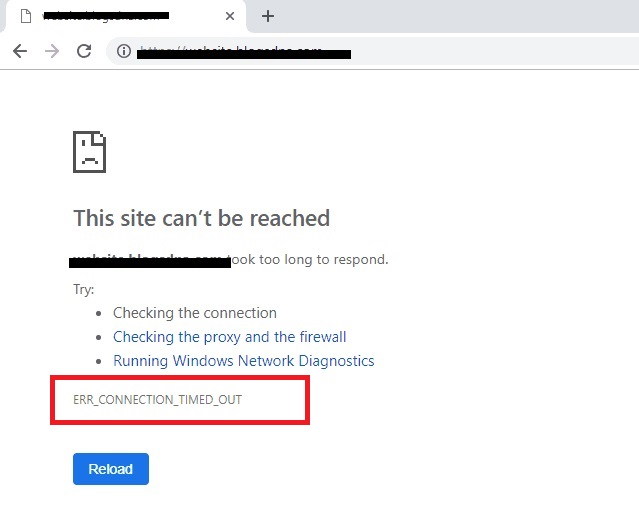
Well, there are some troubleshooting Fixes that you can use to fix the Err_Connection_Timed_Out error, which we are going to share with you in this article.
Contents
Method 1 – Edit the Hosts File (Windows)
Sometimes, the IP address or the website URL block the host’s file to connect, and thus, the error occurs. Thereby, checking or editing the host’s file will help you to fix this issue.
Follow the steps given below:
Step 1: Open the search menu and then Type Notepad++ and then run it as administrator.
Step 2: Next, in the notepad menu, Select Files > Open and then go to C:\Windows\System32\drivers\.
OR
You can do the above step by changing the file format from text files to all files if you don’t see any files.
Step 3: Next, you will a list of file names, from which open the host’s file.
Step 4: Then, a new window will come with a list of various URLs and IP addresses having # before them > select the files without hashtag sign and then delete those files only.
Step 5: Then, click on the file and save it, before you close Notepad.
Step 6: At last, reboot your computer and do check if the error is solved or not.
Read More:
- Microsoft Compatibility Telemetry High Disk Usage in Windows 10
- No Sound Output Device Installed Error in Computer
- Error Code: 0x80070005 – Windows 10 Update Error
- VAC Was Unable to Verify the Game Session in CS:GO
Method 2 – Try Cleaning the Browser’s History
When we use an application for a long time, then it increases the load on our computer’s RAM or leads to building up trash that might cause this error. Thereby, you can try clearing your browser’s history to fix this error:
Step 1: Connect your computer to the internet and then open Google Chrome > Navigate to its history by pressing Ctrl + H.
Step 2: Next, you will be redirected to the browser’s history window, in the left panel, you will clear your browser’s history option, select it.
Step 3: Next, select the beginning of time option by clicking on the drop-down menu along with the following options:
- Browsing History
- Download History
- Cookies and other sire and plug-in data
- Autofill form data
- Passwords
Step 4: At last, click on clear browsing history button & let the process to complete.
Step 5: After it’s done, close the browser and then restart your computer.
Method 3 – Flush/ Renew your DNS
It can be done by following the steps given here:
Step 1: At first, press Windows + X key combination to go to Command Prompt and from the option that shows up select Command Prompt (Admin).
Step 2: Once, you get inside the Command Prompt then type the following commands and press enter key after each one of these:
- ipconfig/flushdns
- ipconfig/registerdns
- ipconfig/release
- ipconfig/renew
- netsh winsock reset
Step 3: At last, restart your computer and then try opening the website that was showing error before.
Must Check Out:
- Err_Connection_Reset Error in Google Chrome
- Windows Update Error 0x800705b4
- Application Error 0xc0000142
- DNS_Probe_Finished_No_Internet Error in Google Chrome
- ERR_NAME_NOT_RESOLVED Error in Chrome
Conclusion
So, these are the best and proven Fixes that you can use to Fix Err Connection Timed Out error on Google chrome. Usually, this error occurs due to some internet or your router network problem, but sometimes the computer or the browser can be at fault too.
Thus, if sometimes the ERR_CONNECTION_TIMED_OUT error still occurs after you have performed the Fix mentioned in this article, then you can always re-install your browser to fix this issue.

![WLDCore.dll is Missing Error in Windows 10 [RESOLVED] WLDCore.dll is Missing Error](https://howandwow.info/wp-content/uploads/2019/09/WLDCore.dll-is-Missing-Error.jpg)




![Err_Connection_Reset Error in Chrome [RESOLVED] Fix Err_Connection_Reset Error in Google Chrome](https://howandwow.info/wp-content/uploads/2019/09/Fix-Err_Connection_Reset-Error-in-Google-Chrome.jpg)
![DNS_Probe_Finished_No_Internet Error [RESOLVED] Fix DNS_Probe_Finished_No_Internet Error](https://howandwow.info/wp-content/uploads/2019/09/Fix-DNS_Probe_Finished_No_Internet-Error.jpg)
![Err_Cache_Miss in Google Chrome Error [RESOLVED] Err_Cache_Miss in Google Chrome Error](https://howandwow.info/wp-content/uploads/2019/08/How-to-Fix-Confirm-Form-Resubmission-Error.jpg)








![Steam Missing File Privileges Error [RESOLVED] How to Fix Steam Missing File Privileges](https://howandwow.info/wp-content/uploads/2020/07/How-to-Fix-Steam-Missing-File-Privileges-Error-100x70.jpg)

![SIM Not Provisioned MM#2 Error [RESOLVED] SIM Not Provisioned MM#2](https://howandwow.info/wp-content/uploads/2020/03/SIM-Not-Provisioned-MM2.jpg)








