Most of us spend a huge amount of time on the computer nowadays with working, playing games and accomplishing many other tasks and we expect the system to assist us in completing the work as fast as it can.
But at certain times, you might have found that your system is working slower than expected, or the performance has been reduced. This causes unnecessary hassles and worries to the user.
In situations like this, if you check the Task Manager, you can find a process named ‘ctfmon.exe’ (CTF Loader) running. This process can appear and disappear from the task manager. For some users, this process might not seem crucial because it wouldn’t have caused any performance issues in the user’s system.
Nevertheless, they might be simply curious whether the process is normal or it is malware. Even though the process isn’t using most of the resources, it is quite worrisome for the users, who don’t know which application is causing this process to act.
The ctfmon.exe is closely related to the CTF (Collaborative Translation Framework) Loader. It is a service that assists in providing text support for handwriting and speech recognition. This process is in Incharge of activating the Microsoft office language bar and alternative User Input Text Input Processor.
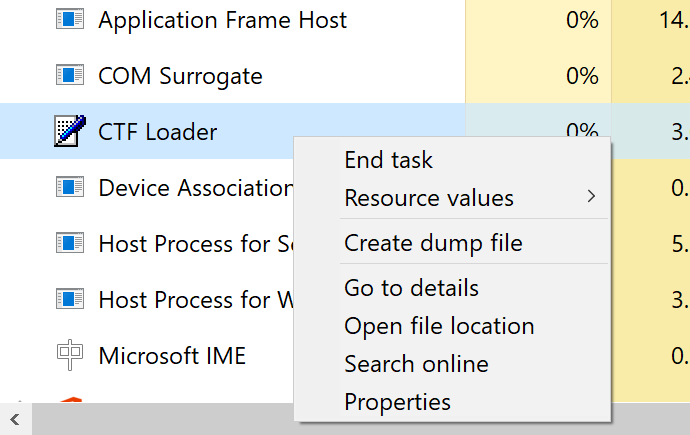
So as you can see, it is a legitimate process that can run whenever necessary. Further, in case the file keeps reappearing in the task manager or uses a whole lot of resources in the system. Then there are chances that it is a red flag.
There are two specific possibilities to explain this happens. The first one is that there is an application running in your system which launches the ‘ctfmon.exe’ file, but you are unaware of which application is using CTF Loader.
Read Also:
- 0xc000007B
- Ethernet Doesn’t Have a Valid IP Configuration
- Windows Can’t Communicate With The Device or Resource
For instance, if you are using handwriting mode in your Windows, then it is quite normal to see the ctfmon.exe file in the task manager. The second possibility is that you know which application is using ctfmon.exe. Hence, in this case, the user should be discreet and check if the ctfmon.exe is using excessive resources.
Contents
How to Disable CTF Loader
In case you are troubled with either the constant display of CTF Loader or steep declination in system performance right after the Windows update. The most recommended solution is for the user to relapse to the older version of Windows.
There are, in fact, cases that prove that certain Windows updates cause this issue with CTF Loader. Follow the instructions below to bounce back to an older build. Enter Windows key > Settings > Update and security > Recovery.
Finally, click Get Started. This should take you to the previous version of Windows 10. Now open the SysWOW64 folder or System32 folder by following the given path carefully. Type the location C:\Windows\System32 or C:\Windows\SysWOW64.
Now you can find the genuine executable files in either one of these given paths depending on whether you are using the 32-bit or 64-bit version. Right after the above step, press and hold the Windows key along with the E key; this should open the file explorer.
Again hold the Windows key and press the F key together to open the Feedback hub. Then type .exe in the search bar and press the enter key. Finally, scan the computer and delete all the ctfmon.exe files except the ones mentioned above.
How to Fix CTF Loader Error Using Touch Keyboard and Handwriting Panel
The most common cause of CTF Loader error is the Touch Keyboard and Handwriting panel service. If you are sure that these services use a lot of resources or they are of no significant use to you.
Then all you have to do is to disable these services to remove these errors. Follow the instructions given below in a sequential manner.
Step 1: Initially, open the run dialog box by either pressing the Windows key + R key or go to the Start menu, which is found in the bottom left corner of your system, and type run in the search bar.
Step 2: Next, type “services.msc” in the dialog box and press OK.
Step 3: A list of options is accessible for you. Search for the service “Touch keyboard and Handwriting panel” and double click on it.
Step 4: Now, in the General section, search for the disabled option, which is found in the dropdown menu next to the option Startup type.
Step 5: Finally click Apply and then enter OK.
This method should most likely solve CTF Loader errors. In the case in the future, if you come across any complications to use certain applications or the CTF Loader error continues to remain, then you can always enable the “Touch Keyboard and Handwriting panel” services by going back to step 4 and selecting the Enabled option instead of disabled.
Note: The reason why we are mentioning this specifically is that once you disable these services, you might not be able to use a few of the functions in the system efficiently. For instance, by pressing the Windows key, the start menu might not appear, and the “type to search” facility might not be available. In such situations, enable the services and follow Method 2 step by step.
How to Control CTF Loader Using Task Scheduler
Task Scheduler can be used to control when the ctfmon.exe starts without actually deleting any files or disabling any services. If you didn’t find the method-1 to be efficient or if you want to keep using those services, then method 2 might help you in resolving the issue comfortably.
Step 1: Open the Run dialog box by holding the Windows key + R.
Step 2: Type “taskschd.msc” and press Enter.
Step 3: As soon as you press Enter, a Task Scheduler window will appear. Go to the left pane of the window and Double click on Task Scheduler Library.
Step 4: Then, Double click on Microsoft from the left pane.
Step 5: Again, Double click on Windows from the left pane.
Step 6: Select from the options listed select TextServicesFramework in the left pane.
Step 7: Finally, right-click on MsCtfMonitor, which is available in the center panel, and select Disable from the given options.
Prevent CTF Loader By Scanning Your Computer
Most of the system errors arise due to unwanted files loading up the computer. It is a good habit to scan your computer every once in a while.
Furthermore, even if you have thoroughly followed the instructions from the above methods, it is recommended to perform a full system scan for assurance. As a countermeasure, download an antivirus and malware detecting tool of your choice and run a full system scan.
Read Also:
Conclusion
At last, your system should be cleared from any of the malware and should be able to perform efficiently.

![WLDCore.dll is Missing Error in Windows 10 [RESOLVED] WLDCore.dll is Missing Error](https://howandwow.info/wp-content/uploads/2019/09/WLDCore.dll-is-Missing-Error.jpg)




![Err_Connection_Reset Error in Chrome [RESOLVED] Fix Err_Connection_Reset Error in Google Chrome](https://howandwow.info/wp-content/uploads/2019/09/Fix-Err_Connection_Reset-Error-in-Google-Chrome.jpg)
![DNS_Probe_Finished_No_Internet Error [RESOLVED] Fix DNS_Probe_Finished_No_Internet Error](https://howandwow.info/wp-content/uploads/2019/09/Fix-DNS_Probe_Finished_No_Internet-Error.jpg)
![Err_Cache_Miss in Google Chrome Error [RESOLVED] Err_Cache_Miss in Google Chrome Error](https://howandwow.info/wp-content/uploads/2019/08/How-to-Fix-Confirm-Form-Resubmission-Error.jpg)






![Steam Missing File Privileges Error [RESOLVED] How to Fix Steam Missing File Privileges](https://howandwow.info/wp-content/uploads/2020/07/How-to-Fix-Steam-Missing-File-Privileges-Error-100x70.jpg)




![SIM Not Provisioned MM#2 Error [RESOLVED] SIM Not Provisioned MM#2](https://howandwow.info/wp-content/uploads/2020/03/SIM-Not-Provisioned-MM2.jpg)







