As you know that Google is a very big platform of the world where you will get the solution of your every problem and answer your question. But not only will you get the answer to your question but also Google helps you in keeping all your data safe and secure. If you are also one of the users who use Google apps then, Google will help you in collecting all your personal information.
If you are not having an android device then still there are the chances that you use three or four Google service every day and in this way, Google knows you well.Google always collects all your personal information and keeps it with them only but it does not mean that Google is trying to stalk you but yes, it is overall attached with you. In this way, Google collects information about you and shows what you are looking for by targeting the ads.
Contents
How To Clear Google Search History?
But if you are looking or searching for something which you do not want to appear or you do not want to extract your private information then there is an option to delete or clear your Google search history. Yes, you heard it right! You can easily clear your Google search history from your device.
Use a Web Browser to Delete Google Search History in My Activity
All the users are requested to note that if you delete your Google search history then it will delete that from your Google account but not from your device. So, It is very important to delete the search history from your device also.
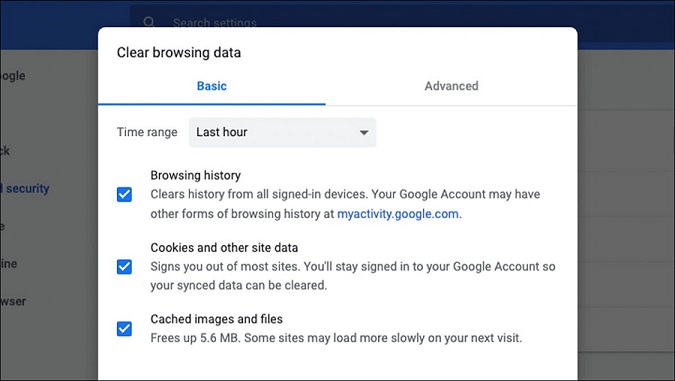
For this, you are advised to follow the given below steps to delete your Google search history using your iPhone, Android phone, tablet, MacBook, Chromebook, desktop PC, or laptop whatever you are having with you.
Step 1: First of all, you have to click on My Account on the browser you are using.
Step 2: Now, keep in mind that you do not have to click on the option which says DO NOT CLICK THE “DELETE” DROPDOWN. As it will delete or clear all your Google search history.
Step 3: Then, you have to click on the three dots which are available on the right side of the Search your Activity.
Step 4: After that, you have to select the timeframe showing on your screen. The below image shows the timeframe for ALL TIME.
Step 5: Now, another page will appear on your screen where you have to check the box which is available next to Google Search and uncheck all of them. After that, you have to click on Next. Note that if you want to delete all your Google history then you may leave all of them checked in the box.
Step 6: Now, you may review all the web pages and just click on Delete.
So, by following all the above steps, you will easily and quickly delete your Google search history. Once you follow all the steps in perfect order, your Google search history will automatically delete not from your Google account but also your device.
Clear All Google Search History Entirely using Google Chrome
All the users are advised to follow all these steps given below to clear all over your Google search history entirely using Google chrome. It is a very easy and quick way to delete all the Google history. To do so, follow the steps in perfect order:
Step 1: First, open Google on your device and just log in to Google.
Step 2: Then, you have to click on the “vertical ellipsis” or three dots which are available in the top right-hand corner of your browser or screen.
Step 3: After clicking on the three dots, select Settings from there.
Step 4: After that, click on Clear Browsing Data which is located in the Privacy and security options.
Step 5: Now, a page will appear on your screen. Now, here you have to choose basic or advanced. Basic is a way in which you can delete all your Google search history very easily and quickly but in the advanced section, you will get more other options like passwords, etc.
So, all the above steps will help you in clearing or deleting all your Google search history from your device very easily and quickly.
Clear Google History on an Android
If you are using an android device and want to clear your Google search history then, you can follow the given below steps:
Step 1: First, open Google chrome on your device and click on the three vertical dots on the right-hand top corner of your browser.
Step 2: Now, click on History.
Step 3: Now, you have to click on Clear Browsing Data in the window.
Step 4: At last, you have to click on Confirm.
In this way, you can delete your Google search history from your android device.
Clear Google History on an iPhone
All the iPhone users are advised to follow all the given below steps to clear their Google history easily:
Step 1: First, open Google on your device and click on the three horizontal dots which are available in the lower right-hand corner of your screen.
Step 2: Then, you have to select History.
Step 3: Just click on Clear Browsing Data.
In this way, you can delete your Google search history from the iPhone device.
Set Up Auto-Delete for Google History Data
If you want to delete your Google search history manually from your device then follow all these steps:
Step 1: First, log in to your Google account and go to the Google Activity Page.
Step 2: Click on the Activity Controls option available on the left side.
Step 3: Scroll it down and click on Auto-delete (Off).
Step 4: Choose the time whether 3 months, 18 months, or 36 months according to you, and then click on Next.
Step 5: Click on Confirm button.
So, in this way, you can delete your Google history manually from your device.
Conclusion
You are advised to go through the above article carefully and if you want to delete your Google search history from your device then you are requested to follow all the steps given above in the perfect order according to the proper heading mentioned above.

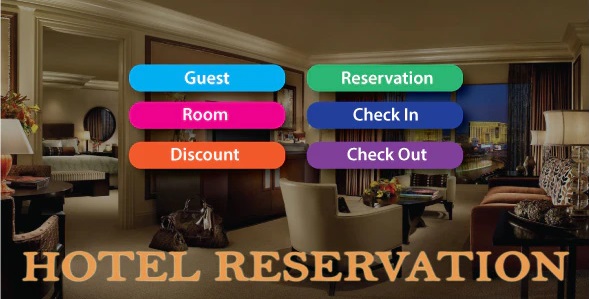
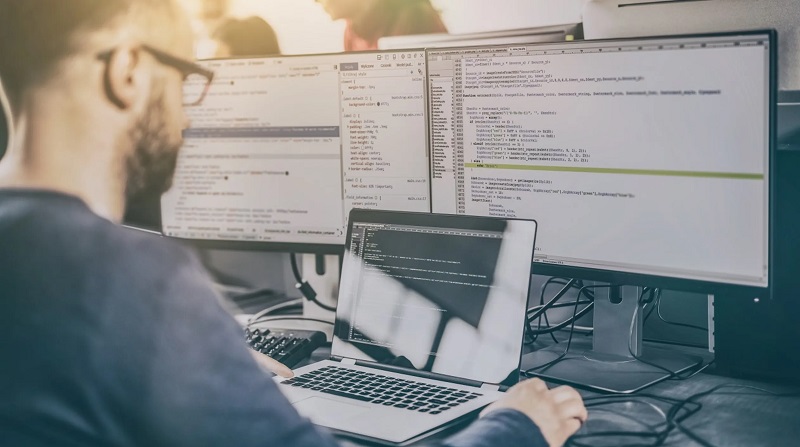
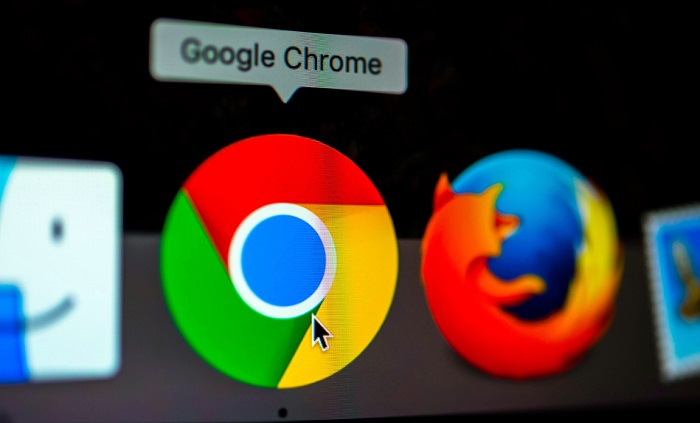


![DNS_Probe_Finished_No_Internet Error [RESOLVED] Fix DNS_Probe_Finished_No_Internet Error](https://howandwow.info/wp-content/uploads/2019/09/Fix-DNS_Probe_Finished_No_Internet-Error.jpg)
![Err_Connection_Reset Error in Chrome [RESOLVED] Fix Err_Connection_Reset Error in Google Chrome](https://howandwow.info/wp-content/uploads/2019/09/Fix-Err_Connection_Reset-Error-in-Google-Chrome.jpg)
![Err_Cache_Miss in Google Chrome Error [RESOLVED] Err_Cache_Miss in Google Chrome Error](https://howandwow.info/wp-content/uploads/2019/08/How-to-Fix-Confirm-Form-Resubmission-Error.jpg)









![Steam Missing File Privileges Error [RESOLVED] How to Fix Steam Missing File Privileges](https://howandwow.info/wp-content/uploads/2020/07/How-to-Fix-Steam-Missing-File-Privileges-Error-100x70.jpg)

![SIM Not Provisioned MM#2 Error [RESOLVED] SIM Not Provisioned MM#2](https://howandwow.info/wp-content/uploads/2020/03/SIM-Not-Provisioned-MM2.jpg)







