For this account, the “A name has not been set. On YouTube, a message that reads “Please try again when a name has been set.” appears when you attempt to access your own account and select the “My Channel” option.
The problem arises if you haven’t correctly configured a name for your Google Account, as the error message suggests.
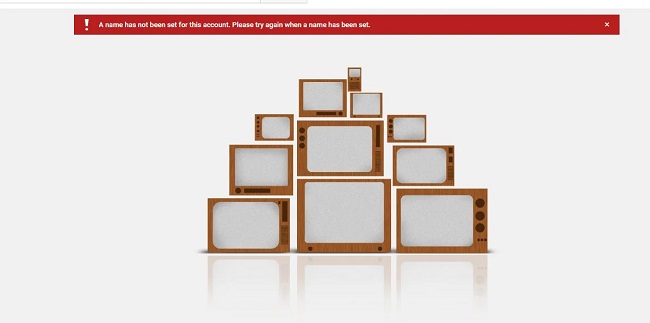
Most Google services require you to have a Google Account, and this account must be set up correctly so that certain data is automatically pulled from it when you try to access a service. YouTube also pulls the account name from the email, and if it hasn’t been configured correctly, an error will be displayed.
Contents
Name Your Google Account Adding
If you have been using your Google Account for a while, it’s possible that you signed up when Google’s Terms of Service were different.
If this is the case, you might have missed the section where you enter your name, and now that the Terms of Service have changed, opening your channel will result in this error. We will configure the name for both of the Google Account’s layouts, which there are. Use the approach that works best for your layout.
Method 1: First Layout Name Added
We will add a name to our Google Account in accordance with this layout, despite the fact that it appears to be outdated and may still be functional on some devices. in order to
- Launch a browser and go to this URL.
- Locate the “Account Preferences” option by scrolling down.
- In the “Personal Info & Privacy” section of the left pane, choose the “Your Personal Info” option.
- In the following window, select the “Name” option.
- Type the “First Name” and “Last Name” by clicking the “Edit” icon.
- Click “Done,” then return to your Youtube Channel.
- Verify whether the problem is still present.
Method 2: Add a Name to the Second Layout.
This layout is more recent and is present on the majority of new devices. By using the next method, you can add a name to your Google Account.
- Open a new browser window and select this link.
- In the left tab, choose “Personal Info.”
- In the following window, click the “>” sign next to the “Name” option.
- Select the “Edit” icon.
- Fill out the fields with your first and last names, then click the “Done” button.
- Re-enter your YouTube channel and check to see if the problem is still present.

![WLDCore.dll is Missing Error in Windows 10 [RESOLVED] WLDCore.dll is Missing Error](https://howandwow.info/wp-content/uploads/2019/09/WLDCore.dll-is-Missing-Error.jpg)




![Err_Connection_Reset Error in Chrome [RESOLVED] Fix Err_Connection_Reset Error in Google Chrome](https://howandwow.info/wp-content/uploads/2019/09/Fix-Err_Connection_Reset-Error-in-Google-Chrome.jpg)
![DNS_Probe_Finished_No_Internet Error [RESOLVED] Fix DNS_Probe_Finished_No_Internet Error](https://howandwow.info/wp-content/uploads/2019/09/Fix-DNS_Probe_Finished_No_Internet-Error.jpg)
![Err_Cache_Miss in Google Chrome Error [RESOLVED] Err_Cache_Miss in Google Chrome Error](https://howandwow.info/wp-content/uploads/2019/08/How-to-Fix-Confirm-Form-Resubmission-Error.jpg)









![Steam Missing File Privileges Error [RESOLVED] How to Fix Steam Missing File Privileges](https://howandwow.info/wp-content/uploads/2020/07/How-to-Fix-Steam-Missing-File-Privileges-Error-100x70.jpg)
![SIM Not Provisioned MM#2 Error [RESOLVED] SIM Not Provisioned MM#2](https://howandwow.info/wp-content/uploads/2020/03/SIM-Not-Provisioned-MM2.jpg)








