How excited you are when it comes to upgrading your system! I mean who doesn’t love when their system is getting updated. But while updating this happiness all of a sudden you encounter an error saying Windows Creators Update Fail with Error 0xc1900208.
Although, Windows Creators Update Fail with Error 0xc1900208 error occurs if we have corrupted or incompatible software present in our system. Due to such problematic software you are unable to upgrade your system.
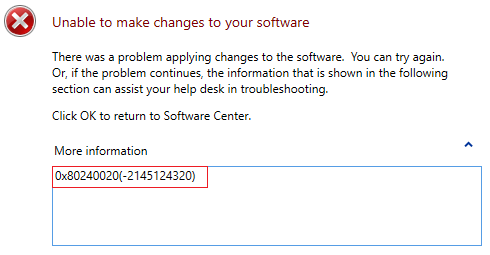
The transition to Windows 10 has been largely celebrated for bringing a slew of new features, better security, and enhanced performance. However, like any software update, it isn’t devoid of hiccups.
Among the issues faced during the upgrade process, the error code 0xc1900208 stands out. In this article, we shed light on this error, its causes, and provide guidance on addressing it. If you want How To Fix Code ‘0xc1900208’ Error So, Read our fully Article.
Read Also:
Contents
What is 0xc1900208 Error Code?
The 0xc1900208 error is specifically related to Windows 10 upgrades. When you encounter this error, it indicates that there’s a compatibility issue preventing the upgrade. In simpler terms, there’s an application or program on your system that’s not compatible with the version of Windows 10 you’re trying to install.
What Causes of 0xc1900208 Error
The primary cause for the 0xc1900208 error is software incompatibility. Here’s a more detailed breakdown:
- Outdated Software: Older versions of certain software may not be designed to run on Windows 10.
- Unsupported Applications: Some applications might not yet have a Windows 10 compatible version.
- Customized Settings: Specific user-customized settings or third-party tweaks might clash with Windows 10’s requirements.
How to Fix 0xc1900208 Error in Windows 10
You will be pissed by it but don’t worry we are here to solve this issue for you. Go through the methods to fix the issue.
Method 1: Removing Culprit Applications
Step 1 – To navigate C:\Windows\Panther path press Windows key + E. Windows Explorer will open up. Then, in the search bar type “C:\Windows\Panther” and hit Enter.
Step 2 – In that find for Compat*.xml file which consists of the latest stamp. Then open that file in any working text editor.
Step 3 – Inside the file, there exists a name that displays as an incompatible app. Take note of what it contains and go ahead.
Step 4 – Now, to open the run command press Windows key + R. In the search box type appwiz.cp and hit OK.
Step 5 – Go to the installed apps list and search for an incompatible app, when you find it double click on that and follow the uninstall prompt.
Step 6 – Finally, restart your system and try running Windows update, hopefully, the error is solved.
There exists software that will help you reduce your work of searching through the whole files.
With the help of Media Creator (ISO), you will be able to detect which programs are preventing you from installing the update. Due to this, there is no need of reading all the XML files. Media Creator (ISO) is the total time saver.
Method 2: Resetting Windows Update Components
Resetings Windows Update components have given the best results so far. It is also easy to perform and the error is also solved quickly without any tiredness. Follow the steps to solve Windows Creators Update Fail with Error 0xc1900208 error.
Step 1 – Go to the Start Menu and search for Command Prompt (Admin).
Step 2 – Command Prompt will open up with Administrator privileges. Type the following commands in the command prompt:
These commands will help you stop the Windows Update services.
net stop bits
net stop wuauserv
net stop appidsvc
net stop cryptsvc
Step 3 – When you are done with the Windows stop update services, now you have to do the rename process. For this type the following in the command prompt:
ren %systemroot%\SoftwareDistribution SoftwareDistribution.bak
ren %systemroot%\system32\catroot2 catroot2.bak
Step 4 – Finally you have to restart the Windows Update services by typing the following commands in the command prompt:
net start bits
net start wuauserv
net start appidsvc
net start cryptsvc
Step 5 – Now, you can restart your computer and check whether the Windows Creators Update Fail with Error 0xc1900208 error is solved or not.
Should I Upgrade to Windows 10?
Upgrading to Windows 10 brings several benefits:
- Enhanced Security: Windows 10 offers advanced security features like Windows Defender Antivirus, Windows Hello, and BitLocker.
- DirectX 12: This is a boon for gamers, offering a smoother gaming experience.
- Unified OS: Windows 10 provides a consistent interface across devices.
- Improved Performance: Faster boot times, better system optimization, and efficient power management.
However, if your system runs critical applications that aren’t compatible with Windows 10, you might want to delay the upgrade or seek alternative software solutions.
How Do I Stop the 0xc1900208 Error Code?
Addressing the 0xc1900208 error requires identifying and resolving the compatibility issue:
- Compatibility Checker: Use Microsoft’s built-in ‘Get Windows 10’ app to check for compatibility issues. It will provide a report on any problematic software.
- Update Software: Before upgrading to Windows 10, ensure all software, especially critical applications, are updated to their latest versions.
- Uninstall Incompatible Applications: If certain software is flagged as incompatible and isn’t essential, consider uninstalling it. You can always check for a compatible version post-upgrade.
- System Backup: Before making any significant changes or upgrades, always backup your system. This provides a safety net in case of unforeseen complications.
- Consult Forums: If you’re unsure about specific software, Windows forums and communities can be valuable resources. Often, other users may have found workarounds or solutions for specific compatibility issues.
Read Also:
Conclusion
The 0xc1900208 error, while a roadblock, is by no means insurmountable. With a little diligence and preparation, transitioning to Windows 10 can be smooth and hassle-free. Embracing the new features and enhancements of Windows 10 is well worth the effort, but always ensure that the backbone software you rely on is ready for the journey too.
Those were 2 methods that will help you get to fix the Windows Creators Update Fail with Error 0xc1900208 error. Once the issue is fixed you will be able to enjoy your upgrading process without any disturbance! Hope you enjoy the article, Good Day!
Thanks for read the our Fully How To Fix Code ‘0xc1900208’ Error Article. Enjoy the Your Day! Happy Reading!

![WLDCore.dll is Missing Error in Windows 10 [RESOLVED] WLDCore.dll is Missing Error](https://howandwow.info/wp-content/uploads/2019/09/WLDCore.dll-is-Missing-Error.jpg)




![DNS_Probe_Finished_No_Internet Error [RESOLVED] Fix DNS_Probe_Finished_No_Internet Error](https://howandwow.info/wp-content/uploads/2019/09/Fix-DNS_Probe_Finished_No_Internet-Error.jpg)
![Err_Connection_Reset Error in Chrome [RESOLVED] Fix Err_Connection_Reset Error in Google Chrome](https://howandwow.info/wp-content/uploads/2019/09/Fix-Err_Connection_Reset-Error-in-Google-Chrome.jpg)
![Err_Cache_Miss in Google Chrome Error [RESOLVED] Err_Cache_Miss in Google Chrome Error](https://howandwow.info/wp-content/uploads/2019/08/How-to-Fix-Confirm-Form-Resubmission-Error.jpg)






![Steam Missing File Privileges Error [RESOLVED] How to Fix Steam Missing File Privileges](https://howandwow.info/wp-content/uploads/2020/07/How-to-Fix-Steam-Missing-File-Privileges-Error-100x70.jpg)




![SIM Not Provisioned MM#2 Error [RESOLVED] SIM Not Provisioned MM#2](https://howandwow.info/wp-content/uploads/2020/03/SIM-Not-Provisioned-MM2.jpg)







