Microsoft Windows does not need any introduction as it is widely popular to such an extent that all the laptops, computers are running on Microsoft Windows. Windows are mostly popular because of their phenomenal features and over the top optimization because of which it is ruling the world of computers and laptops. An error that people encounter on a daily basis is Application Error 0xc0000142. This error affects various core Windows applications and whenever you will try to run the program you will get this error.
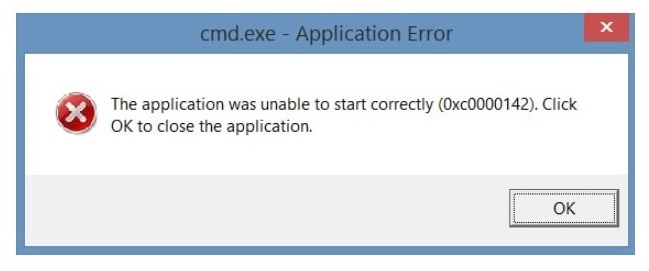
Application Error 0xc0000142 mainly occurs due to damage in the library files to open an app or a high-end game. But here we are to provide you the different ways by which you can fix this error permanently.
Contents
8 Ways to Fix Application Error 0xc0000142
The different ways and methods to fix Error Code 0xc0000142 are:-
Method 1 – Repair the Corrupted Program
The first method to fix this error in Windows is to repair the corrupted program. It is the most effective and efficient way of solving this error as it involves deleting the root cause of this problem that are the corrupted files in the Windows .so, firstly one should delete those corrupted files. The steps that you have to follow are:-
Step 1: Firstly press Windows icon + R and then type control panel in the box and press enter.
Step 1: Then select the programs and features and select the program that you want to uninstall.
Step 1: Lastly press the uninstall button.
By following these methods Application Error 0xc0000142 will get solved and if not then follow the other methods.
Method 2 – Compatibility Mode
Sometimes running the various programs on the compatibility mode helps in solving application error 0xc0000142. Using a program on compatibility mode makes the app or game more stable and bug-free. The steps that you have to follow are:-
Firstly click on the file that is showing application error 0xc0000142.
Step 1: Click on properties and then on the compatibility tab.
Step 2: Click on run compatibility troubleshooter and then tick on run this program on compatibility mode.
Step 3: Now select the operating system and tick on run this program as administrator.
Step 4: Click on apply and the exit.
By following these steps application error 0xc0000142 will get fixed.
Method 3 – Update Graphics Card Drivers
The next method to solve the application error 0xc0000142 is to update the graphics card drivers to solve any case of defect or malfunctioning in the graphic card drivers. You just have to upgrade the drivers of your graphic card from the NVIDIA website and then your problem will get solved. If even by updating the drivers of your graphic card this error doesn’t get solved then follow the next methods to fix Application Error 0xc0000142.
Method 4 – Download Latest C++ and DirectX and .Net Framework
The next method to solve error 0xc0000142 is to download the latest c++direct net and .net framework as this error can be caused because of defective and buggy C++, .Net Framework & DirectX and downloading the latest versions of these software can solve the error 0xc0000142 effectively and efficiently. There are various sites to download these modules and solve Application Error 0xc0000142.
Download C++ latest version from here.
Download DirectX latest version from this link.
Download latest version of.Net Framework from here.
Method 5 – Modify the Registry
The next method to solve the error 0xc0000142 is to modify the registry. Sometimes when we delete a programme it does not get fully deleted which could cause the error 0xc0000142 to happen.
To fix this you have to enter into the registry editor and clean these segments. The steps that you have follow are :-
Step 1: Firstly press Windows icon+ R and then type regedit.
Step 2: After that go the current vision segment and delete the segments from the programme.
Step 3: One the changes are made, close the Windows and reboot your PC.
By following these steps you can easily fix the error 0xc0000142.
Method 6 – Download the DLL Files
The next method to fix the error 0xc0000142 is to download the dll files as this problem can be caused because of unsigned dll files so the best way to fix this problem is to download the dll files. The steps that you have to follow are
Step 1: Firstly download the dll files from a website.
Step 2: Then go to the location from where these files were downloaded and then copy them.
Step 3: Now go the application which was showing the error 0xc0000142 and then paste the downloaded file in the application folder.
By following these steps you can easily fix the Application Error 0xc0000142.
Method 7 – Uninstall Unknown Programs
The next method to solve the error 0xc0000142 is by uninstalling the unknown programmes from the Windows. The unknown files can also cause the error 0xc0000142 to happen so is suggested to delete them to solve this error. The steps that you have to follow are:-
Step 1: Firstly press Windows + X shortcut key then click on uninstall a programme.
Step 2: The next step to find the unknown programs and then deleting them.
Step 3: After deleting them go back to the application which was showing the error 0xc0000142 and check if it is still there.
If after following these steps the error still occur then follow the next step.
Method 8 – Change the Value of LoadAppInit_DLLs
The last method to solve the error 0xc0000142 is to change the value of loadapplnit_dlls. The steps that you have to follow to do this are:-
Step 1: Firstly press Windows icon + R and then type re-edit and click on OK.
Step 2: In the registry editor click on Windows and the double click on loadapplnit_dlls option.
Step 3: After that a popup will open and change it’s value from 1 to 0 and then click on OK.
The following these steps the error 0xc0000142 will get fixed.
Also Read:
- Digital TV Tuner Device Registration Application
- Error 0x80070035 – The Network Path was Not Found
- WLDCore.dll is Missing Error in Windows
- Windows Application Error 0x000007b
Conclusion
So these were the steps or methods that you can perform in order to fix the widely spread error 0xc0000142 In Windows. It’s not a very difficult thing to do but you have to have the patience in applying all the methods and then the error will get fixed for sure.

![WLDCore.dll is Missing Error in Windows 10 [RESOLVED] WLDCore.dll is Missing Error](https://howandwow.info/wp-content/uploads/2019/09/WLDCore.dll-is-Missing-Error.jpg)




![DNS_Probe_Finished_No_Internet Error [RESOLVED] Fix DNS_Probe_Finished_No_Internet Error](https://howandwow.info/wp-content/uploads/2019/09/Fix-DNS_Probe_Finished_No_Internet-Error.jpg)
![Err_Connection_Reset Error in Chrome [RESOLVED] Fix Err_Connection_Reset Error in Google Chrome](https://howandwow.info/wp-content/uploads/2019/09/Fix-Err_Connection_Reset-Error-in-Google-Chrome.jpg)
![Err_Cache_Miss in Google Chrome Error [RESOLVED] Err_Cache_Miss in Google Chrome Error](https://howandwow.info/wp-content/uploads/2019/08/How-to-Fix-Confirm-Form-Resubmission-Error.jpg)






![Steam Missing File Privileges Error [RESOLVED] How to Fix Steam Missing File Privileges](https://howandwow.info/wp-content/uploads/2020/07/How-to-Fix-Steam-Missing-File-Privileges-Error-100x70.jpg)




![SIM Not Provisioned MM#2 Error [RESOLVED] SIM Not Provisioned MM#2](https://howandwow.info/wp-content/uploads/2020/03/SIM-Not-Provisioned-MM2.jpg)







